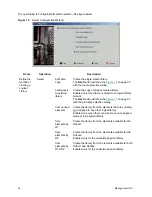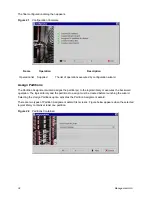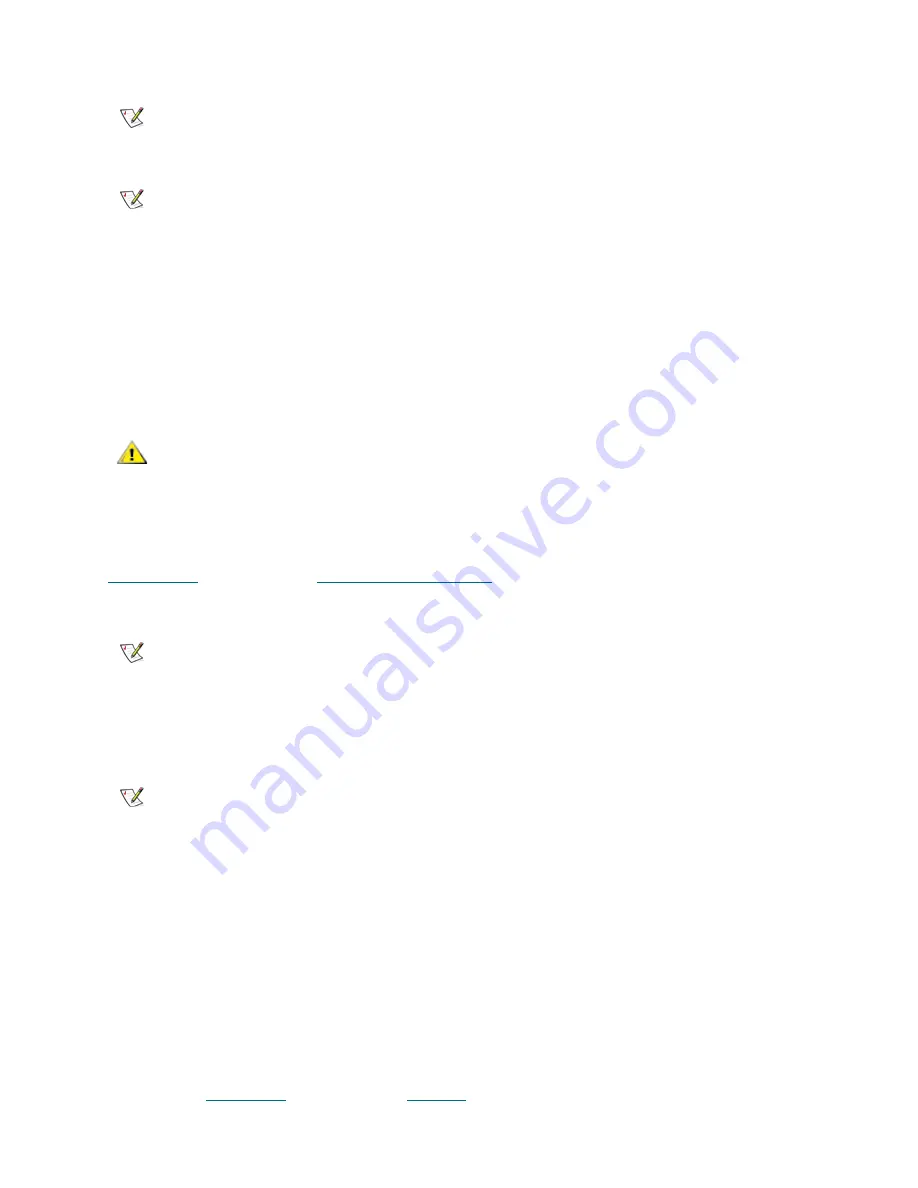
Scalar DLC Reference Guide
23
Define Drives and Cartridges
Some DAS clients may define the drives they will use and the cartridges they may access.
Define the appropriate values through the
Configuration > Clients > DAS > DAS Client
pane (Defined
Drives >> Specify >> Save changes; Defined Volsers >> Add Volserrange, Remove Volserrange). Refer to
Define Drives
on page 140 and
Reserve or Define Volsers
on page 142. Also the customer may perform a
temporary define operation by using the special command (
scop2
) from the client side.
Configure Additional Libraries
Follow the sequence of the previous procedures to configure additional logical libraries.
Additional Configuration
The following actions can be performed to make the Scalar DLC more user-friendly.
Create User
By default, the Scalar DLC contains two pre-defined users to work with Management GUI: default
administrator (admin) and default customer engineer (atac). More users can be created.
Step 1
Log on the Management GUI as administrator.
Step 2
Using Users Tab (
Configuration > Users tab >> Add new User
) create the new user selecting
the user access level and user rights, and specifying login, password, and email settings. Refer
to
Create User
on page 132 and
Table 21
on page 129.
Note
This feature is optional and used only by some DAS clients.
Note
Using the Management GUI Admin can execute any operation whether the used
medium and/or drive is reserved or not.
Also Admin can remove the allocation, either through
Configuration > Clients > DAS
> DAS Client
pane (Reserved Drives >> Specify >> Save changes; Reserved Volsers
>> Add Volserrange, Remove Volserrange), or through
Configuration > Logical >
Drive
(Drive properties > Owner >> None >> Save changes) and
Configuration >
Logical > Cartridge
(Cartridge properties > Owner >> None >> Save changes).
CAUTION
The drives and cartridges defined by Client1 are in common use, but the
Client1 itself can access only the
defined
drives and media. ‘None defined’
means the Client1 can use all drives and all media in the library it is assigned
to.
Note
This feature is optional and used only by some DAS clients.
Note
A re-initialization of the library is necessary if the library properties are changed.
Summary of Contents for Scalar 1000
Page 14: ...xiv Figures...
Page 86: ...70 Management GUI...
Page 188: ...172 Configuration Tab...
Page 198: ...182 Events Tab...
Page 254: ...238 Tools and Utilities...
Page 282: ...266 DAS Guide...
Page 292: ...276 SCSI Guide...
Page 300: ...284 ROBAR Guide...
Page 304: ...288 Index...