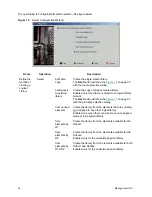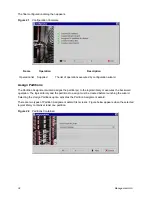24
Configuration
Update ATAC Settings
All problem reports (tickets) created by the customer will be sent by default to ATAC on
“[email protected]“. This can be changed if required. Do the following:
Step 1
Log on the Management GUI as administrator. Check the Scalar DLC email notification settings
on
Main Menu > Extended Service > Registration Information
pane. Refer to
Registration
Information
on page 55. The “Email Notification“ field must be checked, and the “SMTP server”
and “port” parameters must contain valid information. Contact the local network administrator
for details.
Step 2
Open
Configuration > Users Tab
and select the default CE “atac“ (refer to
User
on page 131).
Change the email settings from “[email protected]“ to the required value.
Step 3
Restart the Scalar DLC service for the changes take effect.
Configure Email Notifications
To notify the customer via email that the given operation has been performed:
Step 1
Log on the Management GUI as administrator. Create the working configuration. Refer to
Automatic Configuration
on page 17 or
Advanced Configuration
on page 18.
Step 2
Using the Rule Wizard (
Main Menu > Wizards > Create Rule
) create the rule that will react
when a certain event occurs in the system and will send a notification about this event to a
certain email address. Refer to
Create Rule
on page 45.
Step 3
After creating the rule, go to
Events > Rules Tab
and ensure that the rule is correct and active.
Refer to
Rules Tab
on page 179.
Step 4
Check the Scalar DLC email notification settings on
Main Menu > Extended Service >
Registration Information
pane. Refer to
Registration Information
on page 55. The “Email
Notification“ field must be checked, and the “SMTP server” and “port” parameters must contain
valid information. Contact the local network administrator for the details.
Step 5
Restart the Scalar DLC service for the changes to take effect.
The received email shall look as follows:
Packet Type: <Automatically Open Ticket>
Packet Revision Level: <2.6 build 3>
Current Time: <Friday, Nov 19, 2005 04:07:08 PM>
Scalar DLC s/n: <DLC12345>
Packet Number: <{AFC3A8D1-EE87-4C45-913B-A949907E1D63}.92.3>
Site ID: {}
Source: <Automated: DLC12345>
Total call Time: <N/A>
# of times packet was sent: <0>
===================================
Note
The Scalar DLC database contains the email addresses of all users (refer to
User
on
page 131) and the email addresses that were entered manually during rule creation (see
Figure 37
on page 53 and
Figure 38
on page 53). If the required email address is present
in this list, it can be selected during the rule creation process; if not, it can be entered
manually and will be thereby added to the database.
Summary of Contents for Scalar 1000
Page 14: ...xiv Figures...
Page 86: ...70 Management GUI...
Page 188: ...172 Configuration Tab...
Page 198: ...182 Events Tab...
Page 254: ...238 Tools and Utilities...
Page 282: ...266 DAS Guide...
Page 292: ...276 SCSI Guide...
Page 300: ...284 ROBAR Guide...
Page 304: ...288 Index...