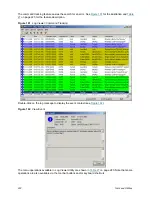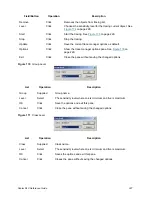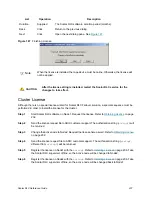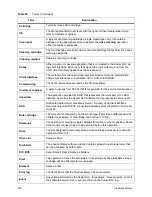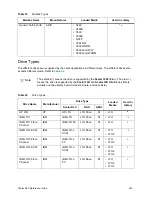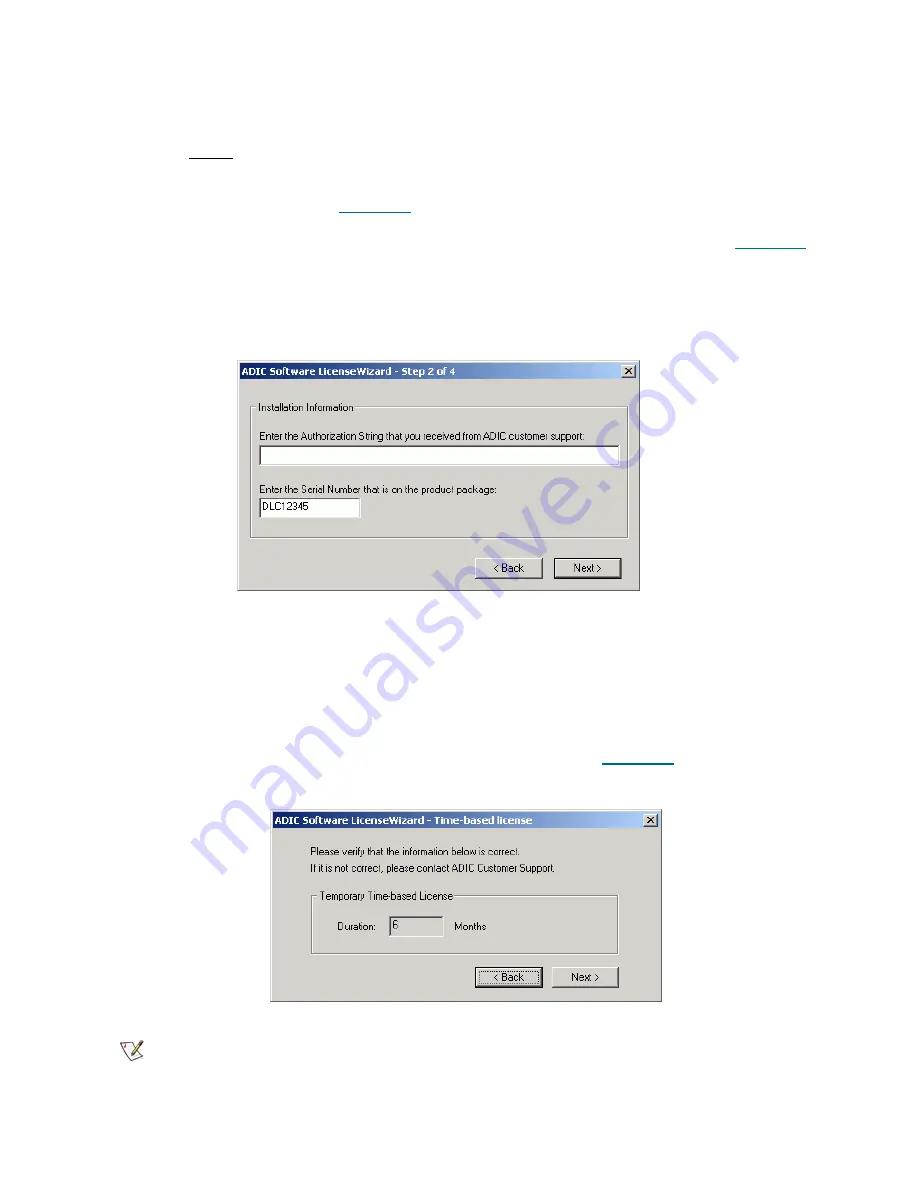
236
Tools and Utilities
Installing License
After obtaining the License string from ADIC Technical support, perform the following:
Step 1
Before applying the license make sure the Scalar DLC service is
stopped.
Step 2
Launch ADIC Licensing through
Start > Programs > ADIC Distributed Library Controller >
ADIC Licensing
. See
Figure 179
on page 232.
Step 3
Press
Register
. The Register wizard starts with the Authorization string dialog. See
Figure 185
.
Step 4
Follow the steps as they are described.
Step 5
Restart the Scalar DLC supervisor for the changes to take effect.
Figure 185
Authorization String
Figure 186
Time-based License
List
Operation
Description
Authorization string
Enter
The authorization string must be entered here.
Serial number
Enter
The Scalar DLC serial number must be entered here.
Back
Click
Return to the previous dialog.
Next
Click
Open the next dialog pane. See
Figure 186
.
Note
Although the typical ADIC license is permanent, it may be only time-based. This means
that after the specified period of time, the Scalar DLC software will not function unless a
new license is installed.
Summary of Contents for Scalar 1000
Page 14: ...xiv Figures...
Page 86: ...70 Management GUI...
Page 188: ...172 Configuration Tab...
Page 198: ...182 Events Tab...
Page 254: ...238 Tools and Utilities...
Page 282: ...266 DAS Guide...
Page 292: ...276 SCSI Guide...
Page 300: ...284 ROBAR Guide...
Page 304: ...288 Index...