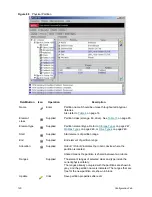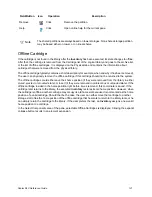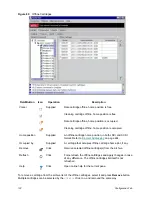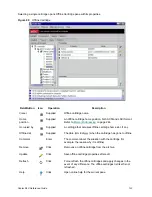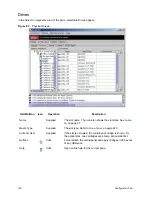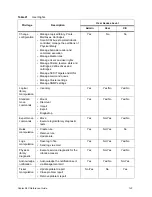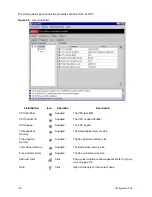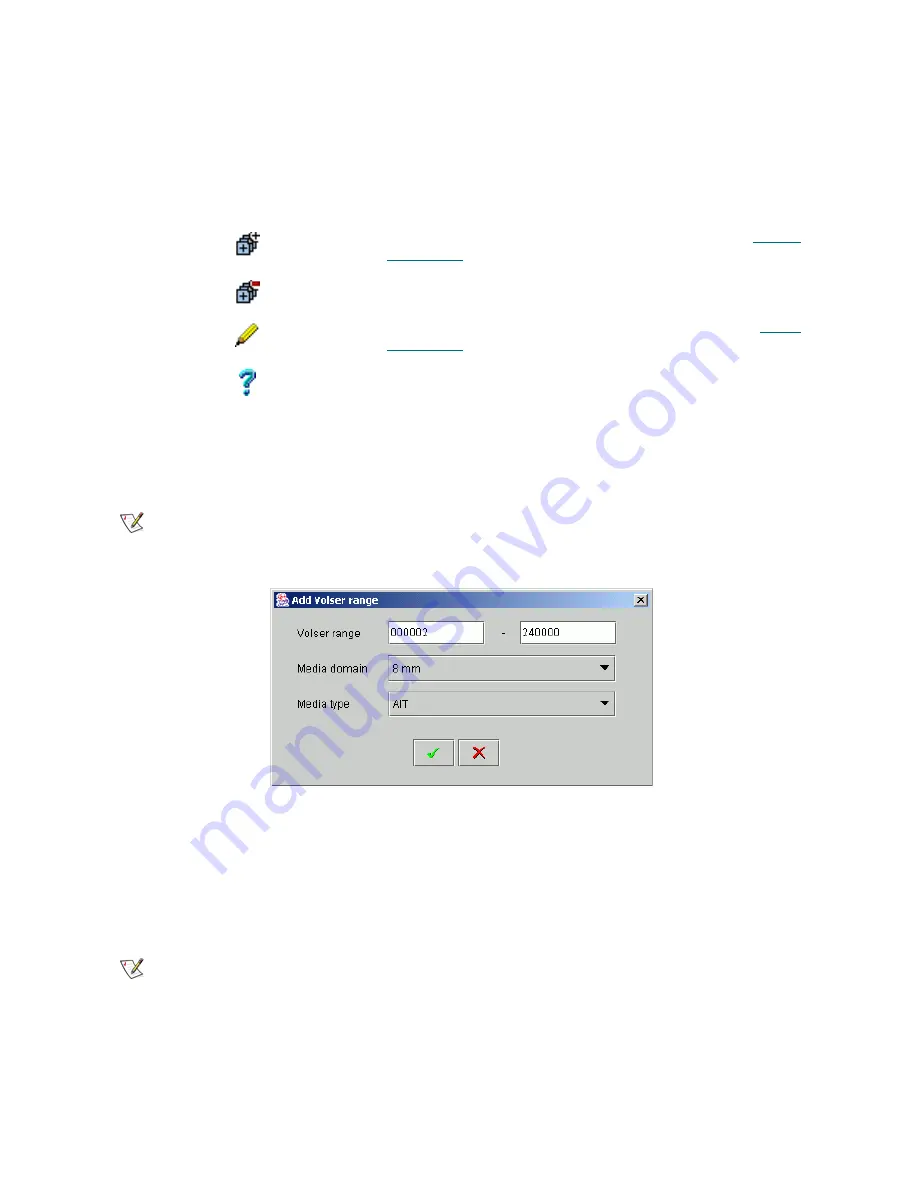
116
Configuration Tab
Create Media Rule
The pop-up pane allows to create media rule.
Figure 83
Media Rule Creation
Enter the volser range. Select the media domain. Specify the media type that should be assigned to the
cartridges in the specified range, if they do have an appropriate media domain. Click
OK
to create and apply
the media rule. Click
Cancel
to exit without creating the media rule.
Apply Media Rule
The pop-up pane allows to apply the existing media rule.
Field/Button
Icon
Operation
Description
Media domain
Supplied
The domain of media selected by the rule.
Volser Range
Supplied
The range of volsers selected by the rule.
Media type
Supplied
The media type that should be assigned.
Add
Click
Add a new media rule. A pop-up window opens, refer to
Create
Media Rule
on page 116.
Remove
Click
Remove an existing rule.
Apply
Click
Apply the selected rule. A pop-up window opens, refer to
Apply
Media Rule
on page 116.
Help
Click
Open online help for the current pane.
Note
Only administrator users can create the media rules. For the user without administrative
privileges the button is disabled.
Note
Only administrator users can apply the media rules. For the user without administrative
privileges the button is disabled.
Summary of Contents for Scalar 1000
Page 14: ...xiv Figures...
Page 86: ...70 Management GUI...
Page 188: ...172 Configuration Tab...
Page 198: ...182 Events Tab...
Page 254: ...238 Tools and Utilities...
Page 282: ...266 DAS Guide...
Page 292: ...276 SCSI Guide...
Page 300: ...284 ROBAR Guide...
Page 304: ...288 Index...