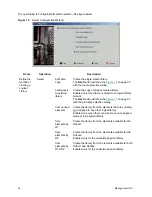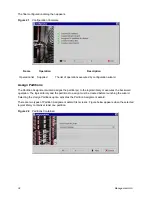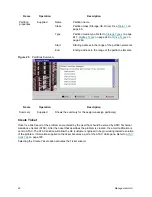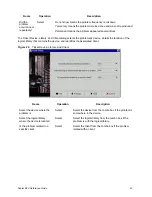28
Configuration
Compact Database Manually
Step 1
Launch DB tool, log in and open Compact tab (refer to
Database Compact
on page 212).
Step 2
Press
Execute
button to compact the database, them
Exit
to close DB tool.
Restore Database from Backup
Step 1
Launch DB tool, log in and open Restore tab (refer to
Database Restore
on page 214).
Step 2
Stop the Scalar DLC software (
bring offline
for a failover solution).
Step 3
Select
Database
to restore from a regular backup, then select a backup from a database
backup list.
Step 4
To restore the database with transaction logs, check also
Restore with logs
box and select the
transaction log.
Step 5
Press
Restore
button to restore the database, them
Exit
to close DB tool.
Step 6
Start/bring online Scalar DLC again.
Restore Database from File
Step 1
Launch DB tool, log in and open Restore tab (refer to
Database Restore
on page 214).
Step 2
Stop the Scalar DLC software (
bring offline
for a failover solution).
Step 3
Select
From device
to restore from a file, then select a device name (file) to restore the
database from.
Step 4
Change the names for a database file and transaction log file if the default values are not good
enough.
Step 5
Press
Restore
button to restore the database, them
Exit
to close DB tool.
Step 6
Start/bring online Scalar DLC again.
Archive Database
Step 1
Launch DB tool, log in and open Save tab (refer to
Database Save
on page 216).
Step 2
Set up the
Destination
.
Step 3
Press
Save
button to save the database archive to a file, them
Exit
to close DB tool.
Summary of Contents for Scalar 1000
Page 14: ...xiv Figures...
Page 86: ...70 Management GUI...
Page 188: ...172 Configuration Tab...
Page 198: ...182 Events Tab...
Page 254: ...238 Tools and Utilities...
Page 282: ...266 DAS Guide...
Page 292: ...276 SCSI Guide...
Page 300: ...284 ROBAR Guide...
Page 304: ...288 Index...