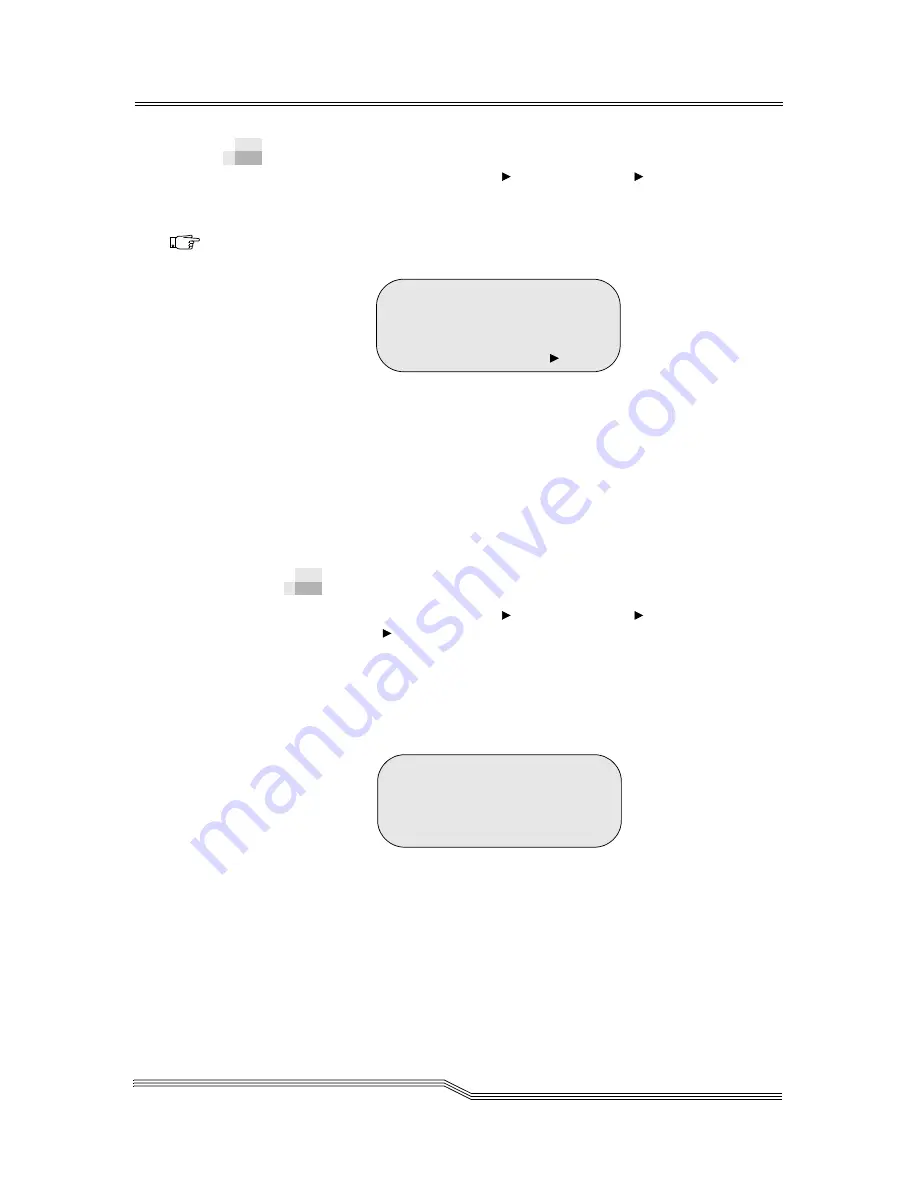
Commands Menu
5-45
22 June 2004
Insert/Eject Submenu
Path:
Main Menu
Commands Menu
Insert/Eject
Submenu
Use the
Insert/Eject Submenu
to insert or eject a clean
tape into or out of the library. See Figure 5-56.
Figure 5-56
Insert/Eject Submenu
Depending on your selection, you have the following options:
•
Insert Screen
•
Insert Clean Tape Dialog on page 5-47
•
Eject Dialog on page 5-52
•
Eject Clean Tape Submenu on page 5-55
Insert Screen
Path:
Main Menu
Commands Menu
Insert/Eject
Insert Screen
Use
Insert Screen
to move all cartridges found in the
Insert/Eject stations to the first available empty storage cells.
See Figure 5-57. If there are cartridges in the Insert/Eject
station, the response screen appears. See Figure 5-57.
Figure 5-57
Insert Screen
The Current Source and Target elements are updated.
See Figure 5-58 on page 5-46.
Note
Use this option to
insert or eject
cartridge(s)
without host
intervention.
> Insert
Insert Clean Tape...
Eject
...
Eject Clean Tape
Insert in progress
Source: 1182
Target: 0000
Summary of Contents for Scalar 1000
Page 1: ...Scalar 1000 Library Operator Guide...
Page 10: ...x Contents 6 00054 02 Rev A...
Page 20: ...xx Tables 6 00054 02 Rev A...
Page 22: ...1 2 About this Guide 6 00054 02 Rev A...
Page 32: ...2 2 System Description 6 00054 02 Rev A...
Page 45: ...Connectivity 2 15 22 June 2004 Figure 2 4 Indirect Fibre Channel Attachment...
Page 50: ...3 2 Safety 6 00054 02 Rev A...
Page 56: ...4 2 Operation 6 00054 02 Rev A...
Page 58: ...4 4 Operation 6 00054 02 Rev A Figure 4 1 Operator Panel 4X20 LCD Panel Speaker Vent...
Page 80: ...5 4 Menus and Commands 6 00054 02 Rev A...
Page 83: ...Using the Operator Panel Menu 5 7 22 June 2004 Figure 5 1 Operator Panel Directory Structure...
Page 226: ...6 2 Processing Media 6 00054 02 Rev A...
















































