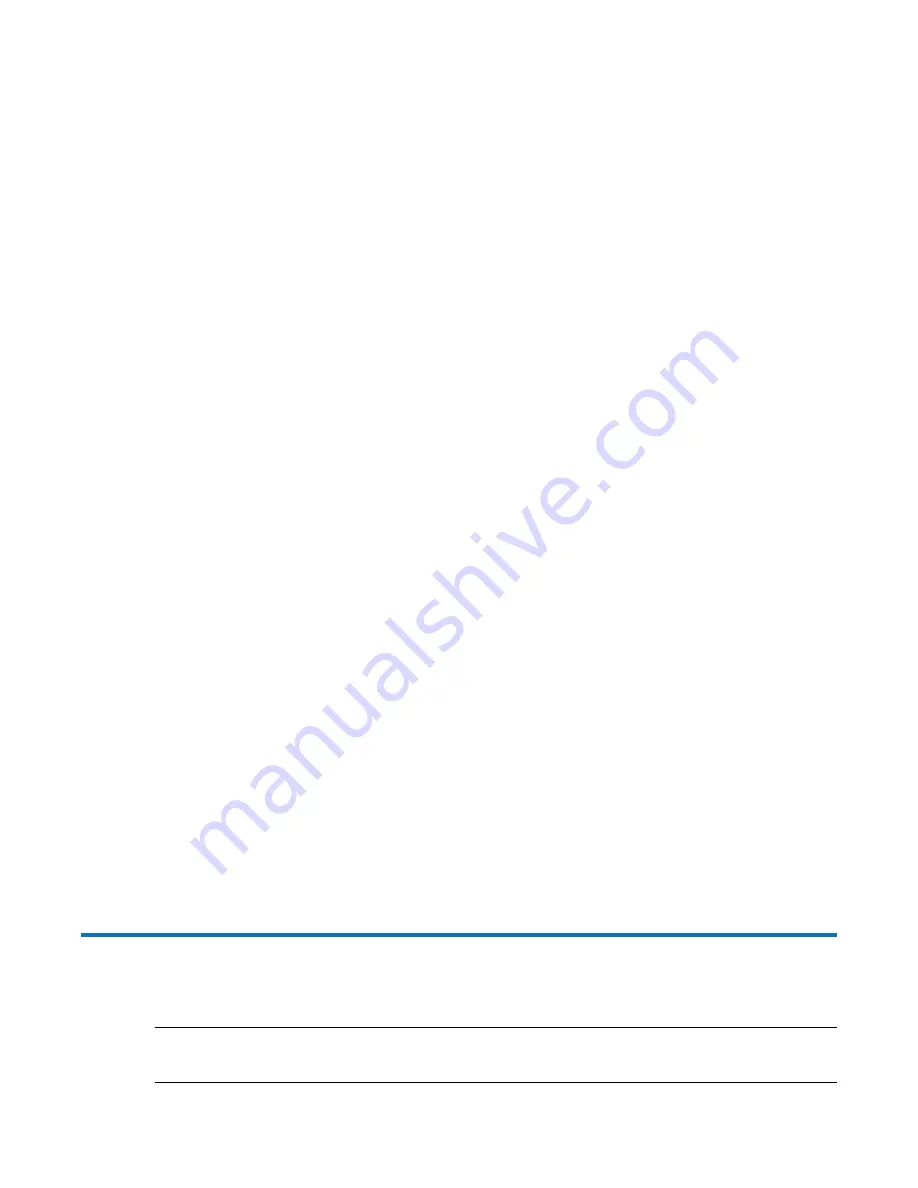
190 QXS G2 Hardware Installation and Maintenance Guide
• Verify that the System Power On/Standby LED is illuminated green, and that the Module Fault
LED is not illuminated.
• Verify that the chassis ID LED located on the left ear is illuminated green.
• Verify that the drive module’s Green LED is illuminated green or blinking green, and that the
drive module’s Amber LED is not illuminated.
•
Verify rear panel LEDs
•
Rear panel LEDs reside on PSUs and RAID controller/expansion IOM face plates.
• Verify that each PSU OK LED is illuminated green.
• For RAID controllers/expansion IOMs, verify that the OK LED is illuminated green, indicating
that the module has completed initializing, and is online.
Using Management Interfaces
In addition to viewing LEDs as described above, you can use management interfaces to monitor the
health status of the system and its components, provided you have configured and provisioned the
system, and enabled event notification.
Select from the following methods to verify component operation:
•
Use the disk management utility (GUI) to check the health icons/values of the system and its
components to either ensure that everything is okay, or to drill down to a problem component.
• The disk management utility (GUI) uses health icons to show OK, Degraded, Fault, or Unknown
status for the system and its components.
• If you discover a problem component, follow the actions in its Recommendation field to
resolve the problem.
•
As an alternative to using the disk management utility (GUI), you can run the
show system
command in the CLI to view the health of the system and its components.
• If any component has a problem, the system health will be Degraded, Fault, or Unknown.
• If you discover a problem component, follow the actions in its Health Recommendations field
to resolve the problem.
Monitor event notification — With event notification configured and enabled, you can view event
logs to monitor the health of the system and its components.
•
If a message tells you to check whether an event has been logged, or to view information about
an event in the log, you can do so using the disk management utility (GUI) or the CLI.
•
Using the disk management utility (GUI), you would view the event log and then hover over the
event message to see detail about that event.
•
Using the CLI, you would run the
show events detail
command (with additional parameters to
filter the output) to see the detail for an event (see the QXS G2 CLI Reference Guide for more
information about command parameters and syntax).
5U84 Chassis CRU Replacement
This section covers the 5U84 (QXS-G2-484) chassis CRU replacement.
NOTE:
Unless noted otherwise within a passage pertaining to a particular CRU, the replacement
procedure should be completed within two minutes of the removal of a defective module.
Summary of Contents for QXS G2 Series
Page 1: ...QXS G2 Hardware Installation and Maintenance Guide 12 24 and 84 Drive Systems 6 68649 01 Rev A...
Page 126: ...114 QXS G2 Hardware Installation and Maintenance Guide...
Page 176: ...164 QXS G2 Hardware Installation and Maintenance Guide...
Page 232: ...220 QXS G2 Hardware Installation and Maintenance Guide...
Page 236: ...224 QXS G2 Hardware Installation and Maintenance Guide...
Page 246: ...234 QXS G2 Hardware Installation and Maintenance Guide...






























