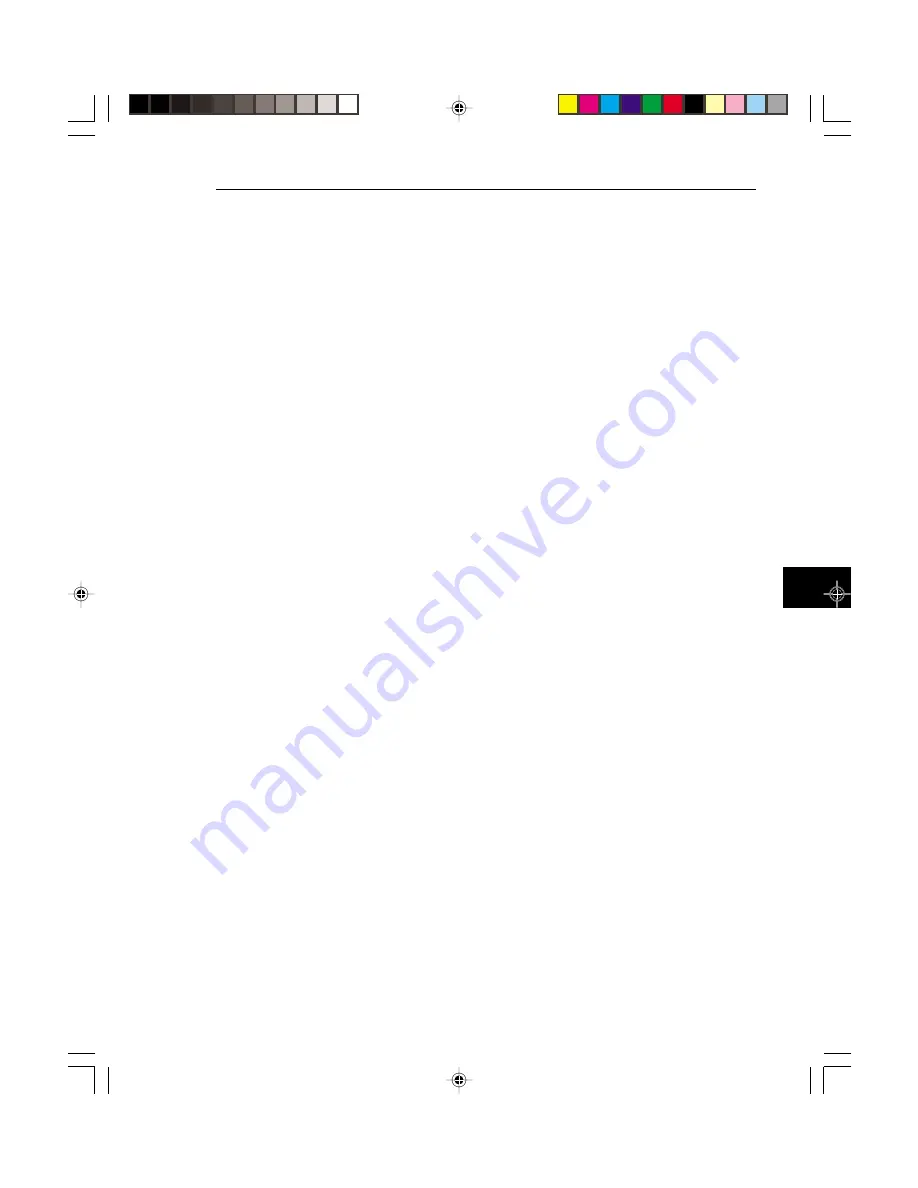
6-43
Creating your own format file
There are two ways to add signal formats to the
801G*. You can create and edit formats using the
built-in GUI editor that is discussed in an earlier
section. You can also create format files on a com-
puter and download them to the 801G* using either
the RS-232 or IEEE-488 ports.
Before you can download a format file, you have to
have to create it on your computer. The files con-
tain ASCII text that defines all of the format’s pa-
rameters. An example of such a file is shown on the
next page. You can use any text editing program on
your computer that can save your work as straight
ASCII text. This section of the manual has informa-
tion on how to define a format for a particular dis-
play. Other parts of the manual cover connecting a
computer and down loading data.
You will need to know the signal specifications of
the display in order to enter your format. Most of
the data can be found in a detailed specification sheet
for the display. The rest of this section will tell you
how to convert the spec sheet data into a usable
format.
Entering the format parameters
We are now ready to start entering the parameters.
One of the commands available on the 801G* is FMTN.
This command initializes all of the parameters to
known default values. The default values are shown
in the description of the FMTN command. You do
not need to enter the parameter and its value if the
value matches the FMTN setting. Detailed discus-
sions of each parameter are presented in alphabeti-
cal order at the end of this chapter.
The first step is to determine if you are working
with an analog or a digital display. An analog dis-
play can show an endless range of colors or shades
of gray. Analog displays normally accept video sig-
Summary of Contents for 801GC, 801GF, 801GX
Page 1: ...Owner s and Programmer s Manual Model 801GC 801GF 801GX Portable Video Signal Generators ...
Page 16: ...xiv Table of Contents Models 801GC 801GF 801GX Rev A Notes ...
Page 17: ...1 1 Features Product Overview Chapter 1 Introduction ...
Page 21: ...2 1 Operating Modes Displays Indicators Knobs Switches Buttons Chapter 2 Basic Operation ...
Page 31: ...3 1 Introduction Format charts Chapter 3 Built In Formats ...
Page 39: ...4 1 Description of the test images and how to use them Chapter 4 Built In Images ...
Page 126: ...5 14 Chapter 5 Making Connections Model 801GC 801GF 801GX Rev A Notes ...
Page 304: ...6 178 Chapter 6 Programming Model 801GC 801GF 801GX Rev A Notes ...
Page 305: ...7 1 Power on Computer Interfacing If all else fails Chapter 7 Troubleshooting ...
Page 346: ...A 6 Appendix A Specifications Model 801GC 801GF 801GX Rev A Notes ...
Page 355: ...Notes ...
















































