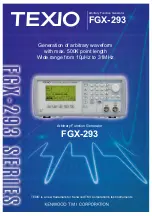6-40
Chapter 6: Programming
Model 801GC, 801GF & 801GX¥Rev. A
Pressing the Mode button cycles the power-on se-
quence mode settings as indicated by the “Mode”
label to the right of the sequence name at top of the
screen. The following settings are avaiable:
No label:
The sequence is not selected to to be the
power-on sequence.
Step:
The steps are manually selected with the bot-
tom knob, with stops at both ends of the list.
Wrap:
The steps are manually selected with the
bottom knob. Going past the last step jumps to
the first step and vice versa.
Auto:
The sequence automatically and continously
cycles through all the steps. The individual
“Delay” settings for each step determine how
long the generator pauses at each step.
Step-Display
, Wrap-Display and Auto Display: Work
the same way as the previous choices with the
addition of the step number being added to each
test image.
❖
Only one sequence file can be the “Power-on”
sequence file at a time. Making the sequence you
are editing the “Power-on” sequence will deac-
tivate the “Power-on” mode status of all other
sequence files in memory. If no sequence is se-
lected as the “Power-on” sequence, the 801G*
will then power-up in the “Normal” operating
mode.
Pressing the Save button shows a window with the
name that will be used to save the sequence file to
non-volatile memory. The original file name is shown.
Saving back to the same file name will overwrite
the original contents. If you wish to keep the origi-
nal version of your sequence, you need to change
the name in the window using the knobs and but-
tons. Saving a new sequence file does not automati-
cally add it to the sequence knob directory.
Summary of Contents for 801GC, 801GF, 801GX
Page 1: ...Owner s and Programmer s Manual Model 801GC 801GF 801GX Portable Video Signal Generators ...
Page 16: ...xiv Table of Contents Models 801GC 801GF 801GX Rev A Notes ...
Page 17: ...1 1 Features Product Overview Chapter 1 Introduction ...
Page 21: ...2 1 Operating Modes Displays Indicators Knobs Switches Buttons Chapter 2 Basic Operation ...
Page 31: ...3 1 Introduction Format charts Chapter 3 Built In Formats ...
Page 39: ...4 1 Description of the test images and how to use them Chapter 4 Built In Images ...
Page 126: ...5 14 Chapter 5 Making Connections Model 801GC 801GF 801GX Rev A Notes ...
Page 304: ...6 178 Chapter 6 Programming Model 801GC 801GF 801GX Rev A Notes ...
Page 305: ...7 1 Power on Computer Interfacing If all else fails Chapter 7 Troubleshooting ...
Page 346: ...A 6 Appendix A Specifications Model 801GC 801GF 801GX Rev A Notes ...
Page 355: ...Notes ...