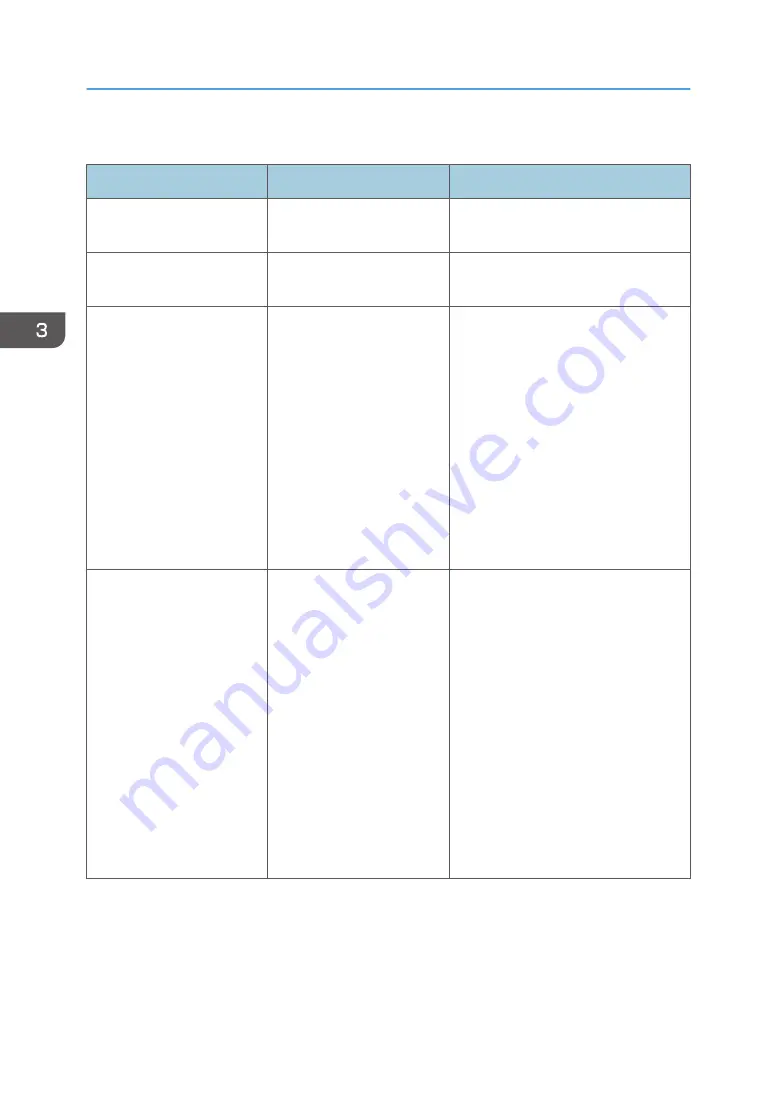
The following table explains problems that cause the indicator lamp for [Check Status] to light or flash.
Problem
Cause
Solution
Documents and reports do
not print out.
The paper output tray is full.
Remove the prints from the tray.
Documents and reports do
not print out.
There is no paper left.
Load paper. For details about loading
paper, see page 43 "Loading Paper".
An error has occurred.
A function which has the
status "Error Occurred" in
the [Check Status] screen is
defective.
Press [Check] in the function which the
error has occurred. Then read the
displayed message, and take the
appropriate action. For details about
error messages and their solutions, see
"When Messages Appear and the
Machine Cannot Be Operated",
Operating Instructions, page 74
"Messages Displayed When You Use
the Printer Function", or page 79
"When Other Messages Appear".
You can use other functions normally.
The machine is unable to
connect to the network.
A network error has
occurred.
• Check that the machine is
correctly connected to the
network and that the machine is
correctly set. For details about
how to connect the network, see
"Connecting to the Interface",
Operating Instructions.
• For details about connecting to
the network, contact your
administrator.
• If the indicator lamp is still lit even
after you try to solve the problem
as described here, contact your
service representative.
3. Troubleshooting
68
Summary of Contents for HD-MB50D
Page 1: ...User Guide B W Document Printer HD MB50D ...
Page 8: ...6 Page intentionally left blank ...
Page 12: ...1 Getting Started 10 Page intentionally left blank ...
Page 16: ...1 Getting Started 14 Page intentionally left blank ...
Page 17: ...Guide to Names and Functions of Components 15 Page intentionally left blank ...
Page 19: ...Guide to Functions of the Machine s Options 17 Page intentionally left blank ...
Page 20: ...1 Getting Started 18 Page intentionally left blank ...
Page 44: ...1 Getting Started 42 Page intentionally left blank ...
Page 66: ...2 Loading Paper 64 Page intentionally left blank ...
Page 96: ...3 Troubleshooting 94 Page intentionally left blank ...
Page 104: ...4 Information for This Printer 102 Page intentionally left blank ...
Page 107: ......
Page 108: ... Quadient November 21 2022 ...
















































