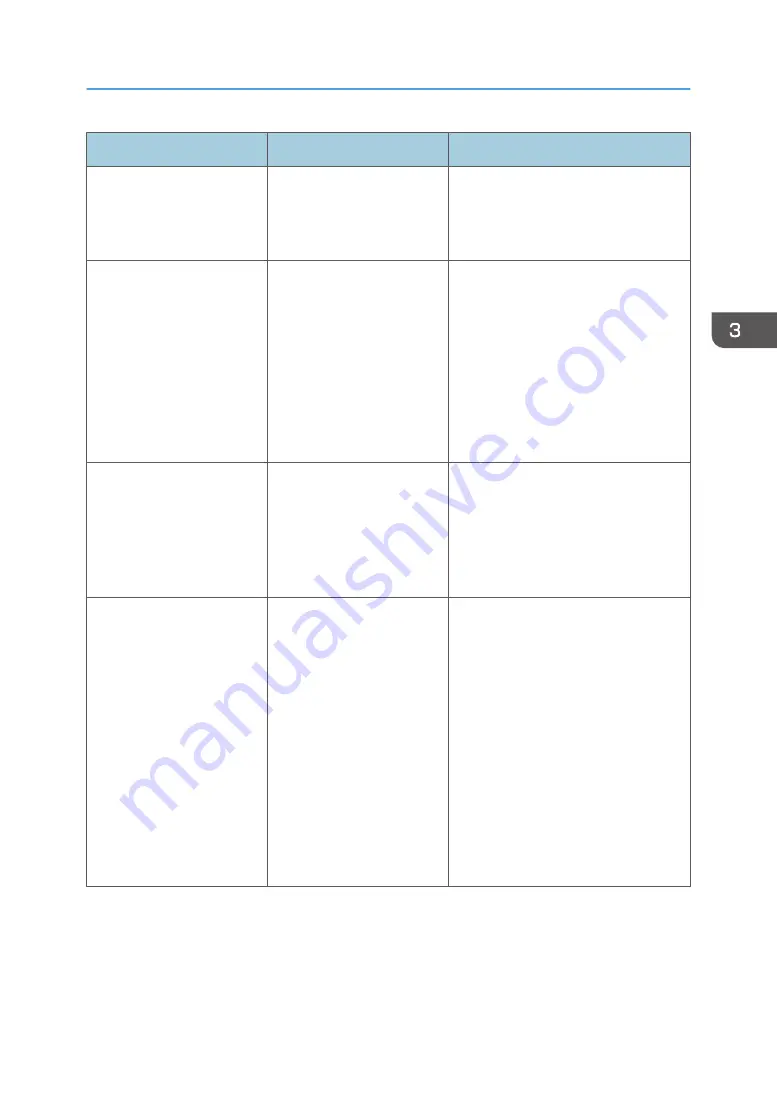
Problem
Cause
Solution
A solid line is printed as a
dashed line or appears
blurred.
Dither patterns do not match. Change the dithering settings on the
printer driver. For details about the
dithering settings, see the printer driver
Help.
Fine or inconsistently thick
lines appear, or fine lines do
not appear.
Extremely fine lines have
been specified.
Change the dithering settings on the
printer driver. For details about the
dithering settings, see the printer driver
Help.
If the problem continues after you
change the dithering settings, use the
settings of the application in which the
image was created to change the
thickness of the lines.
Images appear only
partially.
The paper is damp.
Use paper that has been stored in the
recommended temperature and
humidity condition. For details about
the paper storage conditions we
recommend, see "Paper Storage",
Operating Instructions.
The image on the back side
of duplex copies has mottled
blank patches or is
smudged.
Missing patches and
smudges are caused by
moisture leaking from the
paper.
• Do not install the machine in low-
temperature areas.
• Use paper that has been stored
where temperature and humidity
conditions meet the conditions we
recommend. For details about the
paper storage conditions we
recommend, see "Paper Storage",
Operating Instructions.
• Install the Optional anti-humidity
heater. For details about the anti-
humidity heater, contact your
service representative.
Other Printing Problems
85
Summary of Contents for HD-MB50D
Page 1: ...User Guide B W Document Printer HD MB50D ...
Page 8: ...6 Page intentionally left blank ...
Page 12: ...1 Getting Started 10 Page intentionally left blank ...
Page 16: ...1 Getting Started 14 Page intentionally left blank ...
Page 17: ...Guide to Names and Functions of Components 15 Page intentionally left blank ...
Page 19: ...Guide to Functions of the Machine s Options 17 Page intentionally left blank ...
Page 20: ...1 Getting Started 18 Page intentionally left blank ...
Page 44: ...1 Getting Started 42 Page intentionally left blank ...
Page 66: ...2 Loading Paper 64 Page intentionally left blank ...
Page 96: ...3 Troubleshooting 94 Page intentionally left blank ...
Page 104: ...4 Information for This Printer 102 Page intentionally left blank ...
Page 107: ......
Page 108: ... Quadient November 21 2022 ...
















































