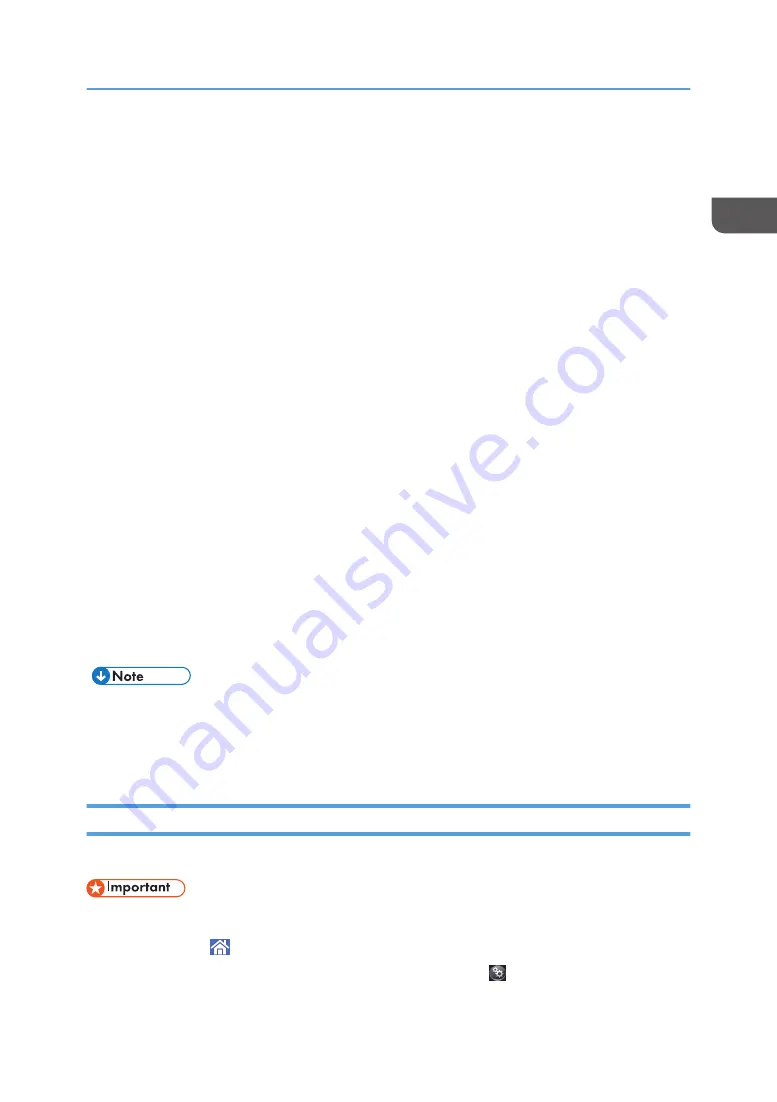
Accessing User Tools
This section describes how to access the User Tools menu.
User Tools allow you to change or set defaults, and have eight types of menus:
• Screen Features
Specify the settings of the control panel.
• Machine Features
Specify the settings of the machine.
• Maintenance: Print
Displays settings made under Maintenance: Print menu.
• Maintenance: Image
Displays settings made under Maintenance: Image menu.
• Counter
You can confirm the number of sheets you have printed.
• Inquiry
You can confirm the contact info for inquiries.
• Address Book Management
You can manage user information of the machine.
• Tray Paper Settings
Specify the settings of the paper.
• Operations for system settings differ from normal operations. Always quit User Tools when you
have finished.
• Any changes you make with User Tools remain in effect even if the main power switch or operation
switch is turned off, or [Energy Saver] or [Reset] is pressed.
Changing Default Settings
This section describes how to change the settings of User Tools.
• If Administrator Authentication Management is specified, contact your administrator.
1.
Press [Home] ( ) at the bottom of the screen in the center.
2.
Flick the screen to the left, and then press the [User Tools] ( ) icon.
Accessing User Tools
33
Summary of Contents for HD-MB50D
Page 1: ...User Guide B W Document Printer HD MB50D ...
Page 8: ...6 Page intentionally left blank ...
Page 12: ...1 Getting Started 10 Page intentionally left blank ...
Page 16: ...1 Getting Started 14 Page intentionally left blank ...
Page 17: ...Guide to Names and Functions of Components 15 Page intentionally left blank ...
Page 19: ...Guide to Functions of the Machine s Options 17 Page intentionally left blank ...
Page 20: ...1 Getting Started 18 Page intentionally left blank ...
Page 44: ...1 Getting Started 42 Page intentionally left blank ...
Page 66: ...2 Loading Paper 64 Page intentionally left blank ...
Page 96: ...3 Troubleshooting 94 Page intentionally left blank ...
Page 104: ...4 Information for This Printer 102 Page intentionally left blank ...
Page 107: ......
Page 108: ... Quadient November 21 2022 ...






























