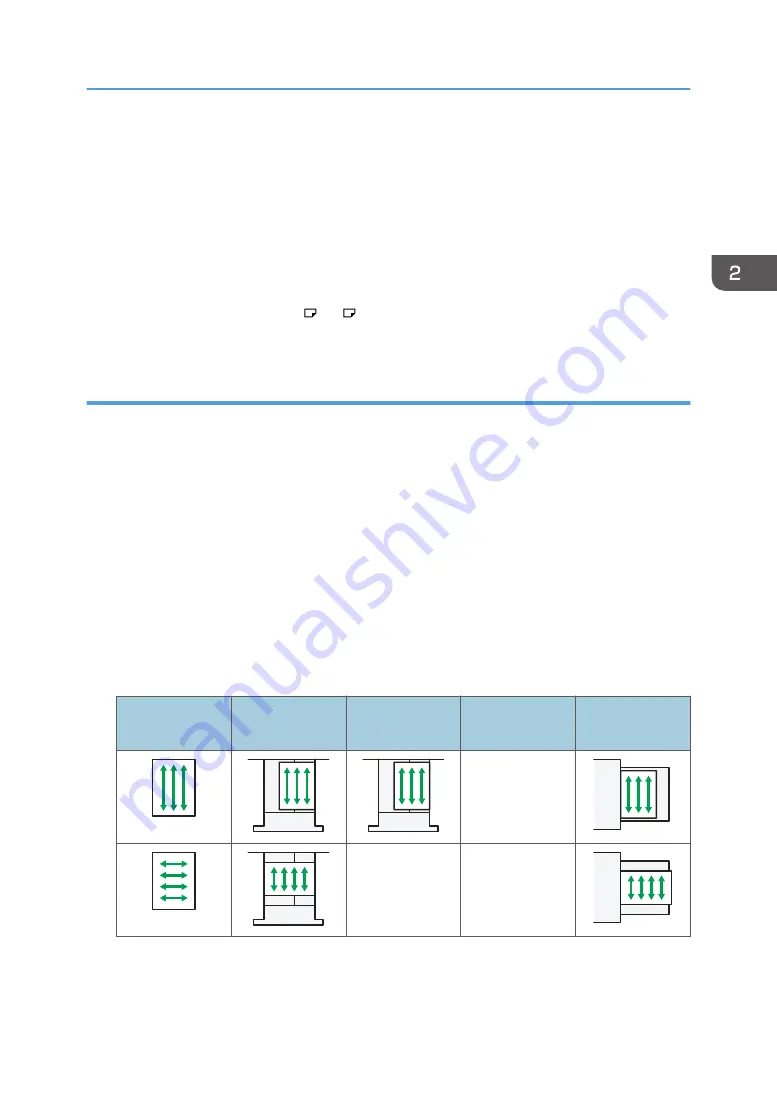
• Remove printed sheets one by one.
• When loading translucent paper:
• When loading translucent paper, always use long grain paper, and set the paper direction
according to the grain.
• Translucent paper easily absorbs humidity and becomes curled. Remove curl in the translucent
paper before loading.
• Remove printed sheets one by one.
• After continuous printing of A5
, A6 , envelopes or other smaller custom paper sizes, printing
on different sized paper may require a wait of up to 1 minute for adjustments.
Thick paper
This section gives you various details about and recommendations concerning thick paper.
When loading thick paper of 106–300 g/m
2
(28 lb. Bond–110 lb. Cover), follow the
recommendations below to prevent misfeeds and loss of image quality.
• Store all your paper in the same environment - a room where the temperature is 20–25°C (68–
77°F) and the humidity is 30–65%.
• When loading paper in the paper trays, be sure to load at least 20 sheets. Also, be sure to position
the side fences flush against the paper stack.
• Jams and misfeeds can occur when printing on thick smooth paper. To prevent such problems, be
sure to fan smooth paper thoroughly before loading them. If paper continues to become jammed or
feed in together even after they are fanned, load them one by one from the bypass tray.
• When loading thick paper, set the paper direction according to its grain, as shown in the following
diagram:
Direction of
paper grain
Trays 1–4
Tray 3 (LCT)
Bypass tray
Not
recommended
Recommended Paper
57
Summary of Contents for HD-MB50D
Page 1: ...User Guide B W Document Printer HD MB50D ...
Page 8: ...6 Page intentionally left blank ...
Page 12: ...1 Getting Started 10 Page intentionally left blank ...
Page 16: ...1 Getting Started 14 Page intentionally left blank ...
Page 17: ...Guide to Names and Functions of Components 15 Page intentionally left blank ...
Page 19: ...Guide to Functions of the Machine s Options 17 Page intentionally left blank ...
Page 20: ...1 Getting Started 18 Page intentionally left blank ...
Page 44: ...1 Getting Started 42 Page intentionally left blank ...
Page 66: ...2 Loading Paper 64 Page intentionally left blank ...
Page 96: ...3 Troubleshooting 94 Page intentionally left blank ...
Page 104: ...4 Information for This Printer 102 Page intentionally left blank ...
Page 107: ......
Page 108: ... Quadient November 21 2022 ...
















































