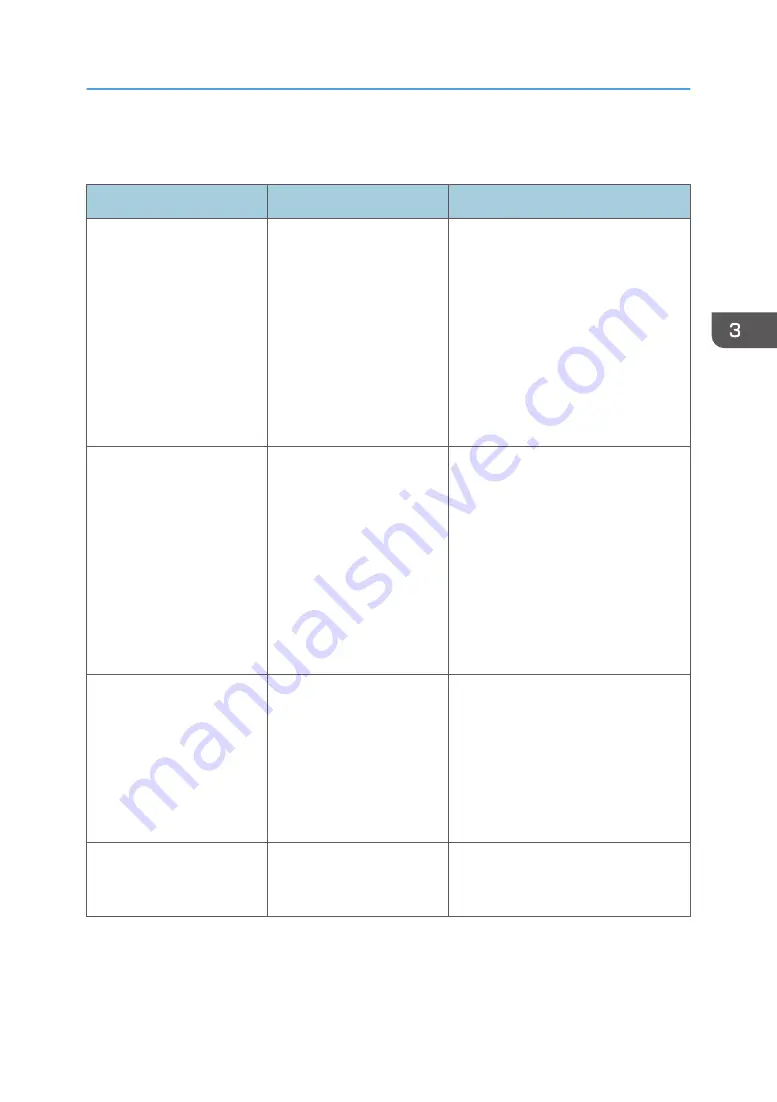
When Other Messages Appear
Message
Cause
Solution
"Firmware update will start.
Press [OK]. It will start
automatically after 30
seconds have elapsed."
Automatic firmware update
is enabled and it is the time
for an automatic update.
• If you want to start the firmware
update, press [OK], or configure
the setting so that the automatic
firmware update starts
automatically in 30 seconds.
• If you do not want to start the
firmware update, press [Cancel]
before 30 seconds elapse.
• Do not turn off the power switch
during the firmware update.
"Failed to read the PDF file." There is a possibility that the
PDF version is not supported
by the browser’s PDF viewer
or an unsupported
encryption level is specified.
With this machine’s browser PDF files
other than those whose versions and
encryption levels are specified below
cannot be viewed.
• PDF version: 1.3-1.7
• PDF encryption level: 128Bit AES
or 256Bit AES
"Following output tray is full.
Remove paper."
The output tray is full.
Remove paper from the output tray to
resume printing. Press [Continue] on
the display panel to resume printing.
When Other Messages Appear
79
Summary of Contents for HD-MB50D
Page 1: ...User Guide B W Document Printer HD MB50D ...
Page 8: ...6 Page intentionally left blank ...
Page 12: ...1 Getting Started 10 Page intentionally left blank ...
Page 16: ...1 Getting Started 14 Page intentionally left blank ...
Page 17: ...Guide to Names and Functions of Components 15 Page intentionally left blank ...
Page 19: ...Guide to Functions of the Machine s Options 17 Page intentionally left blank ...
Page 20: ...1 Getting Started 18 Page intentionally left blank ...
Page 44: ...1 Getting Started 42 Page intentionally left blank ...
Page 66: ...2 Loading Paper 64 Page intentionally left blank ...
Page 96: ...3 Troubleshooting 94 Page intentionally left blank ...
Page 104: ...4 Information for This Printer 102 Page intentionally left blank ...
Page 107: ......
Page 108: ... Quadient November 21 2022 ...
















































