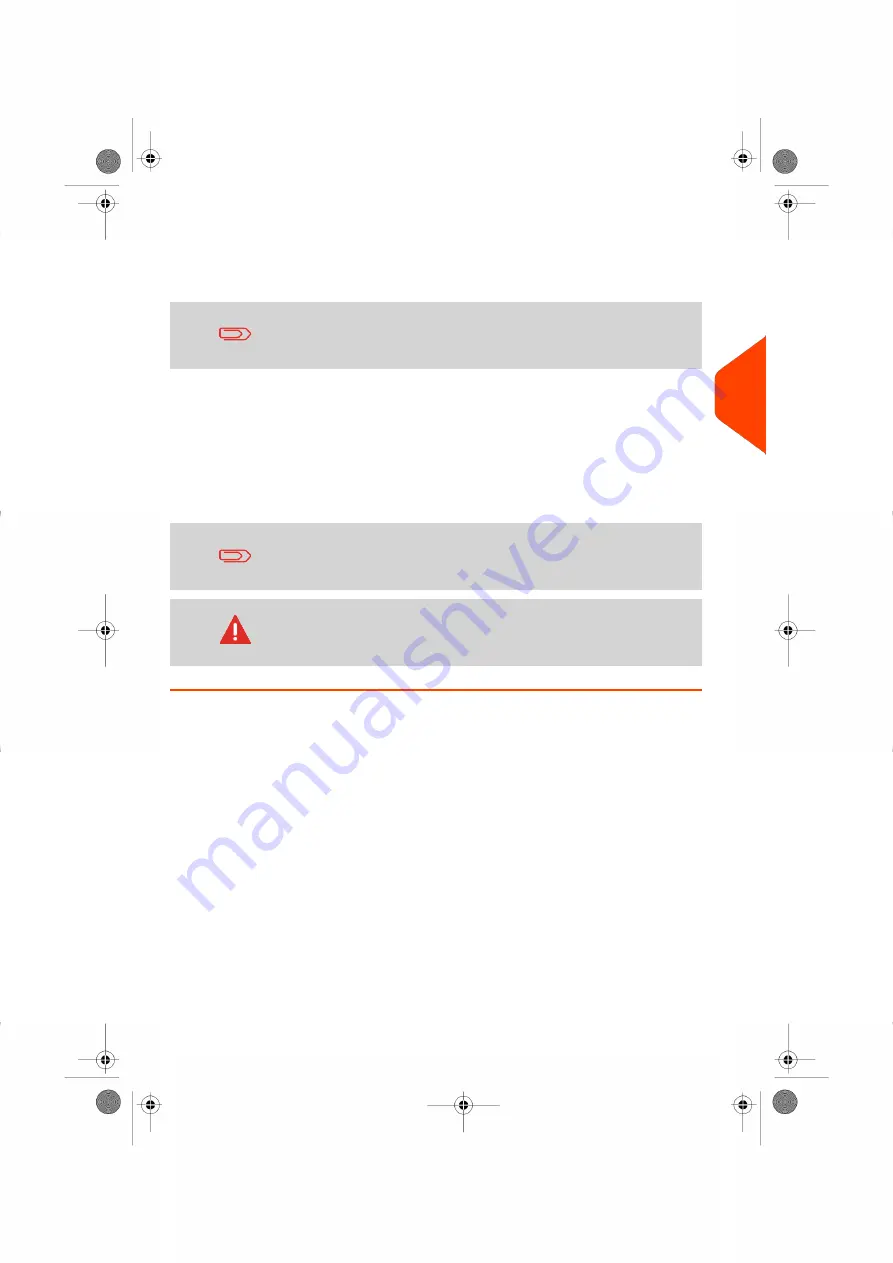
9.
Select the Detection Mode when viewed as read.
- If
Auto
Detection Mode is selected, you will be prompted to indicate which
side of the paper width the label is located - its position will then be
automatically detected.
Auto
Detection mode is not available for OMR.
- If
Manual
is selected, enter the label size and position.
10.
Turn Off edge detection if coloured or densely printed paper is giving false readings.
11.
Press
Ok
once the Region of Interest settings are complete.
12.
If
Doc Id mode
is to be used, select
On
. This reads a label character and compares
its string value with the string entered in
Doc Id
to confirm that the correct
document type is used.
13.
Press
Save
once the desired settings have been made.
For further assistance on BCR definitions and OMR definitions,
see section
on page 224.
Users with appropriate access rights can also create Documents
(following the same procedures), from the Libraries within the
Menu Screen.
4
Operator
IMOS
Settings
83
| Page 83 | May-29-2020 11:33 |
Summary of Contents for DS-200iQ
Page 4: ......
Page 12: ......
Page 19: ...2 Introduction 17 Page 17 May 29 2020 11 33 ...
Page 22: ......
Page 70: ......
Page 72: ......
Page 104: ...Printer Output Settings 102 Page 102 May 29 2020 11 33 4 Operator IMOS Settings ...
Page 112: ......
Page 147: ...CIS Reader Diagnostics 5 Operator Instructions 145 Page 145 May 29 2020 11 33 ...
Page 151: ...5 Operator Instructions 149 Page 149 May 29 2020 11 33 ...
Page 160: ......
Page 192: ......
Page 194: ......
Page 202: ......
Page 212: ...210 Page 210 May 29 2020 11 33 8 Technical Specifications ...
Page 215: ...8 Technical Specifications 213 Page 213 May 29 2020 11 33 ...
Page 216: ...214 Page 214 May 29 2020 11 33 8 Technical Specifications ...
Page 228: ......
Page 231: ... Index Page 229 May 29 2020 11 33 ...






























