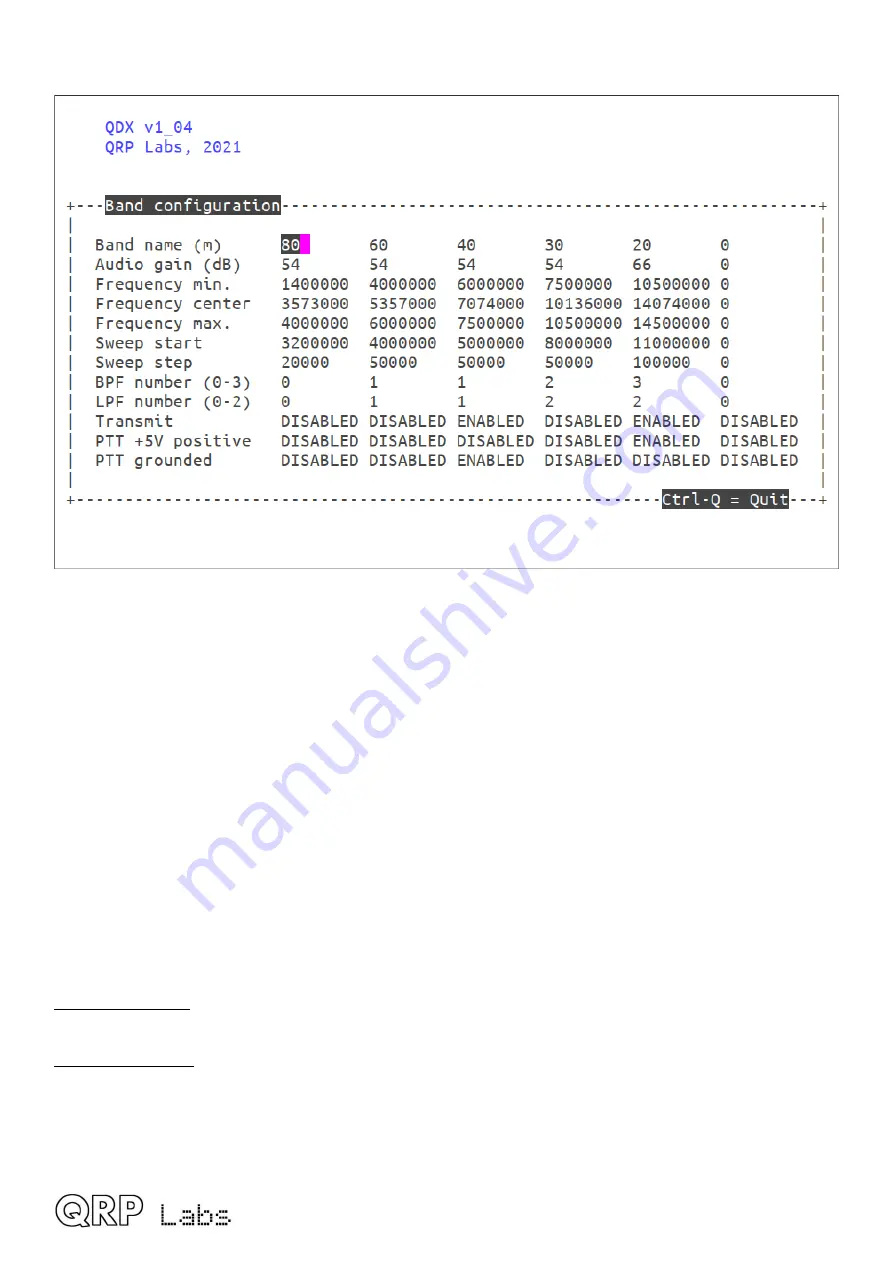
4.5 Band configuration
The Band Configuration screen allows specification of all parameters that are handled per-band.
This screen is populated by default with the correct information to set QDX up for 5-band operation
on 80, 60, 40, 30 and 20m. However, if you wish to experiment with other bands (which will require
hardware modifications to Receiver Band Pass Filter and Transmitter Low Pass Filter component
values – for which you are on your own), then you may specify the other band parameters here.
There is space for 6 band configurations, which are arranged in columns in a table. You may move
from one column to the next by using the left/right arrow keys. Use the up/down arrow keys to
move up and down the rows of each band specification column.
Remember that the number of characters in each setting is limited. To change the parameter
setting, you generally need to press the Delete key in order to delete the existing setting
characters, then enter new ones. The setting is stored in memory when you press the Enter key,
or one of the arrow keys to move to a different cell of the table.
As usual, press Ctrl-Q to quit the Band Configuration utility.
An explanation of the items in the Band Configuration screen follows:
Band name (m):
Just a name for the band - this appears in all the other terminal applications such
as RF sweep, Transmitter test etc. to identify the set of settings corresponding to the band.
Audio gain (dB):
54 is the default and corresponds to the default value of 5,000 used in earlier
firmware versions in the main configuration screen. Valid values for the parameter are 0 to 99.
This makes it easy to choose a gain by band - which is often useful to get WSJT-X and JS8Call
perfectly happy on each band without needing to manually fiddle with gain adjustments when
changing bands. WSJT-X and JS8Call documentation recommends when the band is empty, the
signal strength meter on the bottom left should be at about +30dB.
QDX operating manual; firmware 1_04
19






























