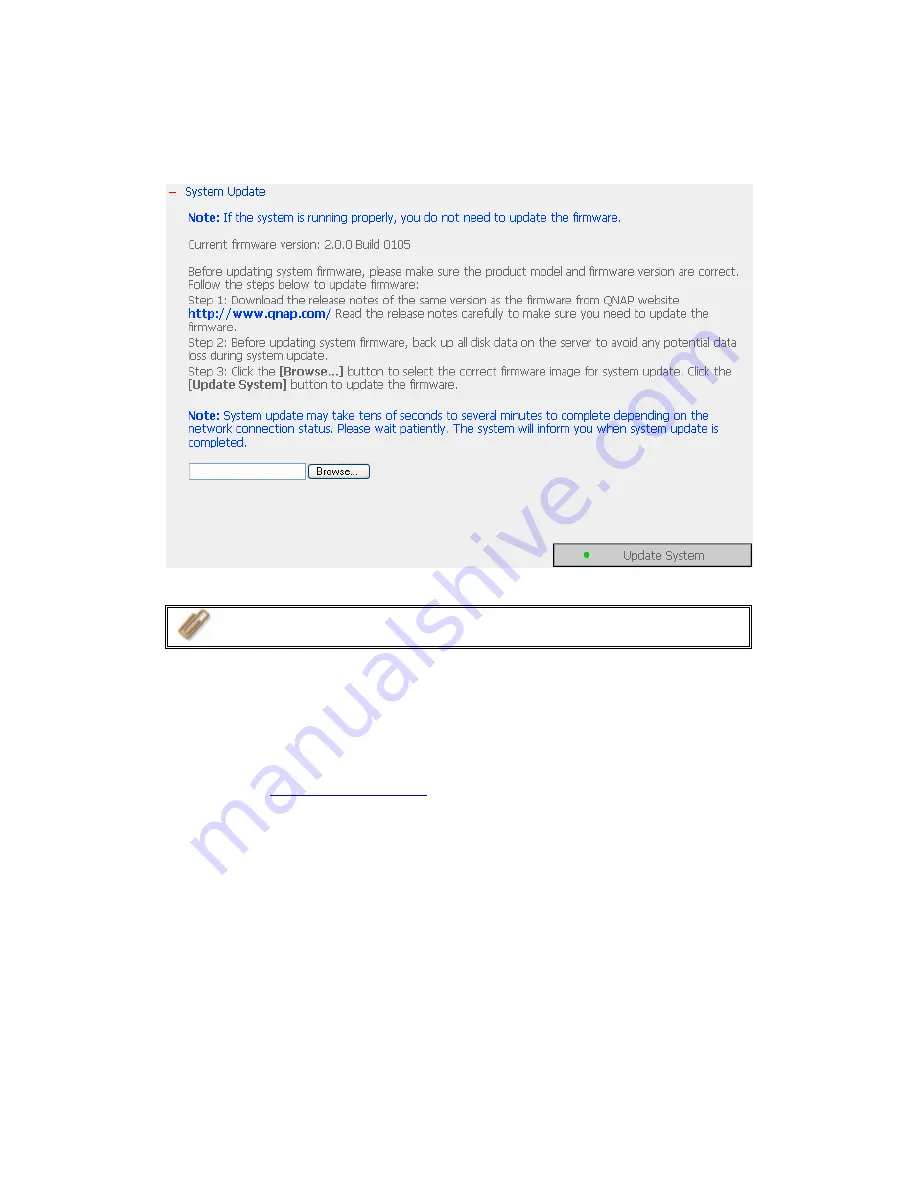
3.8.4
System Update
Note:
If the system is running properly, you do not need to update the
firmware.
Before updating system firmware, please make sure the product model and
firmware version are correct. Follow the steps below to update firmware:
Step 1:
Download the release notes of the same version as the firmware from
QNAP website
http://www.qnap.com
. Read the release notes carefully to make
sure you need to upgrade the firmware.
Step 2:
Before upgrading system firmware, back up all disk data on the server to
avoid any potential data loss during system update.
Step 3:
Click the [Browse…] button to select the correct firmware image for
system update. Click
Update System
to update the firmware.
Note:
System update may take tens of seconds to several minutes to complete
depending on the network connection status. Please wait patiently. The system
will inform you when system update is completed.
-
95
-
Summary of Contents for Turbo Station TS-201
Page 19: ...2 Install Quick Install Wizard 19 ...
Page 22: ...Step 1 Enter the server name and click Next 22 ...
Page 23: ...Step 2 Enter a new password or select to use the original password Click Next to continue 23 ...
Page 48: ...3 1 Server Administration There are 8 main sections in server administration 48 ...
Page 82: ...iv The user names will appear on the list on Create User Page 82 ...
Page 127: ...The file index html index htm or index php will be the home path of your webpage 127 ...
Page 131: ...b Click FTP c Enter the user name and password to login FTP service 131 ...
Page 132: ...d You can start to use FTP service 132 ...
Page 145: ... Backup Select files and folders for backup 145 ...






























