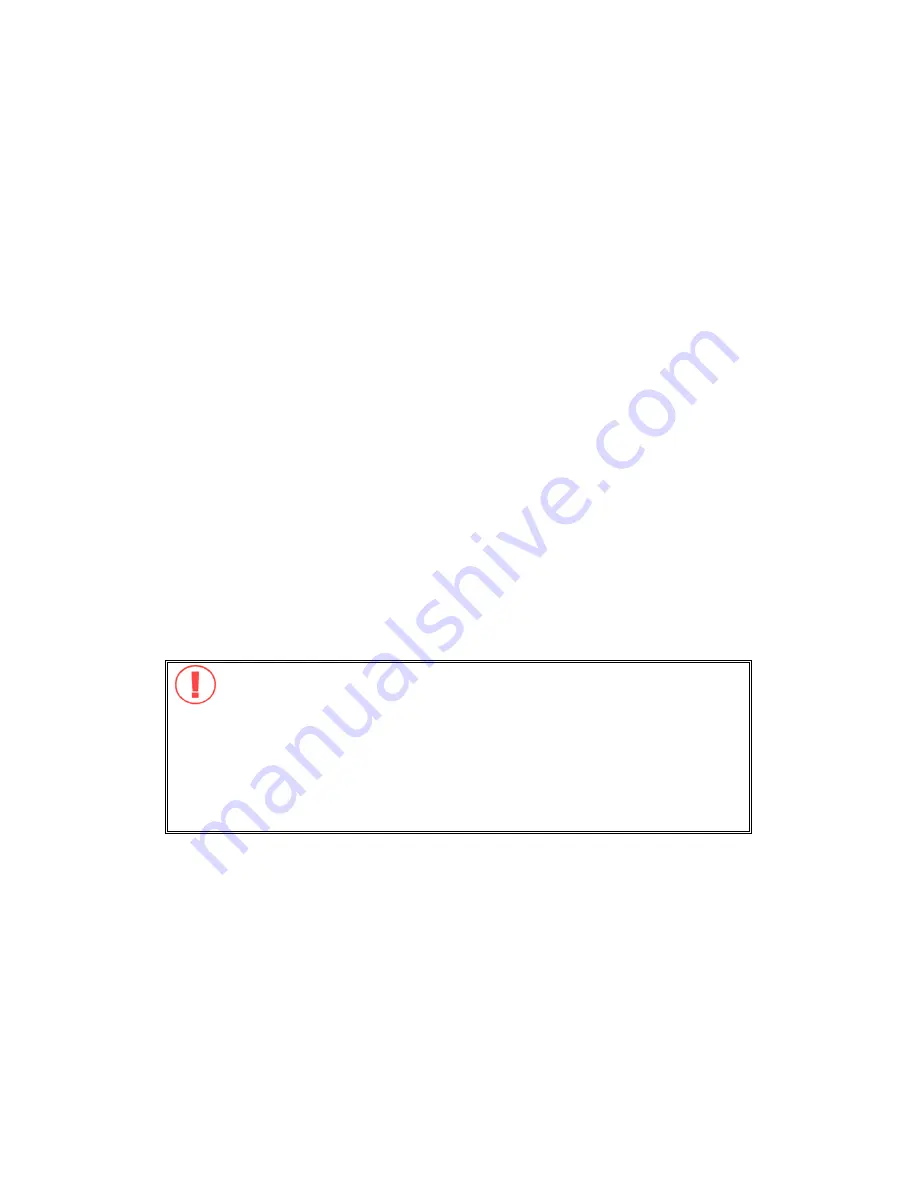
FOREWORD
Thank you for choosing QNAP products! This user manual provides detailed
instructions of using TS-201. Please read carefully and start to enjoy the
powerful functions of TS-201!
NOTE
•
All features, functionality and other product specifications are subject to
change without prior notice or obligation.
•
All brands and products names referred to are trademarks of their respective
holders.
LIMITED WARRANTY
In no event shall the liability of QNAP Systems, Inc. (QNAP) exceed the price paid
for the product from direct, indirect, special, incidental, or consequential software,
or its documentation. QNAP makes no warranty or representation, expressed,
implied, or statutory, with respect to its products or the contents or use of this
documentation and all accompanying software, and specifically disclaims its
quality, performance, merchantability, or fitness for any particular purpose. QNAP
reserves the right to revise or update its products, software, or documentation
without obligation to notify any individual or entity.
CAUTION
1.
Back up your system periodically to avoid any potential data loss. QNAP
disclaims any responsibility of all sorts of data loss or recovery.
2.
Should you return any components of TS-201 Turbo Station package for
refund or maintenance, make sure they are carefully packed for shipping.
Any form of damages due to improper packaging will not be
compensated.
-
2
-
Summary of Contents for Turbo Station TS-201
Page 19: ...2 Install Quick Install Wizard 19 ...
Page 22: ...Step 1 Enter the server name and click Next 22 ...
Page 23: ...Step 2 Enter a new password or select to use the original password Click Next to continue 23 ...
Page 48: ...3 1 Server Administration There are 8 main sections in server administration 48 ...
Page 82: ...iv The user names will appear on the list on Create User Page 82 ...
Page 127: ...The file index html index htm or index php will be the home path of your webpage 127 ...
Page 131: ...b Click FTP c Enter the user name and password to login FTP service 131 ...
Page 132: ...d You can start to use FTP service 132 ...
Page 145: ... Backup Select files and folders for backup 145 ...

















