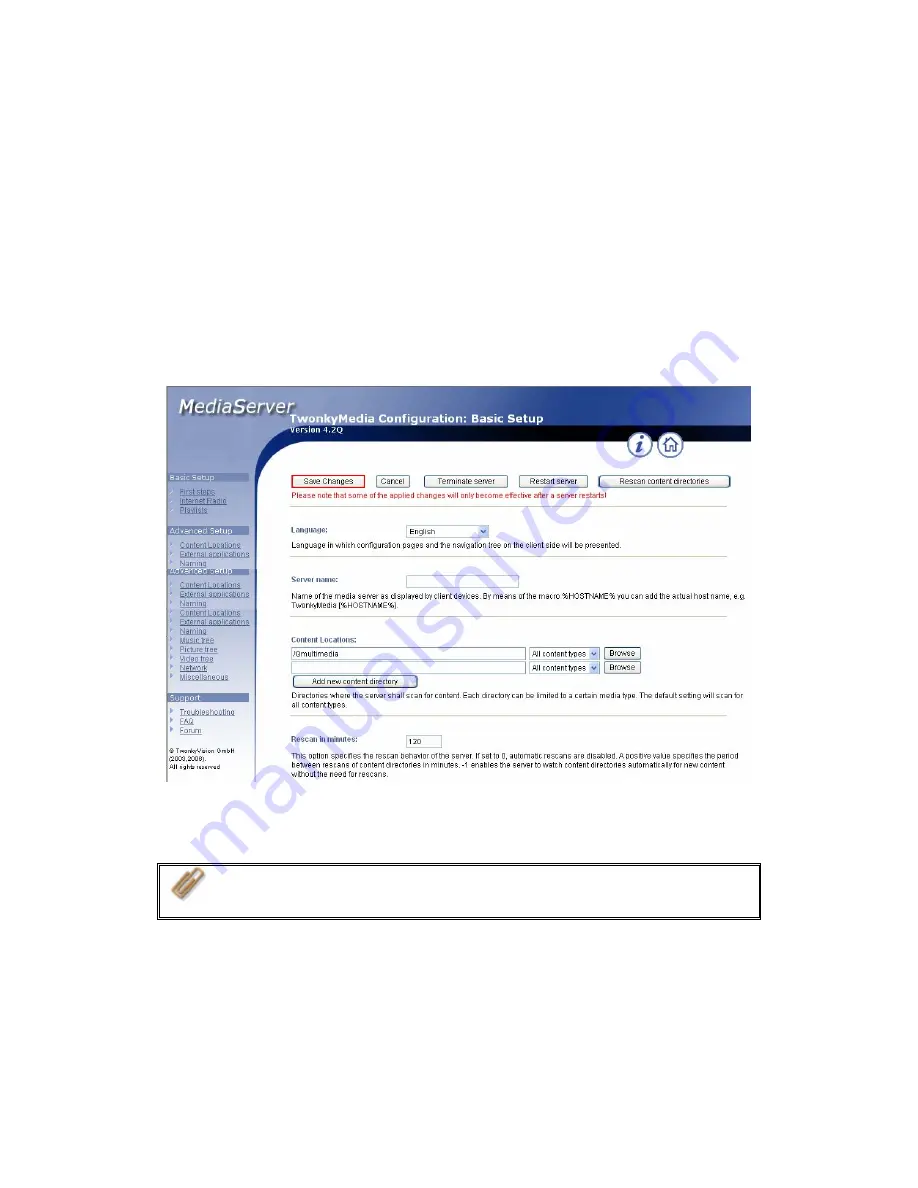
Click on the link http://TS-201 IP:9000/ to enter UPnP Media Server configuration
page and configure the following settings.
(1)
Language: Select the display language.
(2)
Server Name: Enter the name of TS-201 UPnP Media Server. This name will
be shown on DMP operation interface, e.g. NAS.
(3)
Content Locations: Select the share folder on TS-201 to be shared to DMP.
The default folder is Qmultimedia. You can add more than one share folder.
Click
Save Changes
to save the settings.
After configuring the settings, you can upload mp3, photos, or video files to
Qmultimedia folder or other specified folders on TS-201.
Note:
If you upload multimedia files to the default share folder but the
files are not shown on Media Player, you can click “Rescan content
directories” or “Restart server” on the Media Server configuration page.
The built-in UPnP Media Server of TS-201 is compatible with the DLNA DMP
devices in the market.
-
114
-
Summary of Contents for Turbo Station TS-201
Page 19: ...2 Install Quick Install Wizard 19 ...
Page 22: ...Step 1 Enter the server name and click Next 22 ...
Page 23: ...Step 2 Enter a new password or select to use the original password Click Next to continue 23 ...
Page 48: ...3 1 Server Administration There are 8 main sections in server administration 48 ...
Page 82: ...iv The user names will appear on the list on Create User Page 82 ...
Page 127: ...The file index html index htm or index php will be the home path of your webpage 127 ...
Page 131: ...b Click FTP c Enter the user name and password to login FTP service 131 ...
Page 132: ...d You can start to use FTP service 132 ...
Page 145: ... Backup Select files and folders for backup 145 ...






























