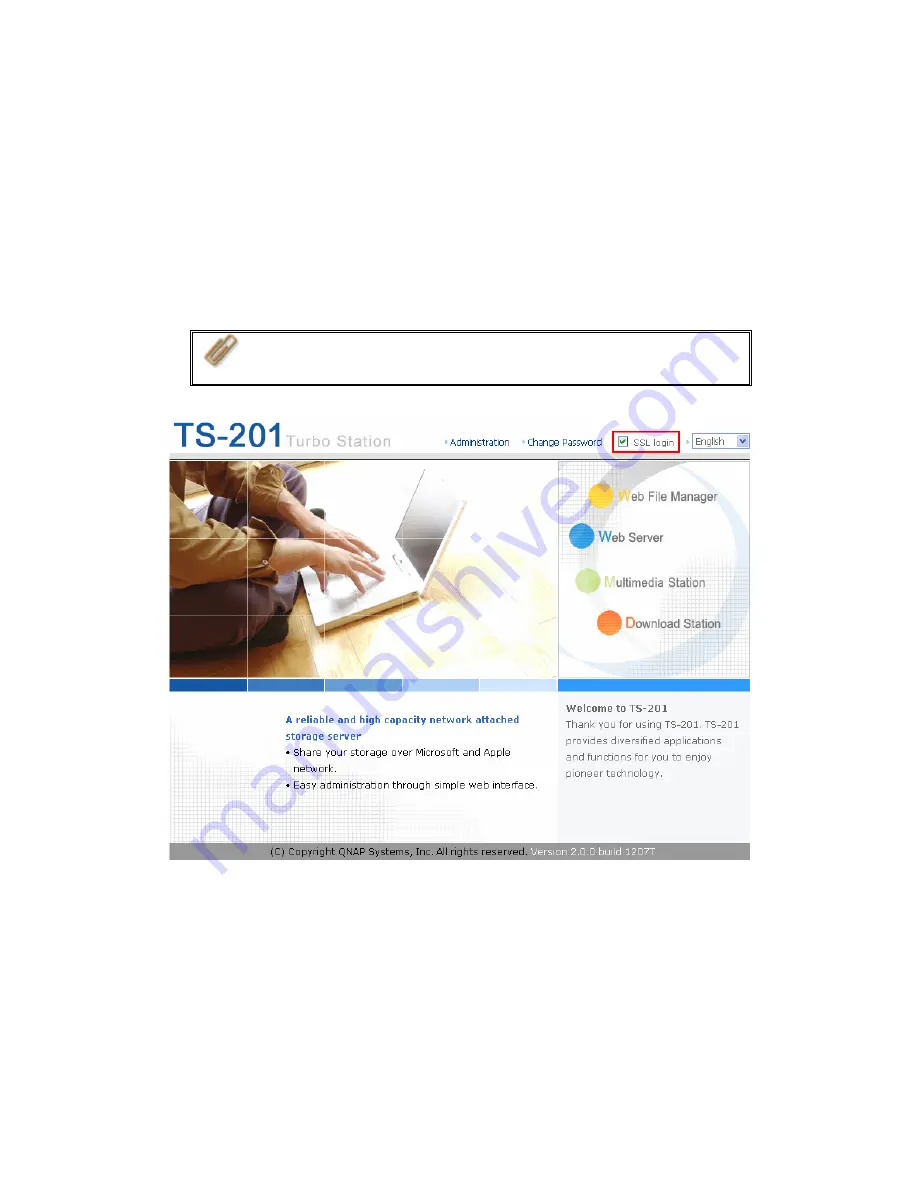
2.
When the administration page is shown, click
Administration
,
Web File
Manager
,
Web Server
,
Multimedia Station
, or
Download Station
. Enter
the user name and password, and then start to manage TS-201.
3.
TS-201 supports SSL secure login which enables you to configure and manage
the server by encrypted transfer. To use this function, check the box
SSL
login
on the administration page and login the server.
Note:
If your TS-201 is placed behind an NAT gateway and you want
to access TS-201 by secure login from the Internet, you must open
the port 443 on your NAT and forward this port to TS-201 LAN IP.
-
45
-
Summary of Contents for Turbo Station TS-201
Page 19: ...2 Install Quick Install Wizard 19 ...
Page 22: ...Step 1 Enter the server name and click Next 22 ...
Page 23: ...Step 2 Enter a new password or select to use the original password Click Next to continue 23 ...
Page 48: ...3 1 Server Administration There are 8 main sections in server administration 48 ...
Page 82: ...iv The user names will appear on the list on Create User Page 82 ...
Page 127: ...The file index html index htm or index php will be the home path of your webpage 127 ...
Page 131: ...b Click FTP c Enter the user name and password to login FTP service 131 ...
Page 132: ...d You can start to use FTP service 132 ...
Page 145: ... Backup Select files and folders for backup 145 ...






























