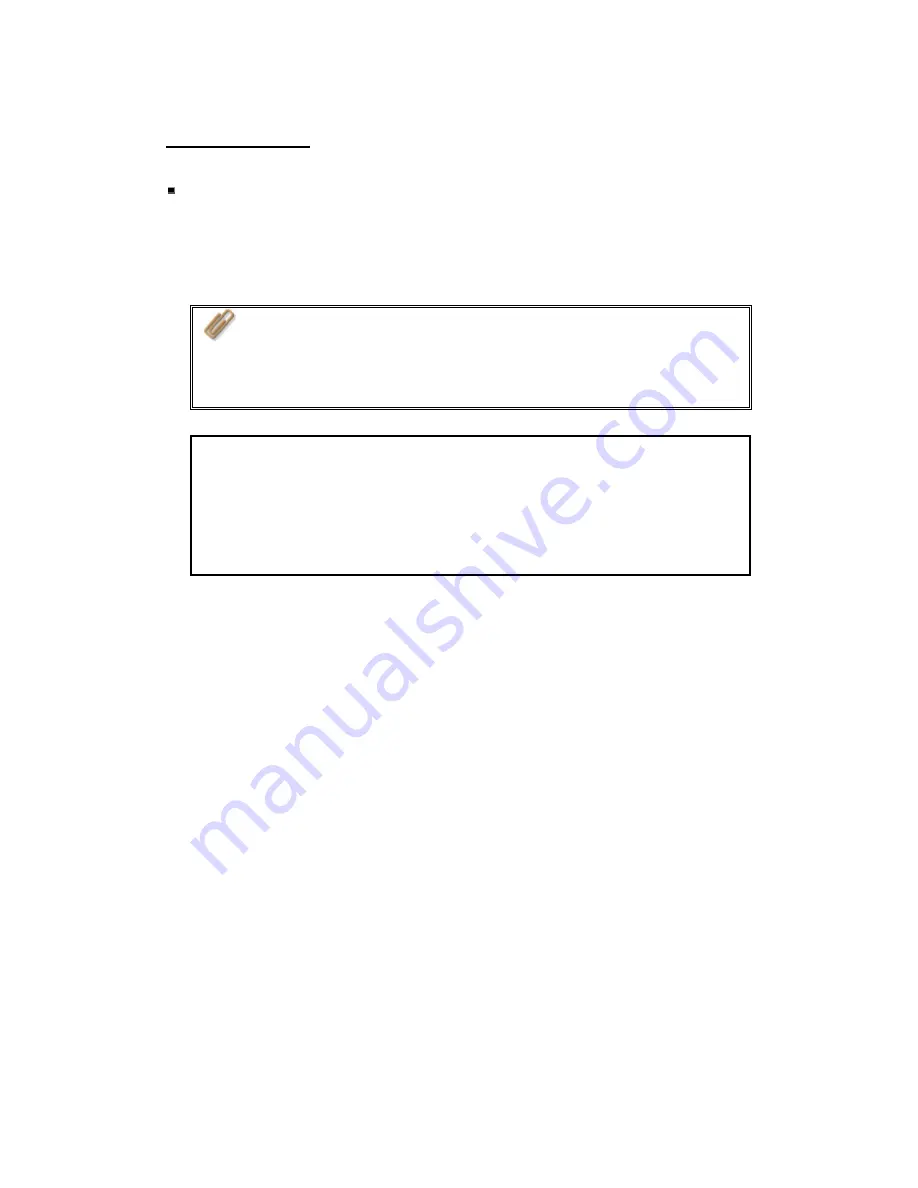
B. Manage TS-201
Manage TS-201 using web browser by Windows
®
or Mac
1.
You can access TS-201 web administration page by the following methods:
a.
Use Quick Install Wizard to find TS-201.
b.
Open a web browser and enter
http://[TS-201 IP]:6000
#
Note:
1.
It is recommended to use Microsoft
®
Internet Explorer 6.0 or
above to access TS-201. If the OS of your PC is Windows
®
98,
TS-201 supports Internet Explorer 6.0 only.
2.
Please use Mozilla Firefox to access TS-201 in Mac.
*
The user name here should be the same as the server name you enter in
Chapter 2.5
Configure Software Settings
.
#
The IP address here should be the same as the IP address you enter in
Chapter 2.5
Configure Software Settings
. If you are using DHCP: (a)
connect the PC to TS-201 directly, please use the default IP address
169.254.100.100:6000 of TS-201; (b) connect TS-201 by network, please
run Quick Install Wizard to view the IP address of TS-201.
-
44
-
Summary of Contents for Turbo Station TS-201
Page 19: ...2 Install Quick Install Wizard 19 ...
Page 22: ...Step 1 Enter the server name and click Next 22 ...
Page 23: ...Step 2 Enter a new password or select to use the original password Click Next to continue 23 ...
Page 48: ...3 1 Server Administration There are 8 main sections in server administration 48 ...
Page 82: ...iv The user names will appear on the list on Create User Page 82 ...
Page 127: ...The file index html index htm or index php will be the home path of your webpage 127 ...
Page 131: ...b Click FTP c Enter the user name and password to login FTP service 131 ...
Page 132: ...d You can start to use FTP service 132 ...
Page 145: ... Backup Select files and folders for backup 145 ...






























