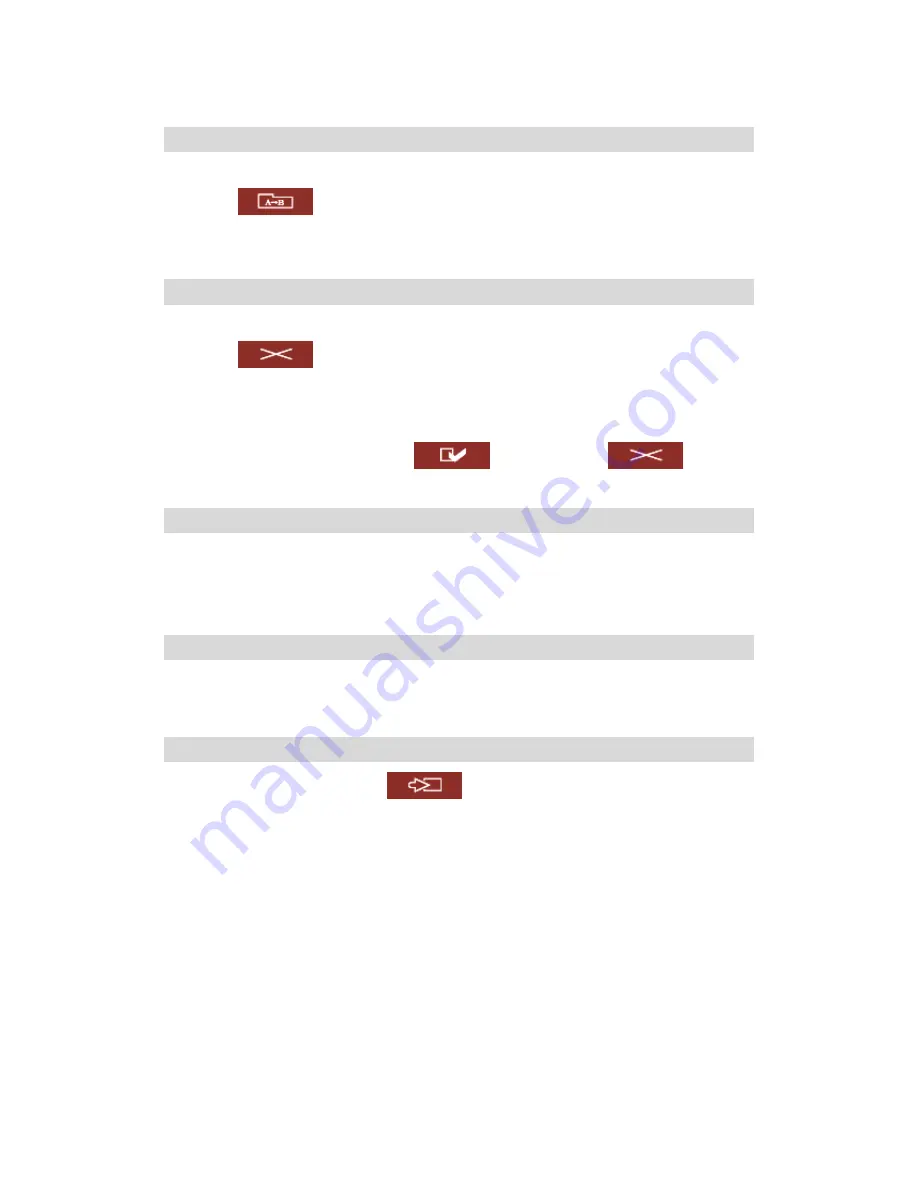
Rename file or folder
i.
Select a file or folder to rename.
ii.
Click
(Rename) on the toolbar.
iii.
Enter the new file or folder name and click OK.
Delete file or folder
i.
Select a file or folder to delete.
ii.
Click
(Delete) on the toolbar.
iii.
Confirm to delete the file or folder.
To delete all files and folders, click
(Select All) and
(Delete).
Upload file
i.
Open the folder to upload file to.
ii.
Click
Browse
to select the file.
iii.
Click
Upload
.
Download file
i.
Select a file to download.
ii.
Right click the file and select “Save Target As” to save the file.
Logout
To exit Web File Manager, click
(Logout).
-
136
-
Summary of Contents for Turbo Station TS-201
Page 19: ...2 Install Quick Install Wizard 19 ...
Page 22: ...Step 1 Enter the server name and click Next 22 ...
Page 23: ...Step 2 Enter a new password or select to use the original password Click Next to continue 23 ...
Page 48: ...3 1 Server Administration There are 8 main sections in server administration 48 ...
Page 82: ...iv The user names will appear on the list on Create User Page 82 ...
Page 127: ...The file index html index htm or index php will be the home path of your webpage 127 ...
Page 131: ...b Click FTP c Enter the user name and password to login FTP service 131 ...
Page 132: ...d You can start to use FTP service 132 ...
Page 145: ... Backup Select files and folders for backup 145 ...















































