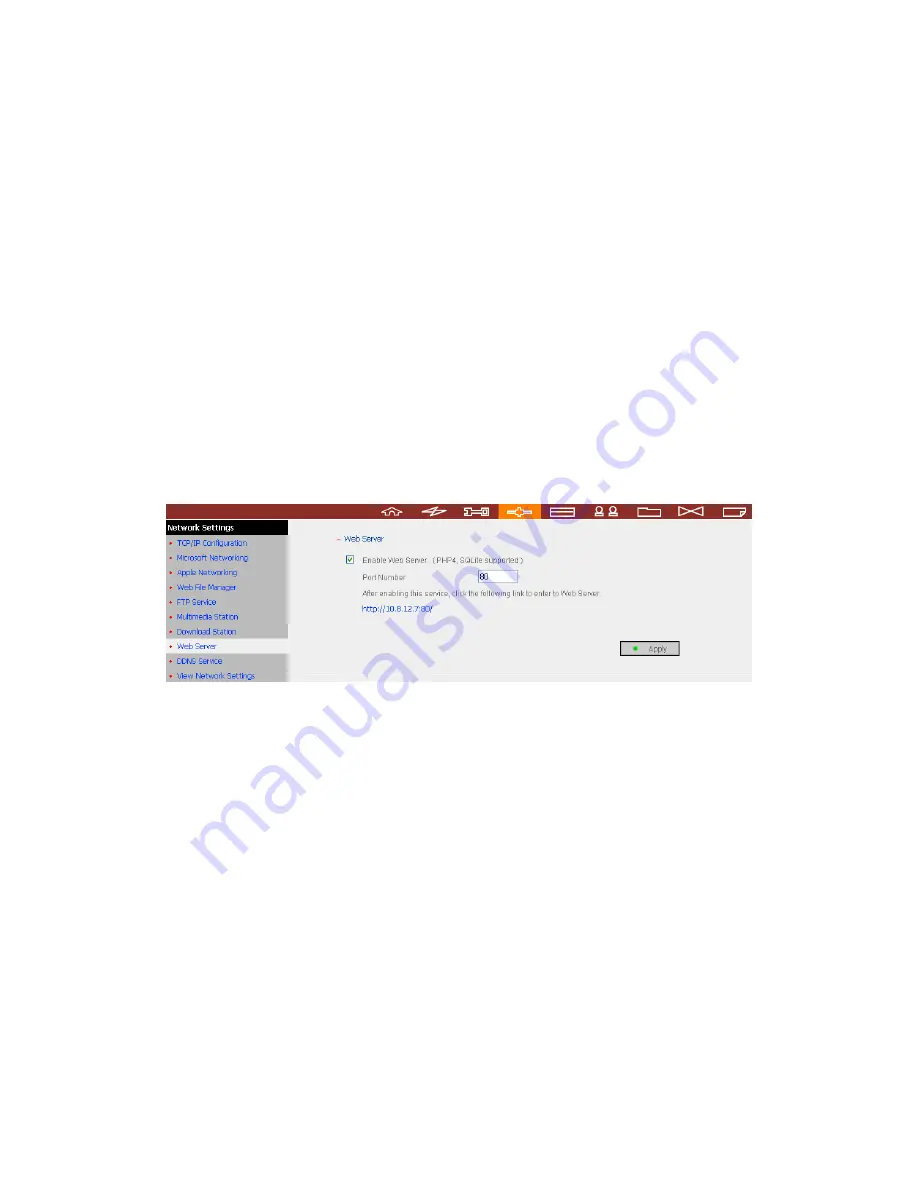
Chapter 7.
Web Server
TS-201 enables you to upload web pages and manage your own website easily by
Web Server function. It also supports PHP and SQLite for you to establish an
interactive website. Once you activate Web Server function, you can access your
own homepage from anywhere. You can add hyperlinks in your homepage to
connect to all the features of TS-201, such as Download Station, Multimedia
Station and Web Server.
1.
To use Web Server, make sure a SATA disk is installed correctly in TS-201
according to the instructions in Chapter 2.1. A share folder
Qweb
will be
created. Enable Web Server function and enter the port number in
Network
Settings
.
2.
hods:
a.
[TS-201 name]\Qweb
. Login the folder and upload
b.
nd upload your web pages to the
c.
r and upload your
web pages to the folder (please refer to Chapter 9).
You can upload your web pages to the folder Qweb by the following met
By using samba: You can open a web browser and type
\\[TS-201
IP]\Qweb
or
\\
your web pages.
By FTP: You can login FTP service a
folder (please refer to Chapter 8).
By Web File Manager: You can login Web File Manage
-
126
-
Summary of Contents for Turbo Station TS-201
Page 19: ...2 Install Quick Install Wizard 19 ...
Page 22: ...Step 1 Enter the server name and click Next 22 ...
Page 23: ...Step 2 Enter a new password or select to use the original password Click Next to continue 23 ...
Page 48: ...3 1 Server Administration There are 8 main sections in server administration 48 ...
Page 82: ...iv The user names will appear on the list on Create User Page 82 ...
Page 127: ...The file index html index htm or index php will be the home path of your webpage 127 ...
Page 131: ...b Click FTP c Enter the user name and password to login FTP service 131 ...
Page 132: ...d You can start to use FTP service 132 ...
Page 145: ... Backup Select files and folders for backup 145 ...






























