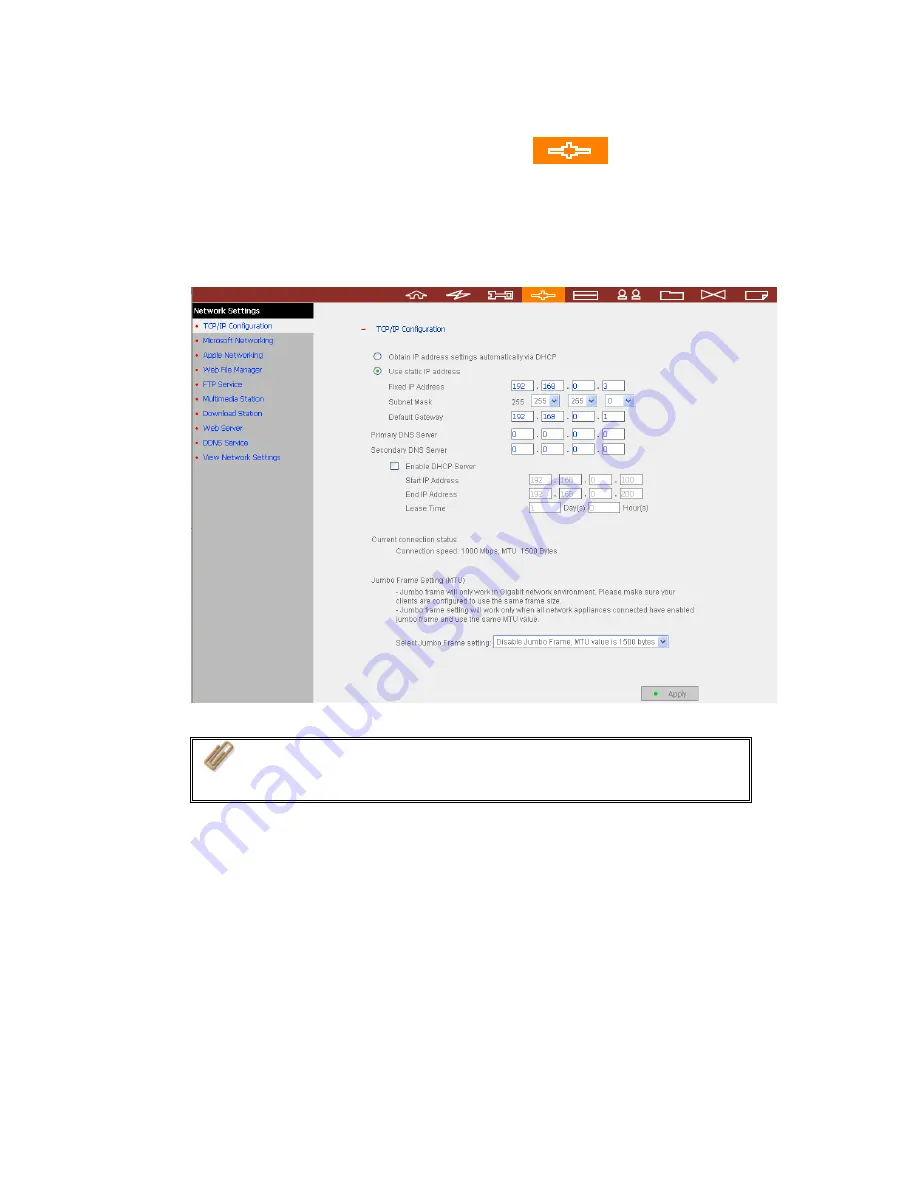
4.
Go to TCP/IP Configuration of Network Settings
. Select to use
static IP and input the IP address of TS-201. Make sure the value does not
conflict with the IP address of your Mac and other devices in LAN. Configure
the subnet mask and default gateway of TS-201 to the same as subnet mask
and router address of Mac which you set in Step 1. Click
Apply
to confirm.
Note:
When using static IP, please make sure your Mac and TS-201
are in the same subnet. If you are not sure about the settings,
please contact your network administrator or ISP.
5.
Please wait patiently for TS-201 to restart.
6.
Connect your Mac and TS-201 to the network. Open a web browser and enter
the IP address of TS-201 you set up in step 4.
-
42
-
Summary of Contents for Turbo Station TS-201
Page 19: ...2 Install Quick Install Wizard 19 ...
Page 22: ...Step 1 Enter the server name and click Next 22 ...
Page 23: ...Step 2 Enter a new password or select to use the original password Click Next to continue 23 ...
Page 48: ...3 1 Server Administration There are 8 main sections in server administration 48 ...
Page 82: ...iv The user names will appear on the list on Create User Page 82 ...
Page 127: ...The file index html index htm or index php will be the home path of your webpage 127 ...
Page 131: ...b Click FTP c Enter the user name and password to login FTP service 131 ...
Page 132: ...d You can start to use FTP service 132 ...
Page 145: ... Backup Select files and folders for backup 145 ...






























