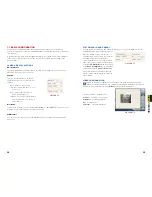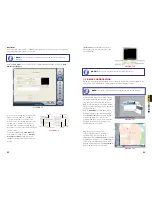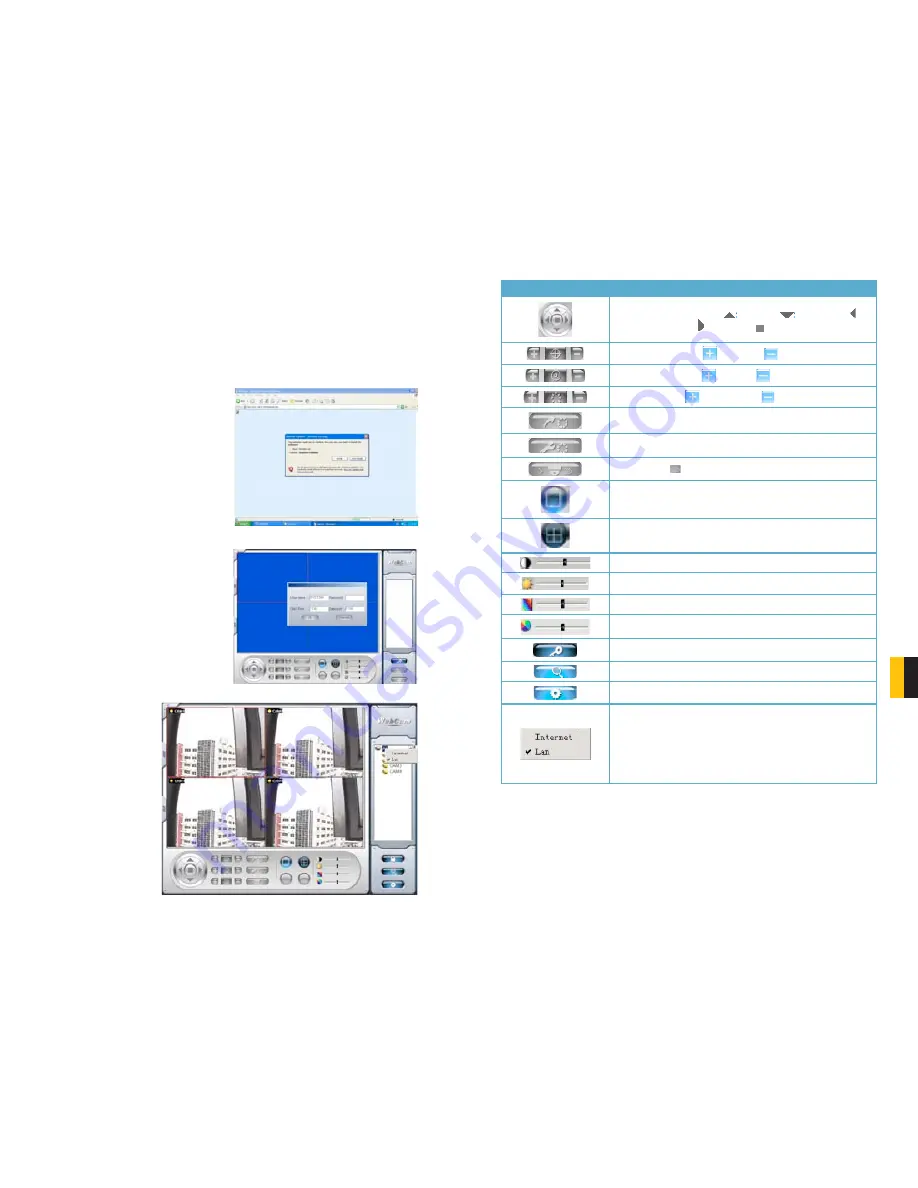
66
67
CHA
PTER
9 REMOTE SUR
VEILLANCE & PLA
YBACK
ACCESSING THE INTERNET EXPLORER CLIENT
After enabling network server on the unit, and enabling ActiveX, users can view the video
from the cameras over the LAN or Internet through Internet Explorer. This unit only supports
Internet Explorer browser, no other browsers are supported. It also supports Win2000, WinXP,
Vista, and Win7.
Input the IP address of the computer with the card if accessing from LAN, or the public IP
address of the router if accessing from the internet, into the Internet Explorer window to reach
the window that prompts you to install the ActiveX control.
You will get a message asking you to install
the file NetVideo.cab. Install it as normal.
PICTURE 9-39
PICTURE 9-40
PICTURE 9-41
You will then be asked to log in. Use the
same User Name and Password as you
would when logging in from the computer
itself. The default User Name is
SYSTEM
without a password.
Once you have entered the User Name and
Password, click
OK
to log in.
As you can see, the
WebCam main interface
is very similar to the
SuperDVR main interface.
Icon
Description
Controls for PTZ Cameras:
Move Up.
Move Down.
Move Left rotate left. Move Right
.
Stop Rotating.
PTZ ‘Focus’ buttons.
Far Focus
Near Focus
PTZ ‘Zoom’ buttons.
Zoom In
Zoom Out
PTZ ‘Iris’ button.
Increase light.
Decrease light
Go to a Preset Point
Set a Preset Point
Speed dome
.
Adjust PTZ speed.
Single channel with full screen display
Four channel mode - four cameras displayed
Contrast adjustment
Brightness adjustment
Hue adjustment
Saturation adjustment
Log in/ Log out
Record playback
System Configuration
LAN or Master stream is for users on the same network as
your system. It has higher frame rate and needs higher network
bandwidth
Internet, or sub stream, has a lower frame rate and requires
lower network bandwidth. Users can select the stream
according to their bandwidth.