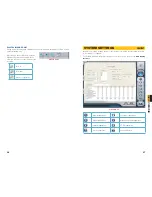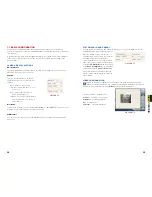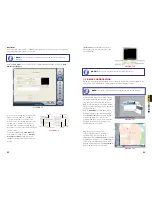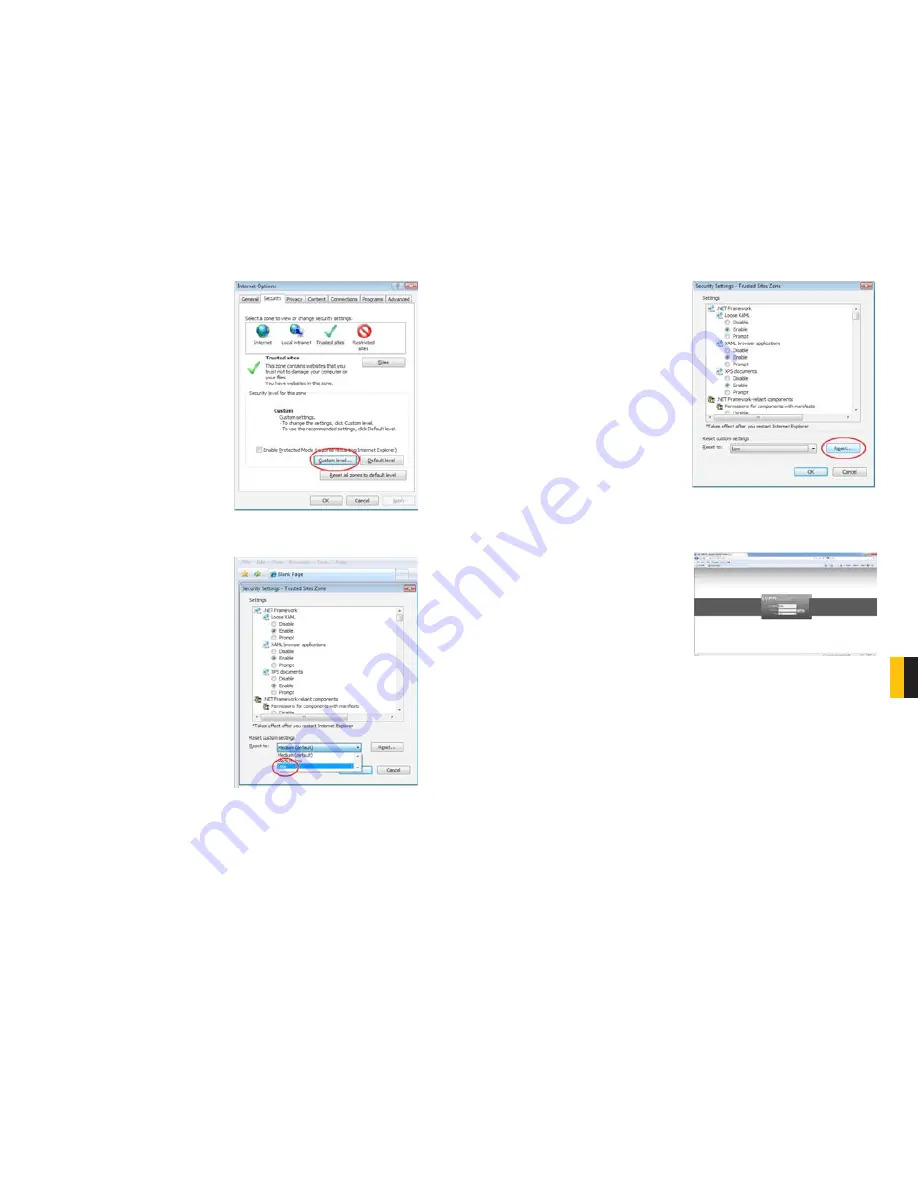
64
65
CHA
PTER
9 REMOTE SUR
VEILLANCE & PLA
YBACK
PICTURE 9-35
PICTURE 9-36
STEP 11.
Click the
Custom level…
button.
STEP 12.
Pull down the “
Reset to:
”
menu button and select
Low
PICTURE 9-37
STEP 13.
Click the
Reset
button
STEP 14.
Click “
Yes
” when asked, “Are
you sure you want to change the
setting for this zone?”
STEP 15.
Click
OK
STEP 16.
Click
Apply
STEP 17.
Click
OK
STEP 18.
Close Internet Explorer
You are now ready to access the DVR using Internet Explorer.
PICTURE 9-38
Open a browser window in Internet Explorer
and enter the IP address or DDNS name
(obtained in
Section 9.3 DDNS (Dynamic
Domain Name Service)
) into the address
bar.
You will see a log in screen similar to that
shown in
Picture 9-38
or yellow alert bar at
the top of the window asking for permission
to open an ActiveX application. Allow it to
install
webrec.cab control
to reach the
sign-in screen.
Instructions for controlling your system
remotely are in the next section.