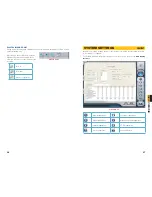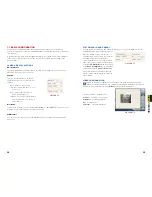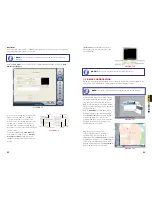32
33
CHAPTER 6
RECORDING, PLA
YBACK AND RECORD SEARCH
PLAYBACK
Once you have completed your search, you are ready to play back your files. The controls on
the
Search and Playback Interface
operate like any other video playback software.
PICTURE 6-13
PICTURE 6-14
PICTURE 6-15
PICTURE 6-16
Button Function
Note
Play / Pause
Stop
Reverse
Only functional when playing back in single channel mode.
Previous Section
Next Section
Previous Frame.
Only functional when playing back in single channel and in
Pause mode.
Next Frame.
By default, the system will begin playing back the recording from Channel 1 when the
Play
button is pressed.
Selecting a
Screen Display Mode
button
above the file list will open a pop-up window
allowing you to select which channel(s) to
play back. Only the screen display mode
buttons appropriate to your card will be
offered as options. Buttons allowing you to
select specific groups of channels will appear
depending on your card’s capabilities. Click
OK
to return to the Playback window.
During playback, you can adjust the speed
of the recording with the
slider
located at the
bottom of the interface.
In addition, you can advance the playback to a certain point in the record by clicking on, and
sliding the progress indicator.
At the top of the file visualizer, the bar represents the time when the file was recorded. Clicking
on this will magnify it to show minutes allowing a more precise search.
NOTE!
Clicking on any channel in multi-screen playback will switch the display
to a single-channel view of that feed. Click again to return to the previous
playback mode.
6.5 OTHER FUNCTIONS
Other functions within this interface allow you to back up files, capture still images, print
images and digitally zoom in on a recording.
FILE BACKUP
Clicking on the file icon allows you to back up your files to another drive for use
elsewhere or simply to preserve them without having to worry about them being
overwritten by the Recycling Record function.
The
Backup
window operates much like the
Record Search
window and it is divided into
four main areas:
A: Camera Selection Area
- Select which
cameras’ recordings you wish to back up.
B: Time and Date Selection Area
- Select
the start and end dates and times for the
records you wish to back up.
C: Operation Area
- Select the save path
for the backup files. You can also choose to
save a standalone playback program to allow
others to view the files.
D: Information Area
- The program will use
this area for any warnings or notices.
Click
Start
to begin backing up your files.