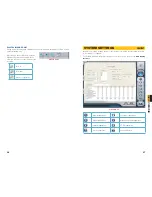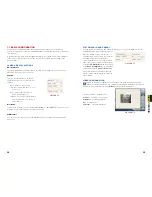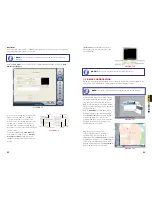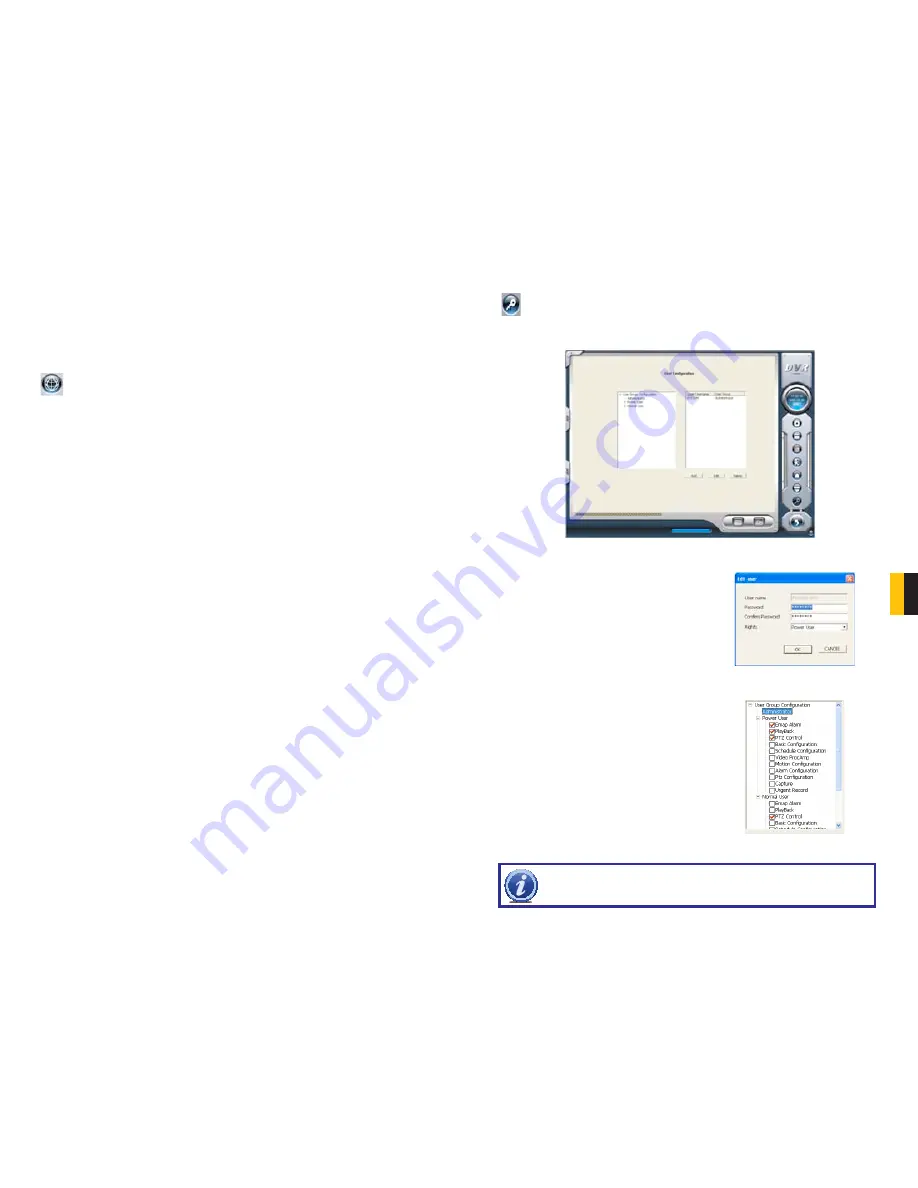
44
45
CHAPTER 7 SYSTEM SETTINGS
NOTE!
Administrators can change and authorize rights to Power Users and
Normal Users, but they cannot change or authorize other Administrators’
rights.
A gray map icon can be drawn to the corresponding position in the map on the right and set it
as a sub-map of the current map, or click the gray map icon on the left by right key and select
‘Open’ to build a new map. You can also click the blue map icon on the left by right key, and
select ‘Rename’ to change the name of the map or select ‘Close’ to cancel this map. The map
tree can only support three levels of maps and submaps.
USING THE E-MAP
To view the E-map during monitoring, click on its icon on the right side of the
Main
Display Interface
.
When a channel alarm is triggered, the camera icon will flash a yellow alarm signal. Select
‘Auto Show’, in case of an accidental alarm, an alarming screen will pop out automatically and
you can know about the alarming position immediately. Right-click on the camera to bring up
its feed immediately.
Alternately, you can enable Auto Show to bring up the E-map when you’re in another viewing
mode.
PICTURE 7-13
PICTURE 7-14
PICTURE 7-15
USER RIGHTS
Select a user in the
User Configuration
area, and
click Edit to enter the Edit User area
Users can edit user’s password and rights here, but
not the user name.
The system offers three kinds of rights:
Administrator
: this user has the right to change all
the settings and playback. This user also has the
right to assign users power user rights and normal
user rights.
Power User
: This type of user is authorized by the
administrator. The administrator assigns rights to
power users by checking boxes in the Power User
list.
Normal User
: Normal user’s rights are also
assigned by the administrator. They have the same
list of available rights as Power Users. However,
whether they can possess a right is be decided by
the administrator. Only if the administrator assigns
that right, will they have the right. For example, if
Basic Configuration
is checked, the Normal User
can access these functions.
7.4 USER CONFIGURATION
User accounts, privileges and passwords can be added, changed or deleted in this
menu. After installing the SuperDVR program, it will automatically create an administrator
account with the user name SYSTEM with no password. Users can use this name to log in the
system and
Add, Edit or Delete
users’ parameters
.