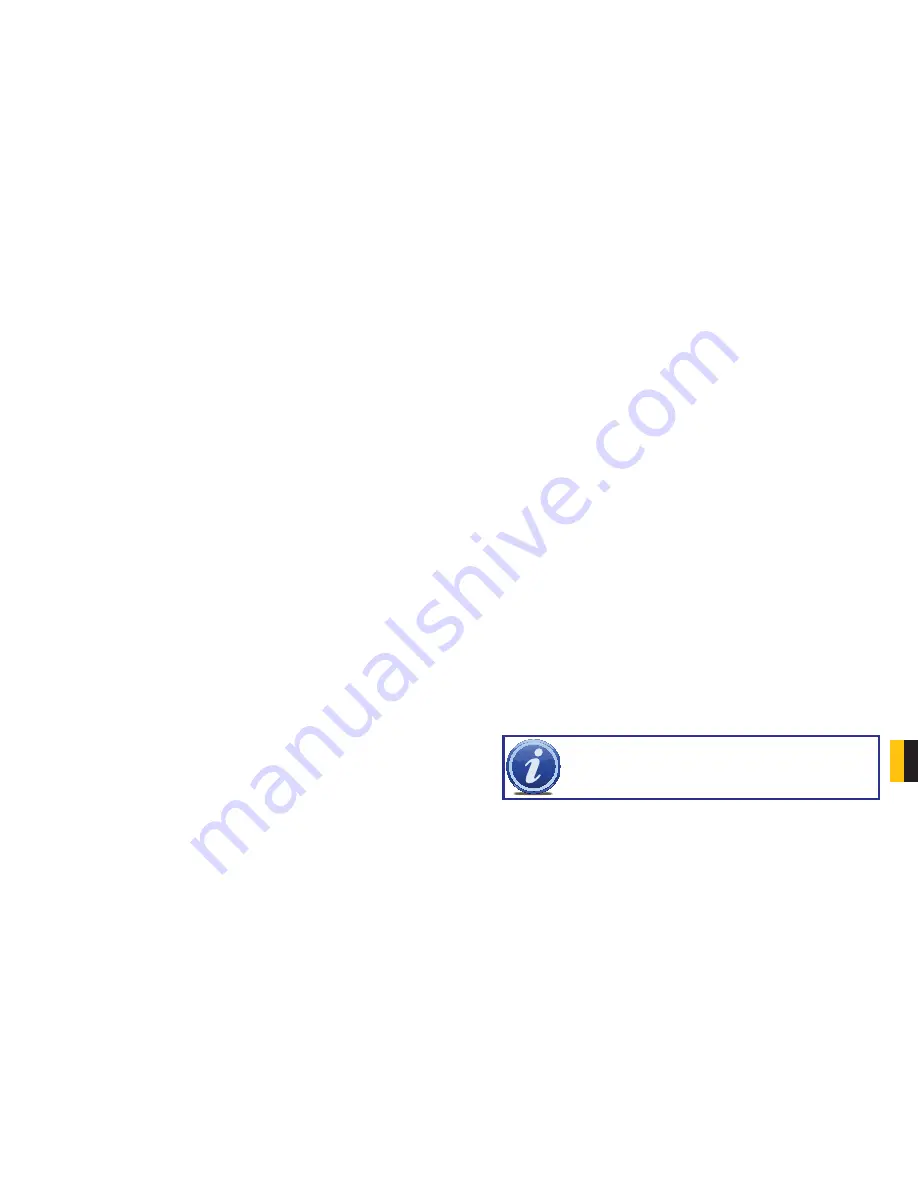
100
101
APPENDIX
Precautions on changing system time
•
The SuperDVR system provides the retrieving mechanism for video files, which must take
the system time as a retrieving reference. To change the computer time after installation
will create a high risk of wrong time reference.
•
Before SuperDVR is used, it must be confirmed whether the current computer time is
correct.
•
Deactivate computer auto time updating function of system.
•
Make sure the motherboard of the computer is in normal state.
If system time must be changed, please do following preparations first
If new time is later than current computer time (for example, change 2006/01/01 0:0:0
(current system time) to 2007/01/01 0:0:0 (target time)), the change can be made directly.
If new time is before the current computer time (for example, change 2007/01/01 0:0:0
(current system time) to 2006/01/01 0:0:0 (target time)), first stop the video recording, backup
all video data. Turn off SuperDVR, change computer time, and re-start SuperDVR.
How to use REPAIRDB to repair SuperDVR database
Enter the installation directory of SuperDVR.
C:\ProgramFiles\SuperDVR\SuperDVR,open the REPAIRDB.EXE file. The user ID is ‘SYSTEM’,
and no password is needed to enter. After entering, please select database to repair.
How to set power options of Microsoft VISTA system
After installing VISTA system, you should enter the Start menu to choose ‘Control
Panel’. Select ‘System and Maintenance’ link. And select ‘Power’ option in ‘System and
Maintenance’ window. Finally, Select the ‘High Performance Change Plan Setting’ option.
QUICK START INSTRUCTIONS
INSTALLATION INSTRUCTIONS
STEP 1
. Insert the PCI card (But do not connect the Camera yet).
STEP 2
. Launch Windows.
Windows will come up with Hardware wizard. Just click ‘Cancel’.
STEP 3
. Put the installation CD in the drive and open up SuperDVR folder and run the
‘Setup’ file.
Step 4. Follow the steps and in WinXP, it will come up with a message saying the
program has not passed Windows logo testing, just select ‘Continue anyway’.
STEP 5
. Reboot computer once installation has completed.
Once Booted up, On Desktop there will be a ‘SuperDVR’ icon.
If this program recognizes the PCI card, program will open OK. Please log in to the program.
Once your program is opened, now connect the Cameras.
TROUBLESHOOTING
When opening the SuperDVR program, it says ‘ Can’t find card ’.
Reboot one more time. If you still have the same problem, click ‘Start - Program - SuperDVR -
Install’ and then uninstall the program. Reboot the computer. After reboot, go back
to ‘Start - Program - SuperDVR - Install’. Now click on ‘Install’ to reinstall driver. Then
Reboot.
If for some reason still ‘Can’t find card ’, uninstall driver again. Shut down the computer. Move
PCI Card to another slot. Reboot it. And click ‘Cancel’ when Windows detects it.
Then reinstall driver by going to ‘Start - Program - SuperDVR - Install’.
How to setup the web client to monitor from Internet
On Main Computer where DVR Card Installed
STEP 1
. Make sure the computer is connected to Internet. DSL or Cable Modem, or T1/
T3 line.
STEP 2
. Find out your router’s public IP address. You can go to
www.myipaddress
from
the computer the card is installed in.
STEP 3
. Open up the SuperDVR program and go to basic configuration. Checkmark
ENABLE Web Camera Service and Remote Play Back Service.
STEP 4
. Make Note of Data Port, Command Port and RPB port.
NOTE!
If you are connecting to internet using a router, you need to configure
the setup of the router and do the port forwarding. Ports that need to be
forwarded: 80, 1159 and 1160. Check your router manual on how to set that
up.




















