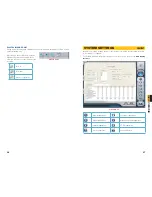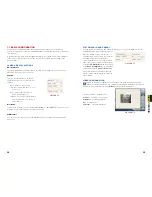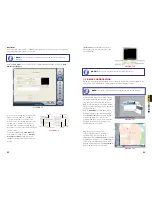22
23
CHAPTER 5 BASIC OPERA
TION
When you launch the SuperDVR program, it will open to the
Main Display Interface
which
will show the video feeds from the cameras as well as the
Display Control Panel
.
BASIC OPERATION
CHAPTER 5
5.2 DISPLAY CONTROL PANEL
The Display Control Panel includes the Display Mode buttons along with buttons which allow
you to cycle automatically or manually through individual or groups of channels.
1
3
2
4
5 6
7
9
8
10
11
12
13
14
16
15
No. Item
No. Item
1
Display Window
2
Record Status Panel
3
Display Modes
4
Display Control Panel
5
Dwell Time
6
Page Flip
7
Drive Capacity Indicator Bar
8
Snapshot
9
Urgent Record
10
Date and Time
11
Login
12
Emap
13
Search and Playback
14
Configurations
15
PTZ Control
16
Exit
PICTURE 5-1
PICTURE 5-3
PICTURE 5-2
DISPLAY MODES
Choose the number of channels you wish to view simultaneously. If you have fewer cameras
than portions of the screen, those channels without cameras will remain black.
Available modes are single-, four-, nine-. 16-
and 36-screen displays. The software will only
display the modes appropriate to the number
of cameras you have connected.
AUTO DWELL DISPLAY
If the
Main Display
is currently showing fewer channels than are available, you can have the
DVR automatically cycle through and show the feed from each camera or group of cameras
by selecting the button.
PAGE FLIP
This button allows you to manually cycle through the channels. Like the Auto Dwell feature, if
there are more channels available than are currently being displayed in a multi-screen display
mode, this button will take you to the next group of video feeds.
5.3 OTHER CONTROLS
Log In
will be covered in the following section and the remaining operations on the left
hand side of the
Main Display Interface
will be covered in
Chapter 7.
The two remaining
functions are
Snapshot
and
Urgent Record
.
SNAPSHOT
Usable in single image display mode, pressing this button will take a series of still images
from the camera currently being displayed and will save them to a location on the hard drive.
Settings to determine the number of images (up to 32) as well as the location to where they
will be saved will be covered in
Chapter 6
.
URGENT RECORD
Clicking the Urgent Record icon will cause all cameras to begin recording regardless of their
schedule or recording mode. Video will be saved to the location designated by the user. Like
Snapshot, the settings for this feature will be covered in
Chapter 6
.
Buttons currently in effect are highlighted.
The Drive Capacity Indicator Bar will fill in as
more files are recorded to the drive. When the
drive is at capacity, the bar will be red.
5.1 LOG IN
Located on the left side of the
Main Display
Interface
, clicking on the lock icon will open
the
Login
window. Enter your user name and
password to access the controls. The default
user name is
System
with no password
required. You can add a password and create
other user accounts as described in
Section
7.4 User Configuration
.
PICTURE 5-4