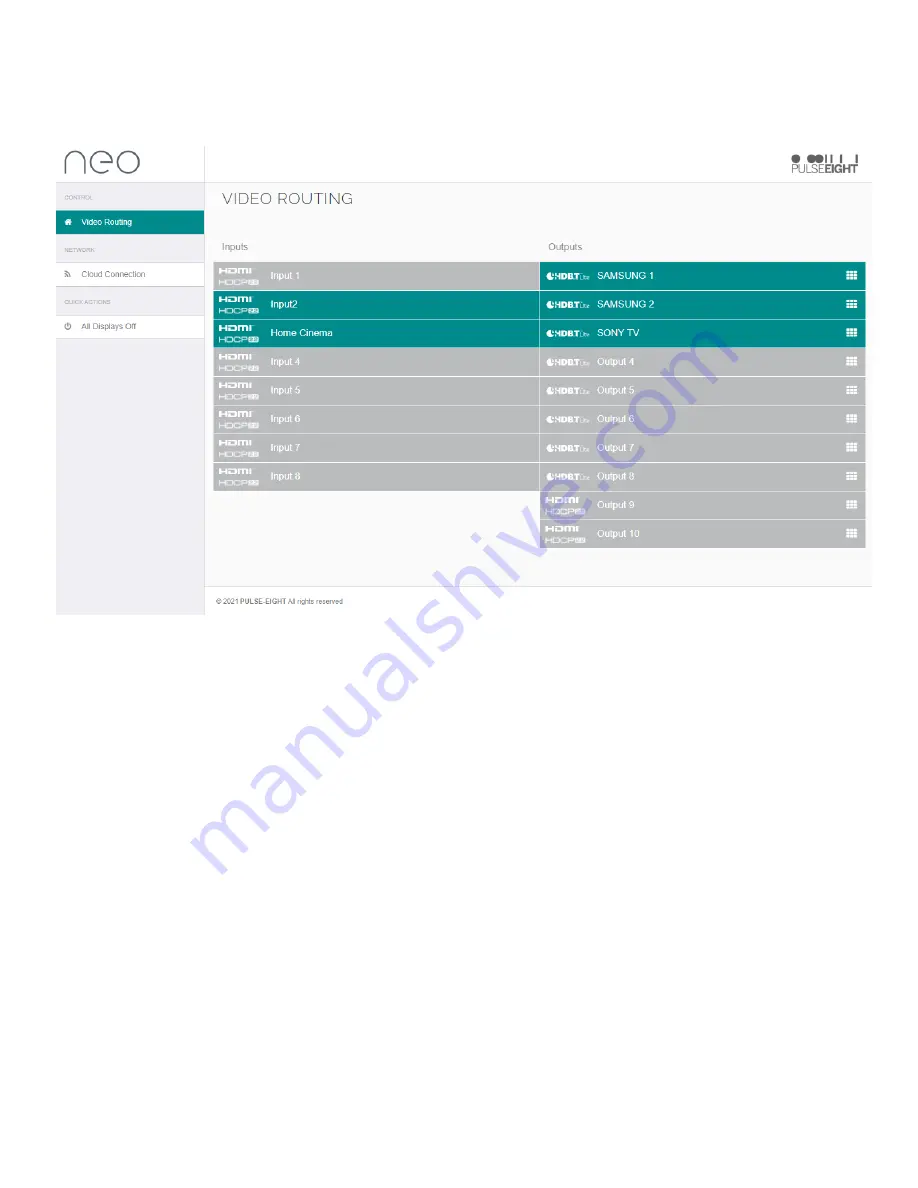
20. Whilst on the
Cloud Connection
page, insert your Installer ID into the box and save changes - this
will enable the matrix to be linked to your monitoring account. If you have not set up an installer ID,
please contact Snap One support to obtain the password. Alternatively, please refer to the 'Quick
Star Guide' for further instructions.
21. Within this interface are many setup options - please refer to the Web Interface Setup Guide for
further details.
















































