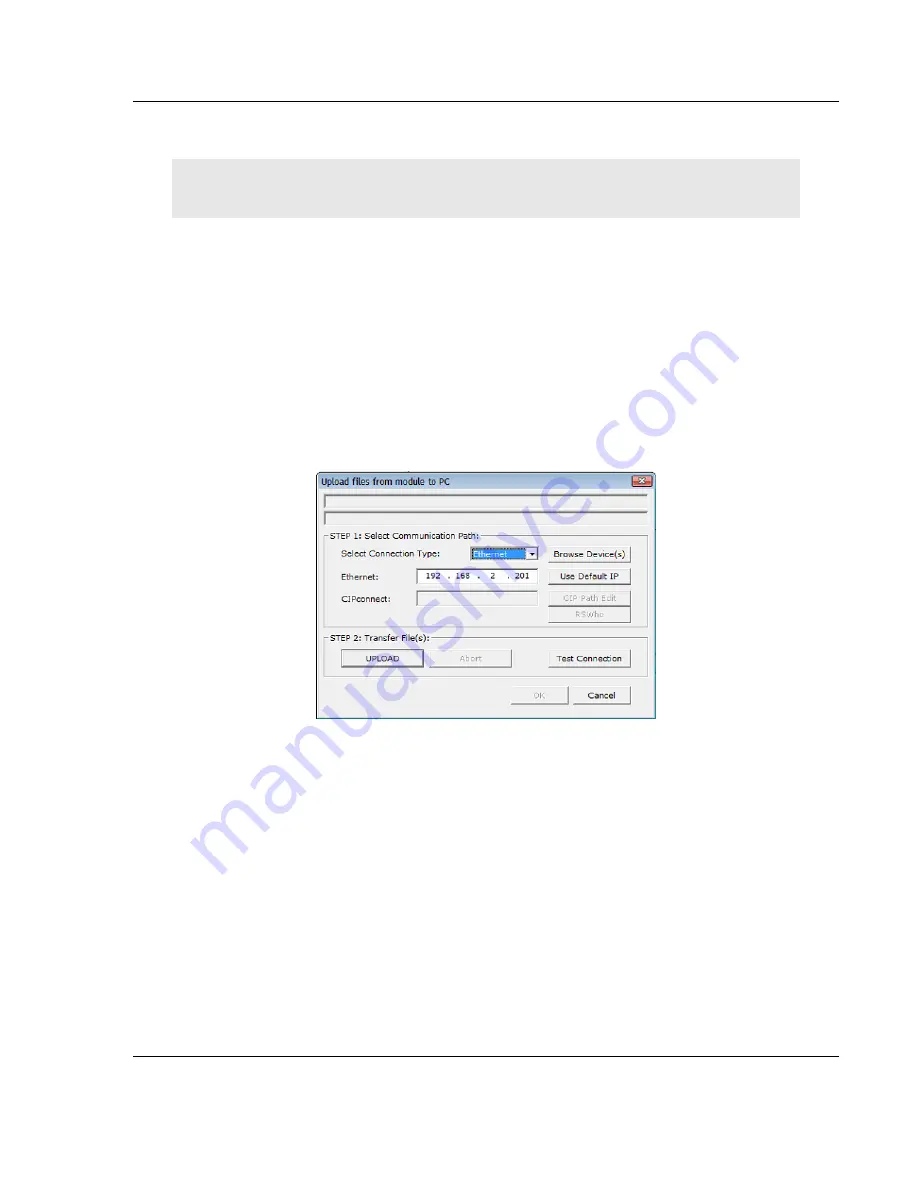
PLX3x Series ♦ Multi-Protocol Gateways
Using ProSoft Configuration Builder
User Manual
ProSoft Technology, Inc.
Page 29 of 215
January 25, 2018
2.9
Uploading the Project from the Gateway
Note: For instructions on connecting to the module with your PC, see Connecting the PC to the
Gateway (page 15).
You can upload the project settings from the PLX3x gateway into the current
project in ProSoft Configuration Builder on your PC.
1
In the tree view in
ProSoft Configuration Builder
, right-click the
PLX3
X
GATEWAY
icon and then choose
U
PLOAD FROM
D
EVICE TO
PC
. This opens the
Upload
dialog box.
2
In the
Upload
dialog box, in the
Select Connection Type
dropdown box, use
the default
E
THERNET
setting.
Note:
If you connected to the module using a temporary IP address, the
Ethernet address field contains that temporary IP address.
ProSoft
Configuration Builder
uses this temporary IP address to connect to the
module.
3
Click
T
EST
C
ONNECTION
to verify that the IP address allows access to the
module.
4
If the connection succeeds, click
U
PLOAD
to transfer the Ethernet
configuration to the PC.






























