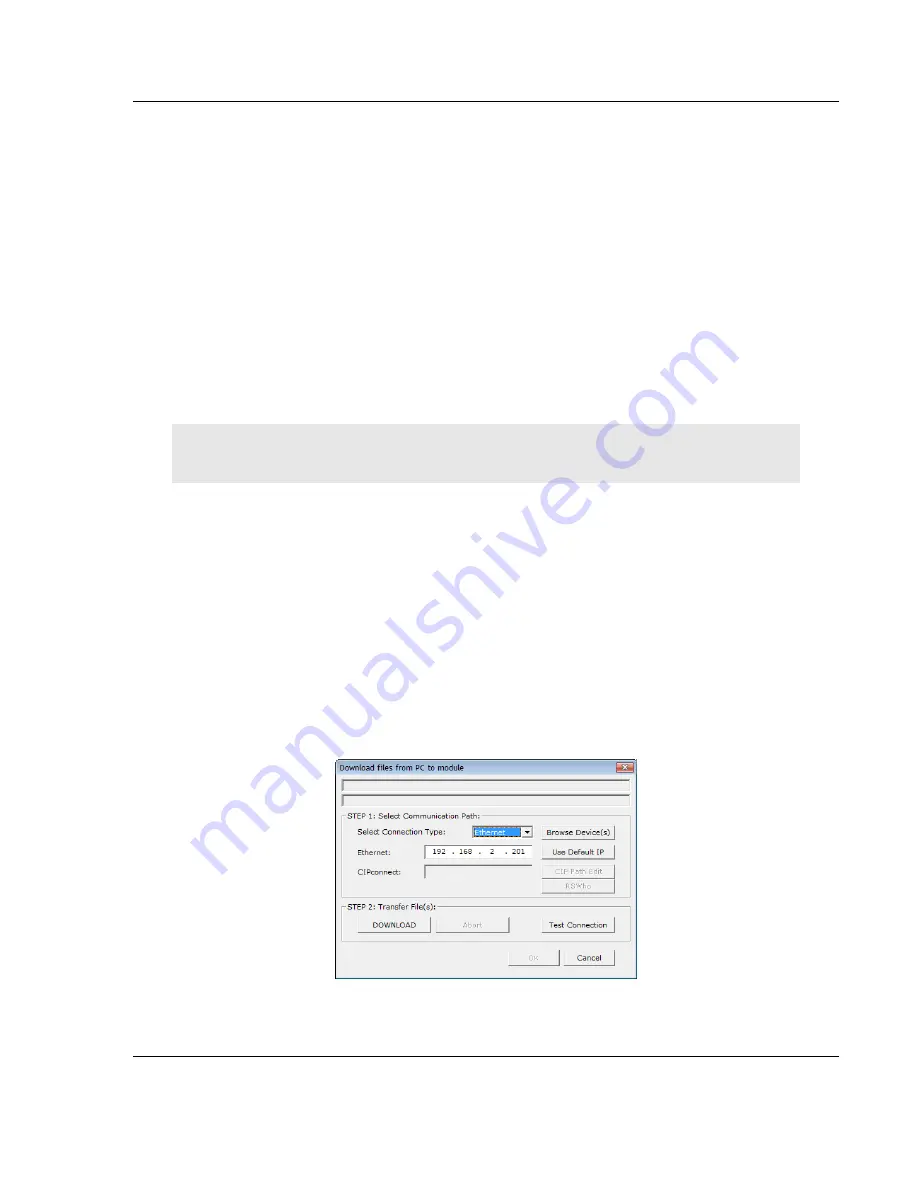
PLX3x Series ♦ Multi-Protocol Gateways
Using ProSoft Configuration Builder
User Manual
ProSoft Technology, Inc.
Page 27 of 215
January 25, 2018
If multiple copy operations (several rows in the
Data map
section) happen too
frequently or all happen in the same update interval, they could delay the process
scan of the gateway protocols, which could result in slow data updates or missed
data on communication ports. To avoid these potential problems, set the
Delay
Preset
to different values for each row in the
Data Map
section and set them to
higher, rather than lower, numbers.
For example,
Delay Preset
values below 1000 could cause a noticeable delay in
data updates through the communication ports. Do not set all
Delay Presets
to
the same value. Instead, use different values for each row in the Data Map such
as 1000, 1001, and 1002 or any other different
Delay Preset
values you like. This
prevents the copies from happening concurrently and prevents possible process
scan delays.
2.8
Downloading the Project to the Gateway
Note: For instructions on connecting to the module with your PC, see Connecting the PC to the
Gateway (page 15).
In order for the module to use the settings you configured, you must download
(copy) the updated Project file from your PC to the module.
Note: If jumper 3 of the module is set, this function is not available.
1
In the tree view in
ProSoft Configuration Builder
, right-click the
PLX3
X
GATEWAY
icon and then choose
D
OWNLOAD FROM
PC
TO
D
EVICE
.
This opens
the
Download
dialog box.
2
In the
Download
dialog box, in the
Select Connection Type
dropdown box,
use the default
E
THERNET
option.
Note:
If you connected to the module using a temporary IP address, the
Ethernet address field contains that temporary IP address.
ProSoft
Configuration Builder
uses this temporary IP address to connect to the
module.
















































