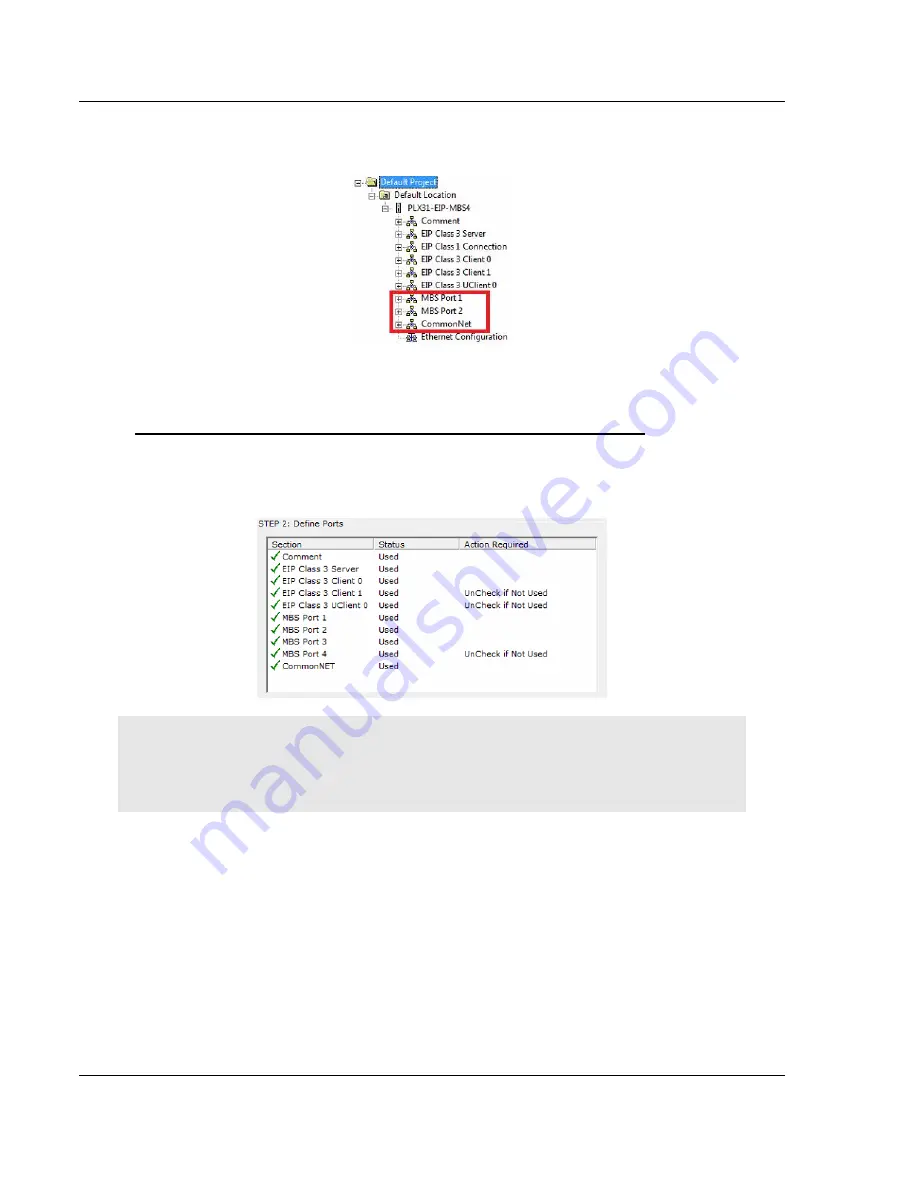
Using ProSoft Configuration Builder
PLX3x Series ♦ Multi-Protocol Gateways
User Manual
Page 22 of 215
ProSoft Technology, Inc.
January 25, 2018
When you click
OK
, PCB inserts the gateway into the tree view with the disabled
configuration options hidden.
Note that
MBS Port 3
and
MBS Port 4
do not appear in the configuration options
for the gateway.
To disable or enable ports on the gateway after you add it to the project
1
Right-click the gateway (
PLX31-EIP-MBS4
in this example) in the tree view,
and then choose
C
HOOSE
M
ODULE
T
YPE
. This opens the
Choose Module
Type
dialog box, with the correct
M
ODULE
T
YPE
.
Warning: Note that all of the ports are enabled by default, and that the port state in the Choose
Module Type dialog box DOES NOT MATCH THE ACTUAL STATE OF THE PORTS. If you want
any disabled ports to remain disabled, you must disable them again in this dialog box so that the
red circle or yellow triangle appears next to the port name.
2
Click the port name to change its status from enabled to disabled, or from
disabled to enabled. The same rules noted above still apply. For example,
you can disable
MBS Port 3
only if
MBS Port 4
is already disabled.
3
When you click
OK
, PCB updates the gateway in the tree view, showing the
configuration options for the enabled ports, and hiding the disabled ports.






























