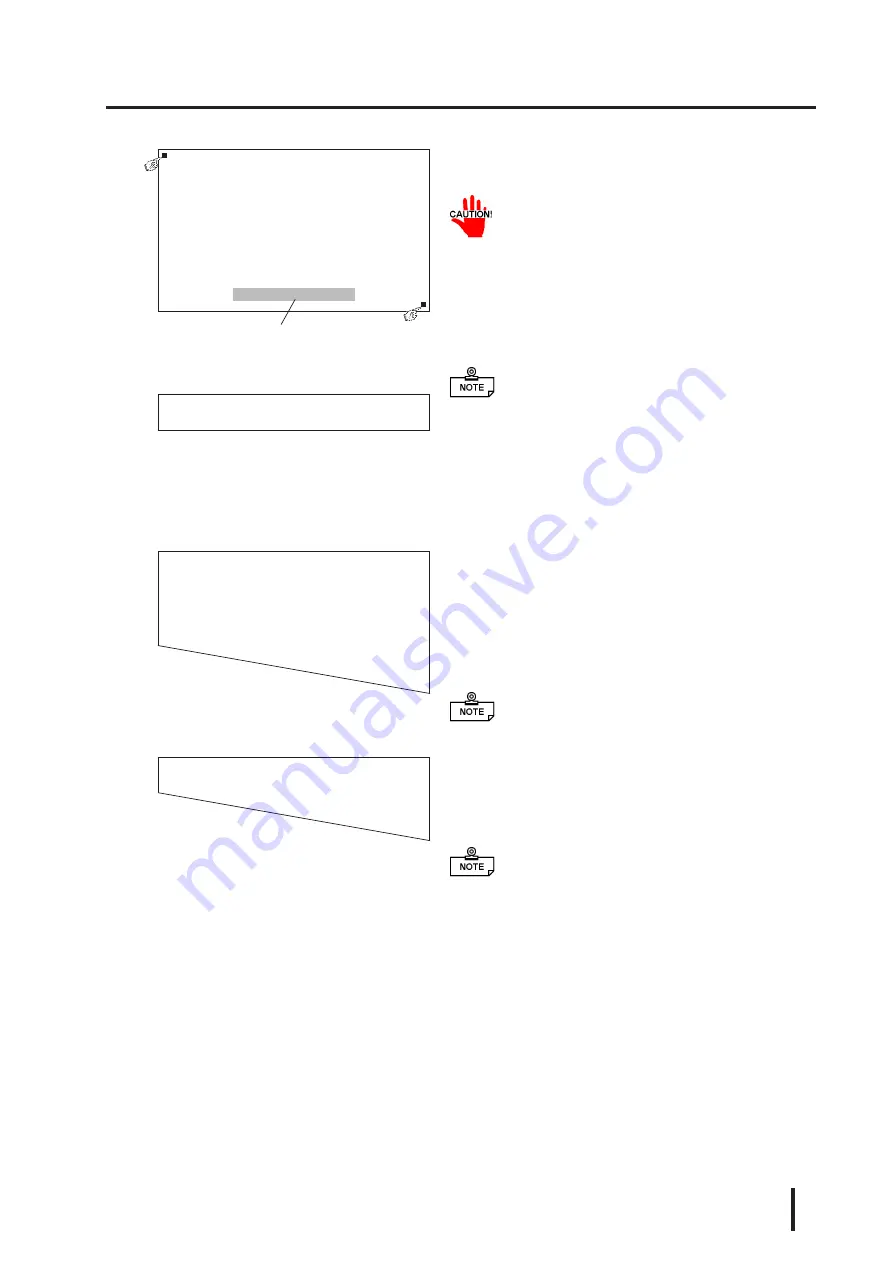
Bundled Software
6-13
PL-5700 Series User’s Manual
d
d
d
d
d
Touch each point, in the order it appears.
• Do not touch both points simultaneously.
• Touch the panel exactly on the lit up areas.
• The measured value is redisplayed if you
touch the panel again.
The difference between the logic value and the
measured value is obtained.
• To quit programming, press the [Esc] key.
Then, when the message shown on the left
appears, press the [Y] key. The program
will end without saving data. Here, press-
ing the [N] key will return you to the cali-
bration mode.
e
e
e
e
e
Start up the “Test Mode” with the [
↵
↵↵
↵↵
] key.
This mode tests the calibrated value to deter-
mine if it is correct or not.
The perimeter is OK if it is drawn along the path
you traced by finger. Otherwise, return to the
“Calibration Mode” and touch the lit up areas
again.
• You can return to the “Calibration Mode”
with the [Esc] key.
f
f
f
f
f
If test results are OK, press the [Enter] key.
When the message shown at the left appears,
input the data file name and press the [
↵
] key.
• When specifying the data file name for the pa-
rameter (-C=[path name]) at the
PLCALIB.EXE start-up, the program ends
without displaying the message shown on the
left.
Terminate program without saving calibration data?(Y/N)
Analog Touch Panel Calibration PLCALIB.EXE Version X.XX
Copyright (c) 199X Digital Electronics Corporation
Calibration Mode
Touch upper left and lower right corner of the screen.
[Enter : Go to test mode.
[Esc] : Terminate program.
Upper left Lower right
(0039.0026) (0997.0988)
The measured value is
displayed on the screen.
Analog Touch Panel Calibration PLCALIB.EXE Version X.XX
Copyright (c) 199X Digital Electronics Corporation
Test Mode
[Enter] : Save calibration data and Exit.
[Esc] : Return to calibration mode.
Calibration data name? PLATPH.CAL_






























