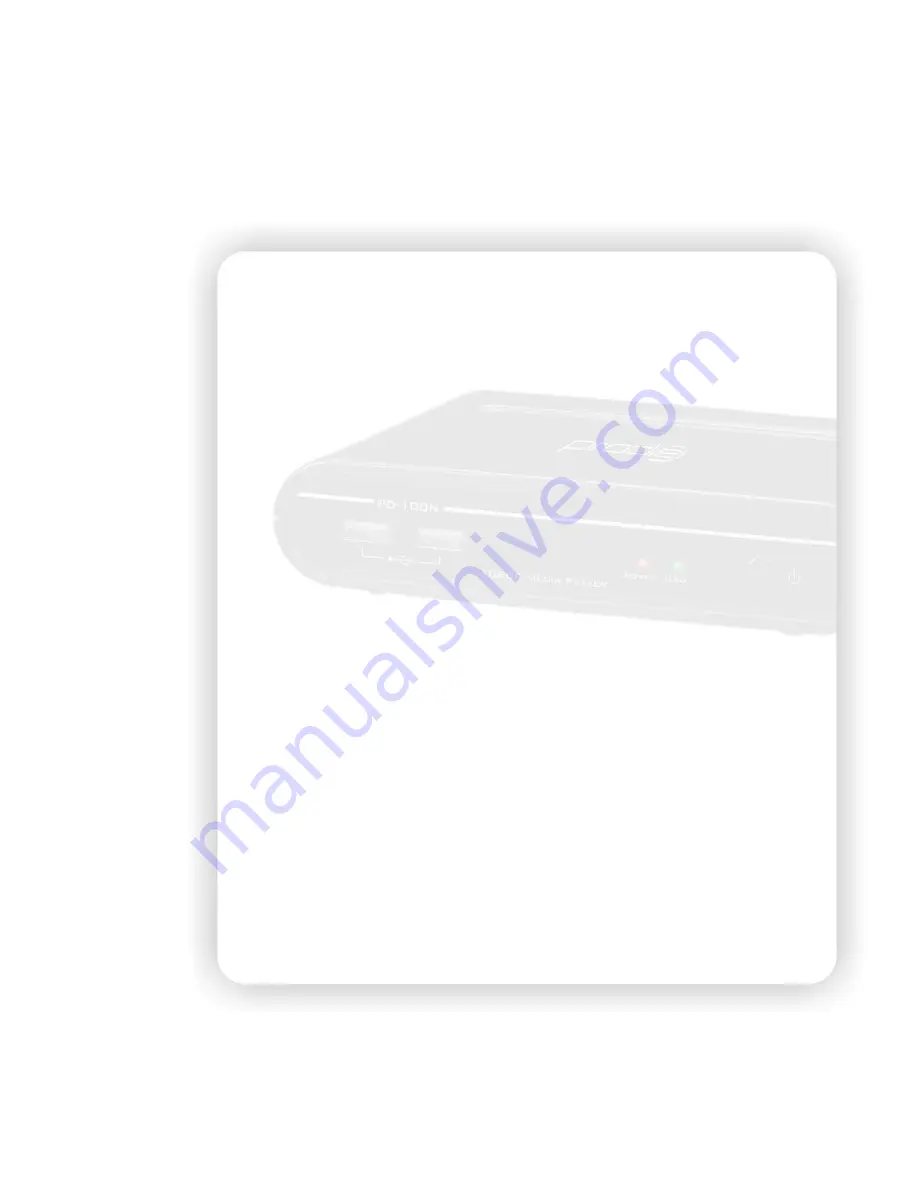
48
Maintenance
Reset the device
You can press “MENU” to open the setup menu. To Reset the device, navigate to Setup menu and
select “Restore Default” and press “ENTER”. Please refer to setup section for the details.
Power on/Standby time
The device needs sometime to power on. The time costs are listed below.
Plug in the power -> power on and ready to use: it takes about 27 seconds.
Power on status -> Standby mode by pressing the power button: it takes about 16 seconds.
Standby mode -> power on mode by pressing the power button: it takes about 10 seconds.
In this short time, the remote control unit and the power button are not functional.
Battery
When the distance of remote control is dropped dramatically, please replace the new battery for
the remote control.
Black screen
If you get black screen while starting to play Movie or Photo files, please check the connection
from TV to the device and the resolution. Press “RESOLUTION” key to change the resolution until the
screen displays. For HDMI connection, select “HDMI Auto” to detect the resolution of TV set
automatically. For CVBS, it always output SD 480i/576i so you can change to CVBS to check the
setting of player.
Can’t use Thumbnail function
Check the tab in the top. The thumbnail function can only be toggled under “Photo” tab. The
second point is to make sure to enter the folder and browse the photo files, and then press the yellow
key for thumbnail view.
If browsing photos through UPnP function, the thumbnail function can’t be enabled. Please try to
use Network player function to browse the photos.
Can’t see subtitle through UPnP playback
The file of subtitle isn’t supported by UPnP media server, and therefore the external subtitle file
can’t be loaded while watching video though UPnP function. Please try to use Network player function
to play video with subtitle file.
Can’t playback the video
If you found some video files can’t be playback by this device and reported the invalid format




















