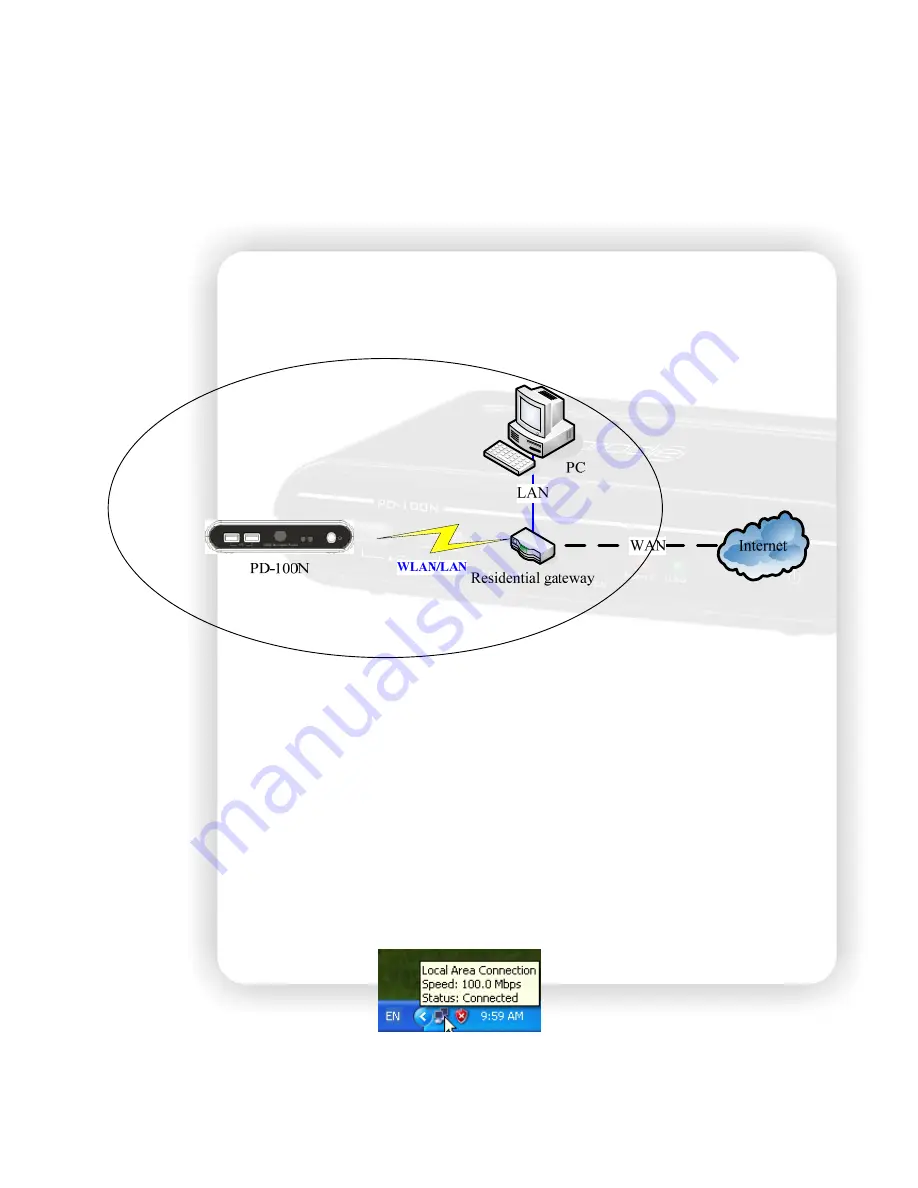
28
Network player
This player features an Ethernet port to allow it to browse and play the media files in the other PC
via Ethernet or Wireless LAN. With a few settings and the network connection, you can sit down in the
living room and watch the TV to operate this device, to browse and playback the Video, Music and
photo on your computer even it’s in your study room. The network topology is like below.
For the Wireless LAN connection, plug in the optional USB Wi-Fi dongle to apply the network function.
Refer to the setup chapter for setup WLAN.
Setup the IP Address
Before using this function, you have to connect the Ethernet port to your network. For the network
with a DHCP server such as a residential gateway, you can select “DHCP IP (AUTO)”. If you connect
this device to your PC directly, you can select the “FIX IP (MANUAL)” to setup an IP Address in the
same IP domain of PC. Please refer to the setup section for details.
Setup the IP Address for PC manually
If you connect the player to PC directly or don’t have a DHCP server, you need to configure the IP
Address for the Ethernet port of PC. The procedure below will walk you through the steps of the
setting. We take the setting of Windows XP for example.
First, double-click on the Network icon on the task bar.






























