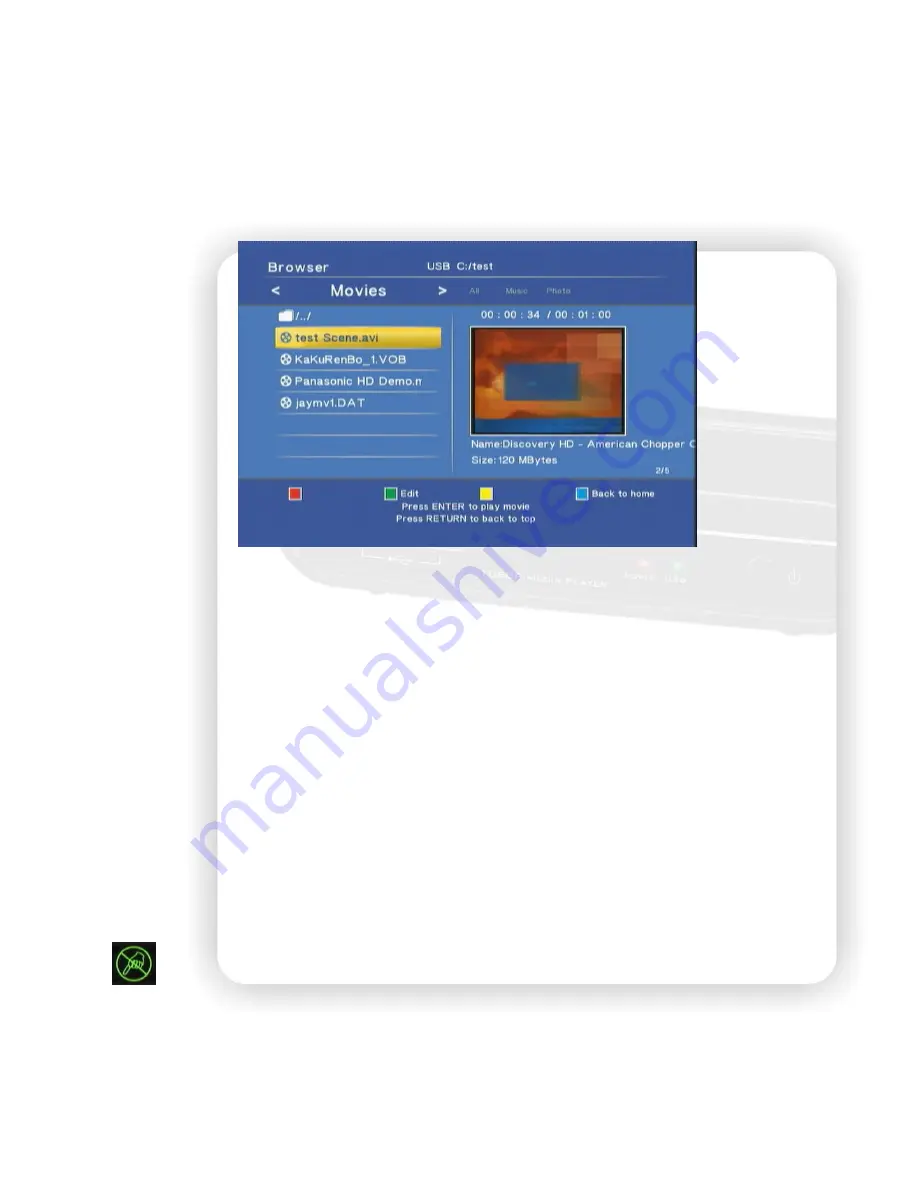
17
Movie
Press “MOVIE” button to enter the interface. In the interface, you can use
▲▼
arrow keys to
move and highlight the file titles. Press “ENTER” to open the folder or file title, or press “RETURN” key
to return to the previous folder. After entering this page, you can select the USB icon, folder, or files to
browse. The right panel will show preview of the highlighted title.
*: To disable the movie preview, enter the menu and navigate to Video page to disable this function.
Press the file title and it starts to playback the video. When the movie begins to play, the four keys
“Red, Green, Yellow, Blue” will be showed in the top of the TV screen.
Red, Green, Yellow, Blue: When playing the video files supporting DVD menu such as ISO/IFO file,
you can press red key for “Menu”, green key for “Audio”, yellow key for “Subtitle” and blue key for
“Angle”.
►
,
▐▐►
:
Press Play key to play file. Press Pause key to hold the playing. Press Play key again
to continue playing.
REPEAT:
When playing the media, press to switch the repeat modes among the following modes,
“Repeat Title” to repeat the current file, “Repeat ALL” to repeat all files in the directory,
“Repeat Chapter” to repeat current chapter in VOB/IFO/ISO file, or “Repeat Off” to turn
off the repeat mode.
│◄◄
,
►►│
:
Jump to the previous or next file. While playing VOB/ISO/IFO video files, press it to
jump to the previous/next chapter. If there is no chapter in this file, the player will
remind you to press the button again to jump to the next file.
:
Ban sign. When pressing the irrelevant button, it will be blocked and shows this sign on
screen.
◄◄
,
►►
:
Press to play fast forward or fast reverse. Press it again to switch the rate among
“1.5X, 2X, 4X, 8X, 16X, and 32X”.
SLOW:
While playing the video, press the button to play slow motion. Press again to toggle among






























