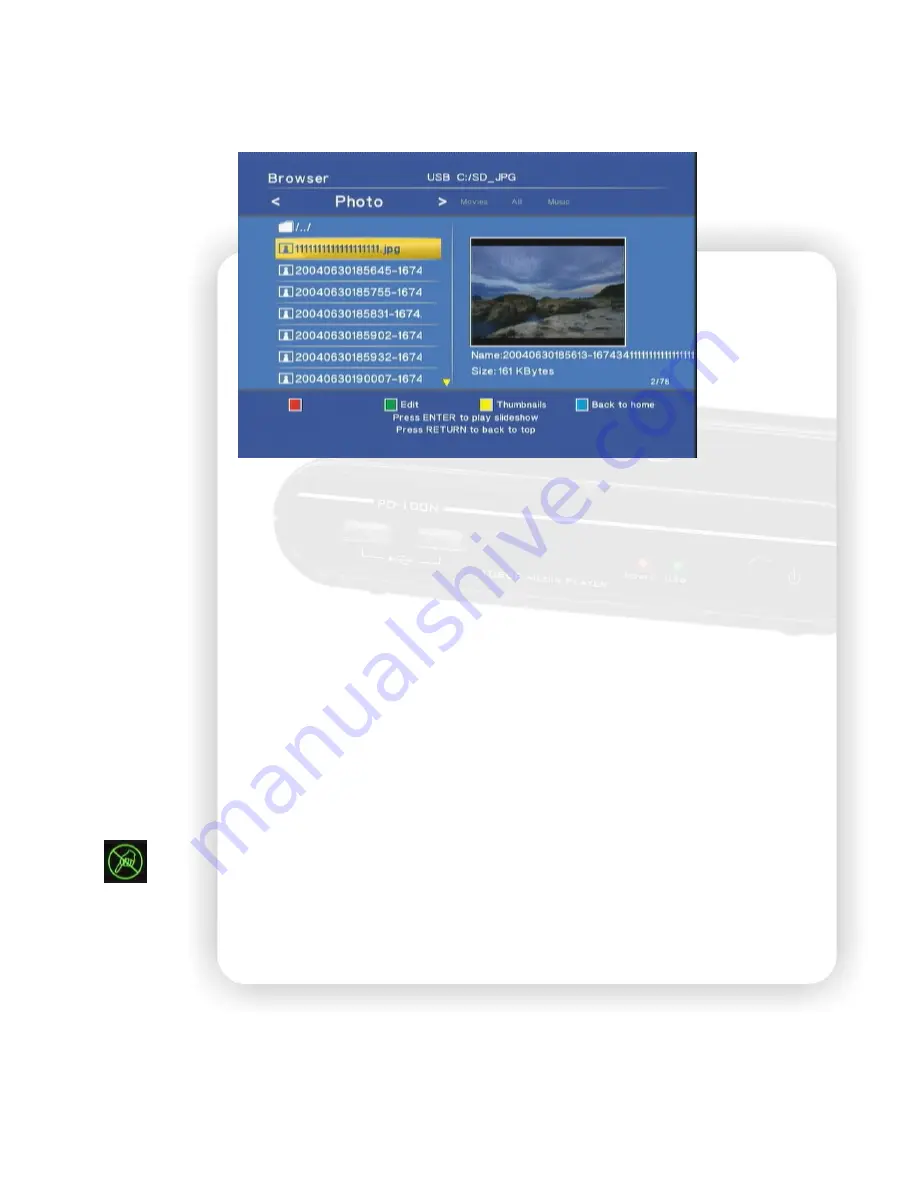
22
Photo
Press the “PHOTO” button to enter the interface. Navigate to highlight the file and press “ENTER”
to playback the file. When the file is highlighted, the right panel shows the detail information about the
file. It will continue to play next file till the last file. You can also use the playback control while viewing
photo.
►
,
▐▐►
:
Press Play key to playback. Press Pause key to hold the playback. Press Play key again
to continue playing.
REPEAT:
When playing the media, press to switch the repeat modes among the following modes,
“Repeat All” to repeat all files in the directory or “Repeat Off” to turn off the repeat mode.
, -:
Press volume keys to control the volume.
RETURN:
Press it to go up one folder in the browse window.
Green key:
In the browser, press it to edit the file name. You can rename or delete the file. Please
refer to the edit section for details.
Yellow key:
In the photo browser, press this key to switch to thumbnail preview.
Blue key:
In the browser, press it to go to the root directory.
:
Ban sign. When pressing the irrelevant button, it will be blocked and shows this sign on
screen.
Thumbnail preview
When browsing the photo files, you can select the thumbnail view to browse the photo files. In the
browser, change the top-tab to Photo and then enter the folder to browse the photos. Press the yellow
key to switch to thumbnail mode. Use the direction keys to highlight the photo and press “ENTER” to
play. In the thumbnail window, press the yellow key again to return to the file list.
Note:
The thumbnail function only applies under “Photo” tab and browsing photo files.






























