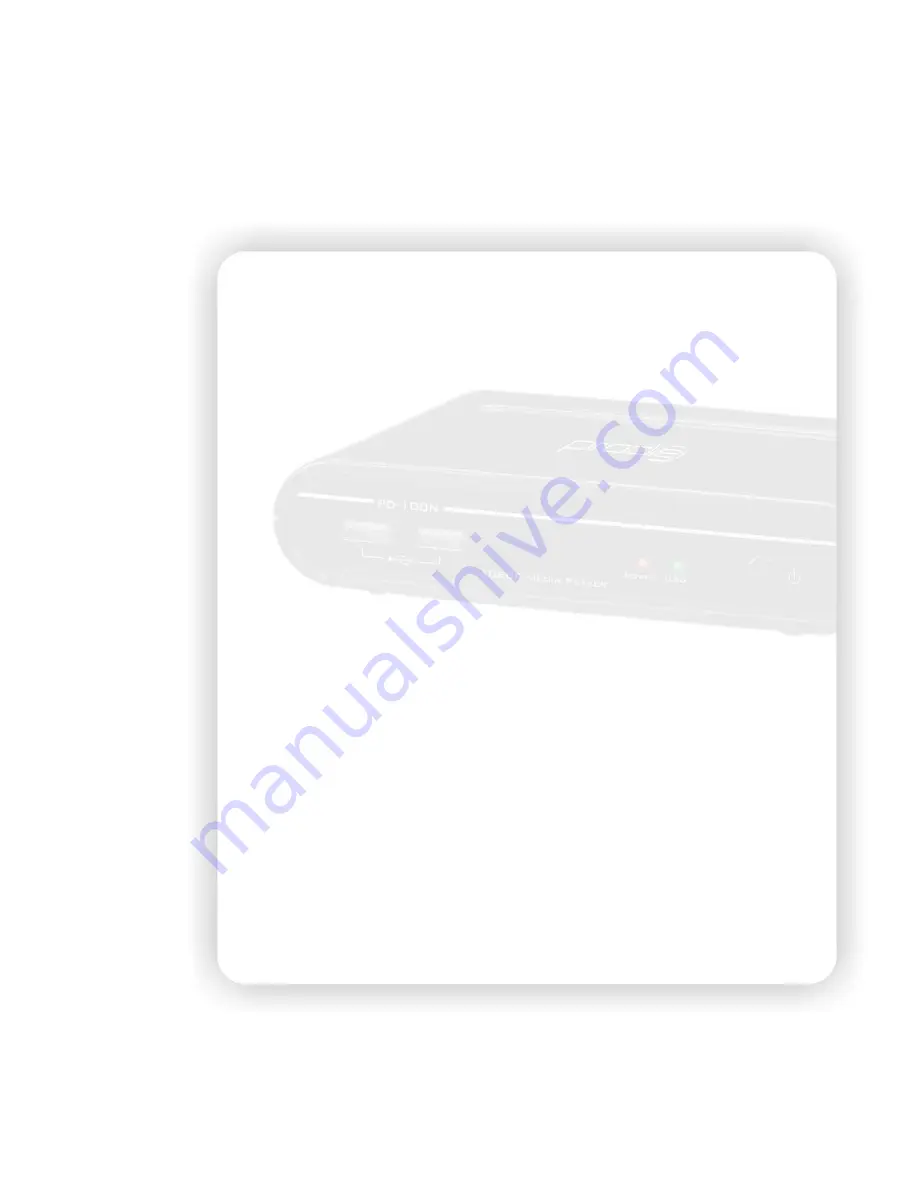
13
capability, select “HDMI RAW” might cause the breaking audio from TV set.
Karaoke Vocal Removal
: Some MTV video stores vocal and music in the audio channel separately,
for example, the vocal in the right channel and the music in the left channel. Choose one
to remove Left or right channel audio. Because the audio location on every MTV video
file may be different, try to choose different audio channel to remove the right channel.
The rest channel will be output both channels so both speakers of TV set have audio. To
restore the normal audio, select “Normal” to apply.
5. Subtitle
Select this option to open the detail setting for the subtitle display.
Subtitle Encoding:
Select the encoding for subtitle file, file name and folder name display
from
Unicode (UTF8), Chinese Simplified (GBK), Chinese Traditional (BIG5),
Western (CP1252), Turkish (CP1254), Central European (CP1250), Greek
(CP1253), Cyrillic (CP1251), Hebrew (CP1255) and SE European (ISO
8859-16). Please select the right code to display or the garbage characters may
appear on OSD.
Subtitle Font Size:
Select the font size for the subtitle. The available options are “+2, +1, Normal, -1
and -2”. The default setting is “Normal”. If the format of font is “idx + sub” or it is
the subtitle in DVD Video/ISO/IFO, the font size option here won’t be applied.
Subtitle Color:
The default color is white for subtitle display and you can choose one of the other
colors including red, yellow, green, blue and black.
Subtitle Delay:
If you find the display of external subtitle and the movie playback are not sync, you
can increase or decrease the delay for the subtitle display. Use the right/left key to
choose the time from -2000 ms to 2000 ms. The negative value means to show
subtitle earlier and the positive value means to show the subtitle later.
6. Net
Setup the IP Address of the player for the network sharing.
Connection:
Choose to use either onboard Ethernet or external Wireless LAN to connect the network.
Only one interface is enabled at the same time. Both kinds of connection can use the
network function on this player.
Wired LAN setup:
the available options are “Cancel”, “DHCP IP (AUTO)” and “FIX IP (MANUAL)”.
Select “Cancel” to discard the changes, “DHCP IP (AUTO)” to get the IP Address, or
“FIX IP (MANUAL)” to setup the IP Address manually. For selecting the DHCP IP, the IP
Address should show in the field after DHCP Renew window. For the FIX IP, the IP
Address, Subnet Mask, Default Gateway and DNS server IP Address fields are required
filling in.
NAS:
Select “On” to enable the NAS function. When it enabled, the USB storage inserted in this
player can be accessed from the LAN. Please refer to the chapter to use the NAS function.




























