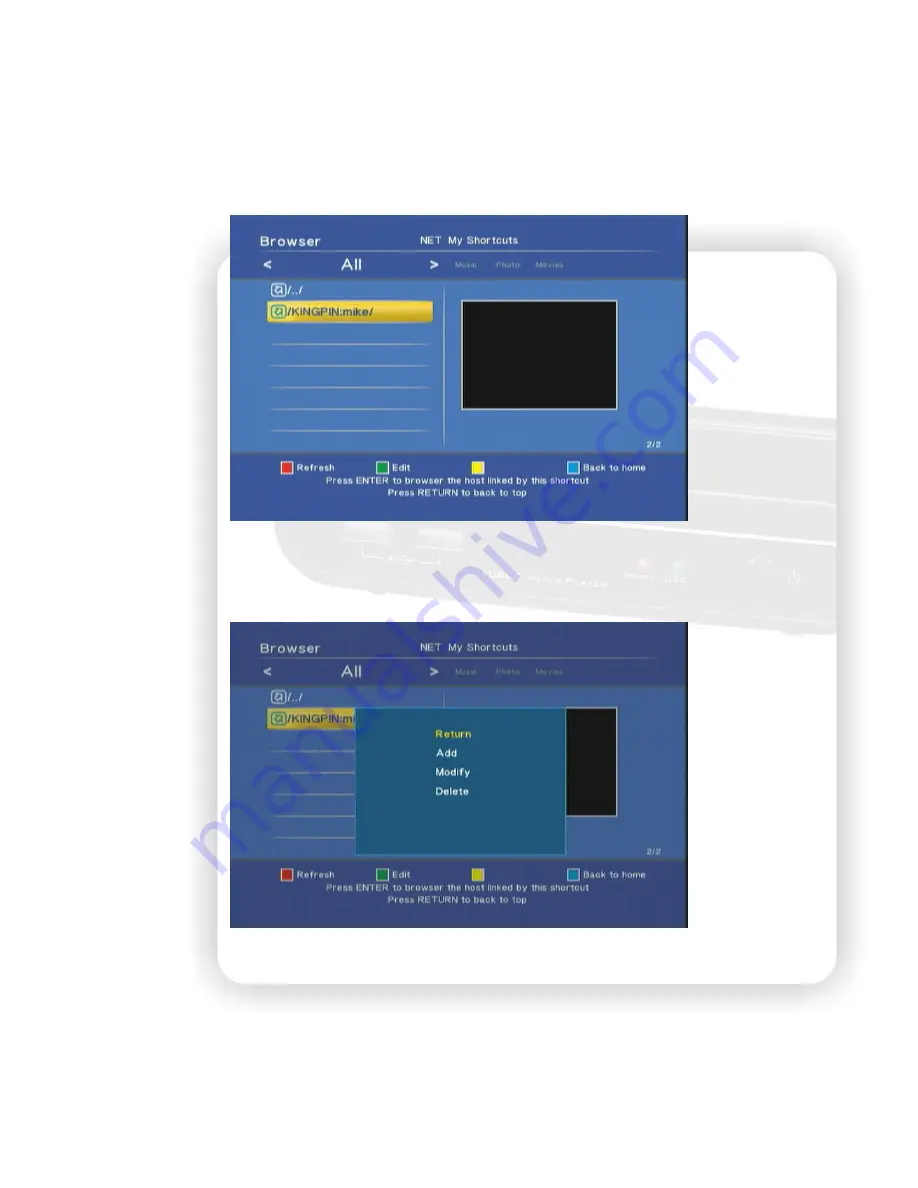
38
My Shortcuts
If you add the shortcut in the previous step, you can select the shortcut to login the PC. Select /My
Shortcuts/ and then you can see the shortcut you have set. Choose it to enter without re-entering the
User ID and Password. If you haven’t set up the shortcut yet, you can add it manually. Press the green
key to enter the edit window.
In the edit window of my shortcut, there are 3 actions can be taken. You can add a shortcut or
modify a shortcut or delete the shortcut. The Modify and the Delete function can only be performed
when at least one shortcut exists.
After choosing the “Add” or “Edit” function, the edit window shows. Select the field to input the
value. For adding a shortcut, the User ID, Password and Specified File IP are required. Select the field
to open the virtual keyboard to input.
Enter the IP Address:
When entering the IP Address, just use the number key on the RCU to enter.
No virtual keyboard pops for entering in these fields of IP Address.
















































