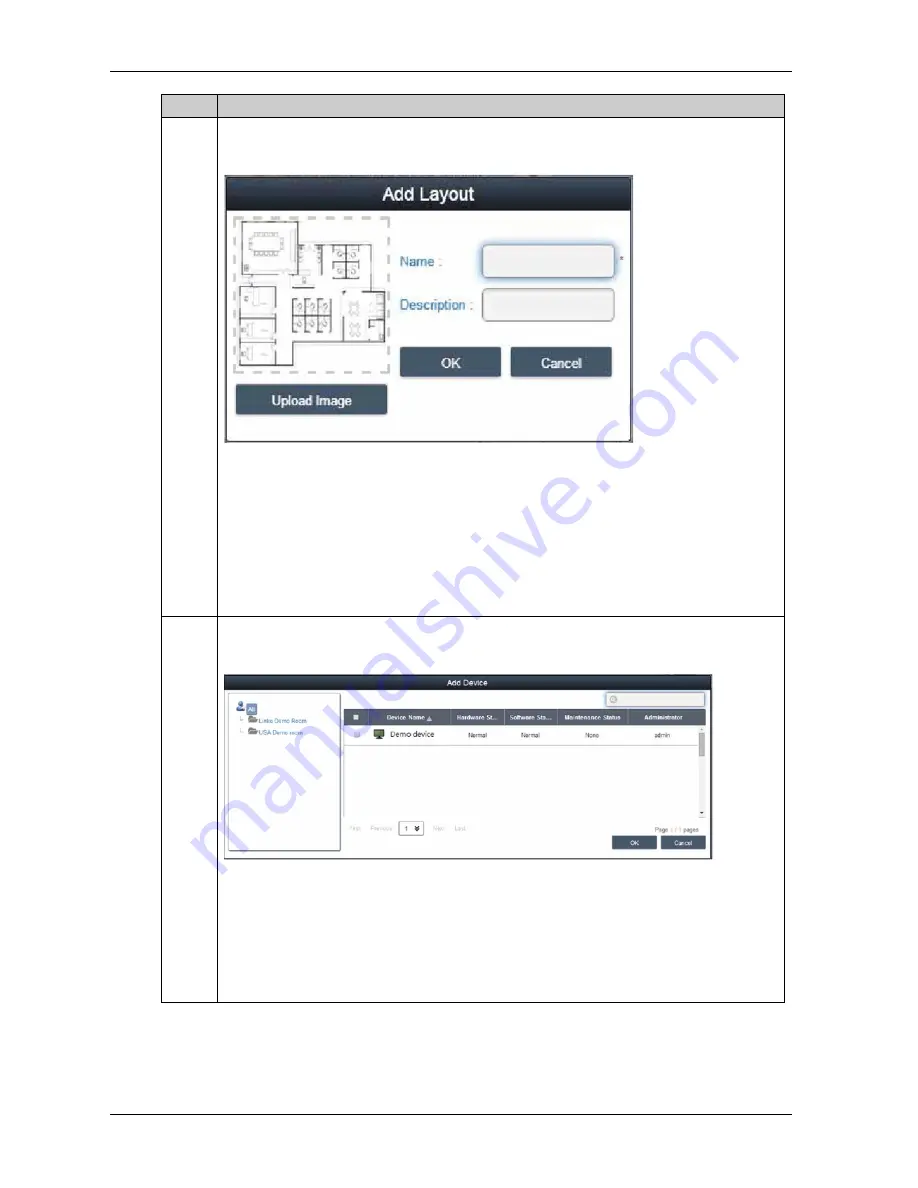
System Monitor
122
7
Add layout
Select on one of location nodes and click Add button to add a new layout. Input layout name and
description, upload image for location displaying and click OK to add the new layout:
Delete layout:
Click Edit button to switch to edit mode, click X icon ahead of selected layout node to delete this
layout.
NOTE:
If there are devices under selected layout node, you must remove these nodes first before
removing layout node.
Edit layout:
Click Edit button to switch to edit mode, click the location node/name to pop up the dialog of Edit
Location to edit the content.
8
Add/Delete/Edit map device
Add device: Select on one of accounts, location, or layout node and click Add button to add a new
device. Newly added devices are by default located at the center of online or static image map:
Delete device:
Click Edit to switch to edit mode and click X icon ahead of selected layout node to delete this
device.
Edit device:
Click Edit button to switch to edit mode, drag the device icon on the right-side map view to relocate
device. Under this mode, you can drag the device icon from the right-side map view to left-side
account or location or layout node to change pop up its belonged level.
Step
Description
Summary of Contents for PS5000 Series
Page 1: ...PS5000 Series User Manual Slim Panel Type Atom Model...
Page 6: ...6...
Page 14: ...Important Information 14 KC Markings...
Page 26: ...Characteristics 26...
Page 98: ...Hardware Modifications 98...
Page 132: ...Software API 132...
Page 138: ...138...
Page 146: ...Accessories and Setting 146...
Page 148: ...After sales Service 148...
















































