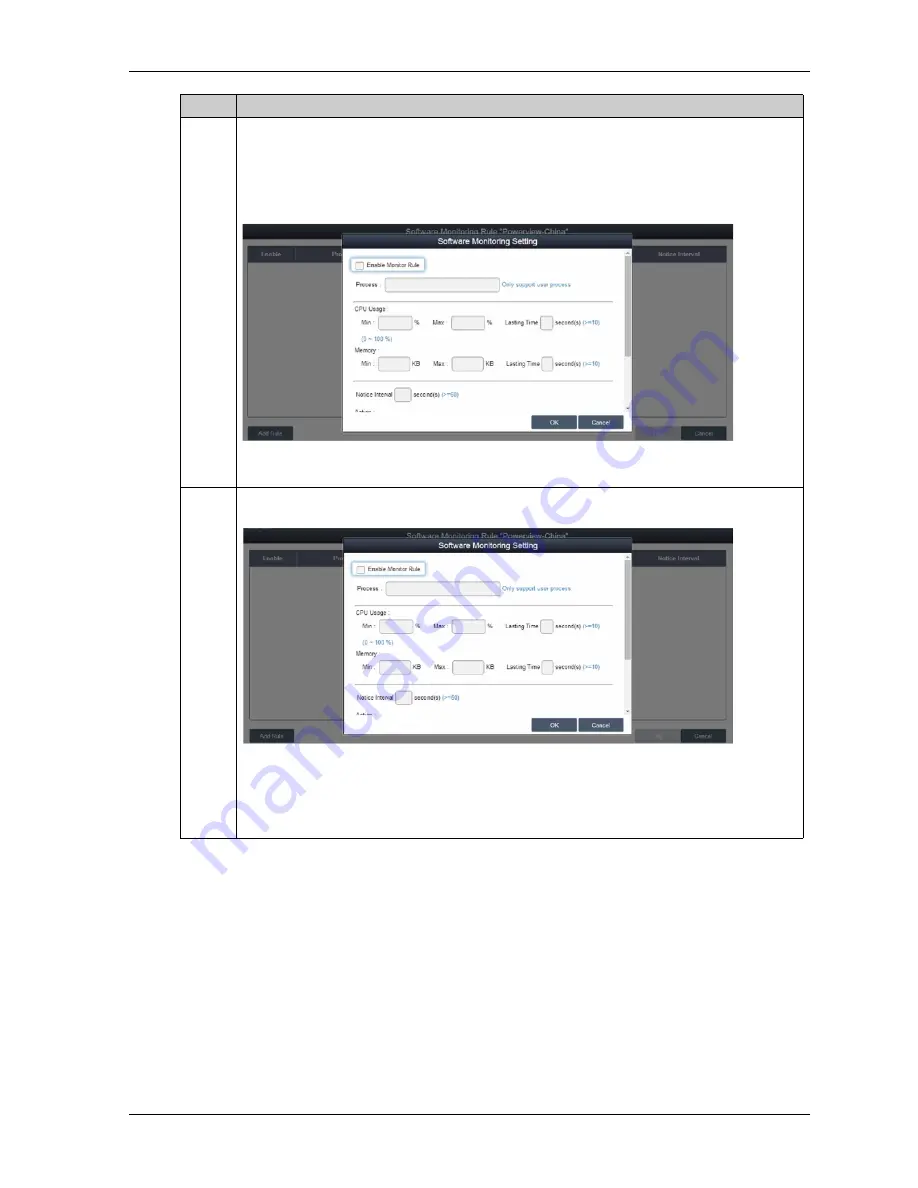
PS5000 Series (Slim Panel Type Atom Model) User Manual
117
23
Add rules
Click the button Add Rules to add a new rule for software monitoring. You can input the process
name that they want to monitor, the threshold values of the CPU and memory, the last time in
seconds for reaching the threshold, and the notice interval for 2 contiguous events and
corresponding action. Before clicking the OK button to add the rule, you can check the option
Enable Monitor Rule to enable/disable this new added rule:
NOTE:
Currently, software monitoring can only monitor and execute actions for the user process.
24
Edit rules
Click one of the fields to pop up the Software Monitoring Setting dialog for editing:
Delete rules:
Click the icon X on the left side of the schedule item to delete the schedule.
Enable/Disable schedule:
Check the enable check box in the schedule row to enable/disable the schedule.
Step
Description
Summary of Contents for PS5000 Series
Page 1: ...PS5000 Series User Manual Slim Panel Type Atom Model...
Page 6: ...6...
Page 14: ...Important Information 14 KC Markings...
Page 26: ...Characteristics 26...
Page 98: ...Hardware Modifications 98...
Page 132: ...Software API 132...
Page 138: ...138...
Page 146: ...Accessories and Setting 146...
Page 148: ...After sales Service 148...






























