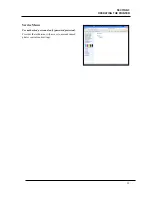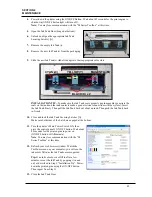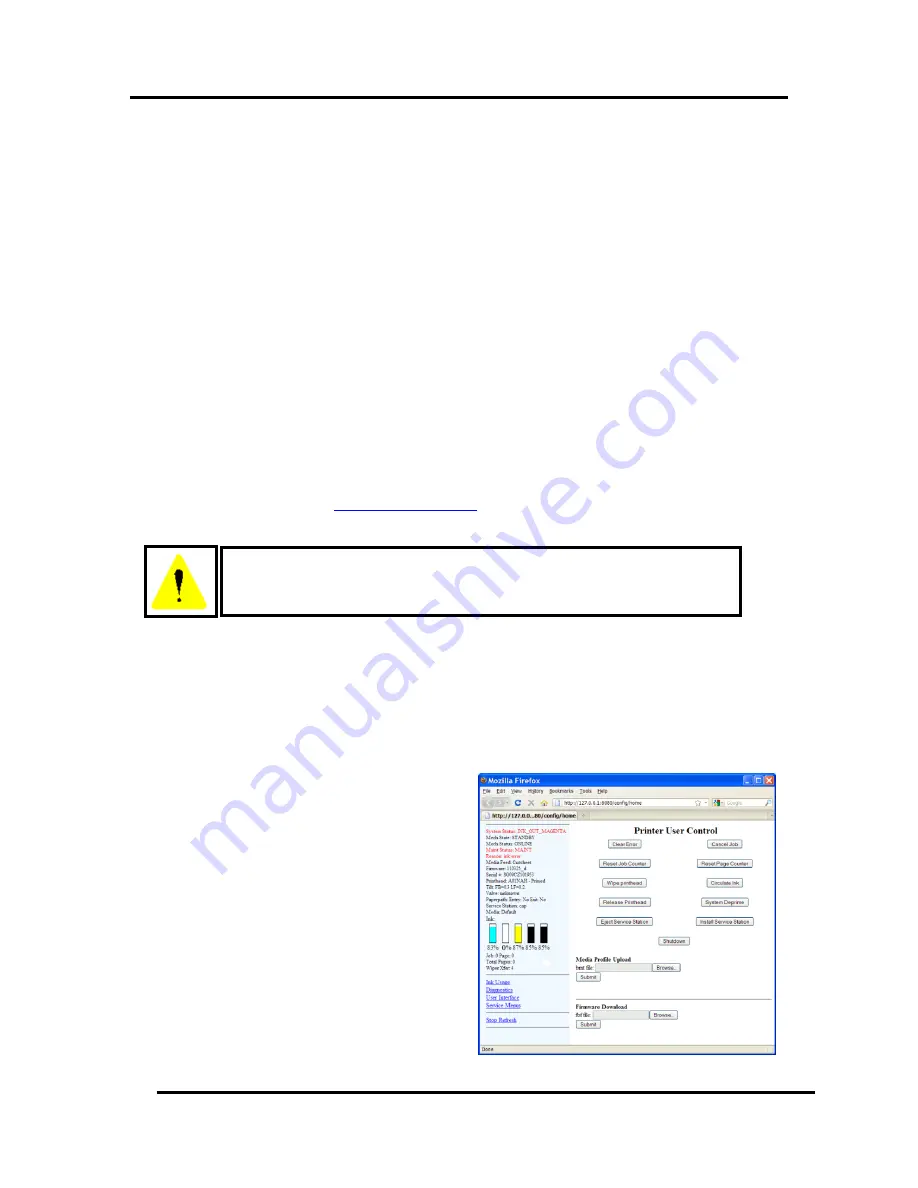
SECTION 4
MAINTENANCE
41
Power-down the printer, using the ON/OFF button, before attempting to install
or remove Ink Tanks. If this rule is not followed the chip on the Ink Tank may
be damaged, which will render the Ink Tank useless.
Section 4 – Operator Maintenance
This section covers how to perform routine operator maintenance on the printer; including Ink Tank care,
Printhead care, clearing paper jams, replacing Ink Tanks, replacing Printhead Cartridge, replacing sheet
separators. If printer maintenance or service is needed beyond the scope of what is covered in this section;
please contact Printware for support.
Ink Tank Storage and Handling
Opened Ink Tanks should remain in the printer.
New Ink Tanks should be stored in their original packaging.
Do not expose ink to temperatures below 1 ºC (34 ºF) or above 60 ºC (140 ºF).
Allow Ink Tanks to acclimate to ambient temperature before using in your printer.
Do not drop Ink Tanks. They are fragile.
Allow ink to acclimate to ambient temperature before using it in your printer.
Empty Ink Tanks may be placed in a sealed plastic bag and disposed of responsibly.
Clean up spills with soap and water. Wear protective gloves. Abrasive soap is effective in cleaning
ink off your hands.
Replacing the Ink Tanks
This procedure describes how to replace the Ink Tank(s) when the ink runs out.
Please refer to the section titled “
Installing the Ink Tanks
” if you are installing all new Ink Tanks.
NOTE:
We recommend the use of disposable gloves for this process.
1.
Plug in the printer. Turn the printer’s Main Power Switch ON; then press the control panel’s
ON/OFF button. Wait about 45 seconds for the print engine to power-up (ON/OFF button will
illuminate).
2.
Open the M Series Toolbox.
A web browser will open and display the “Printer User Control” screen.
On the left side of the screen you will see information about the System Status and Ink levels.
Tip:
If you receive a “Printer not
responding” message in your browser; check
to be sure the printer is powered on (ON/OFF
button is illuminated) and the USB cable is
connected.
Then click on Retry or close browser window
and re-open the Toolbox.
3.
Make a note of the Ink Tank(s) that show that
they need to be replaced.
Example: INK_OUT_MAGENTA
Tip:
The right-most graphic represents the
black ink tank, which is physically located in
the slot closest to the operator side of the
printer. The printer will stop printing if any
of the 5 ink tanks are empty or missing.
Summary of Contents for iJet Press
Page 1: ...Digital Color Printer OPERATOR S GUIDE ...
Page 6: ......