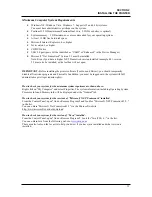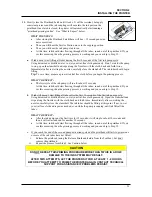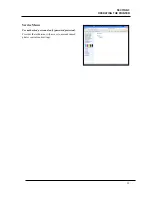SECTION 3
OPERATING THE PRINTER
25
Section 3 – Operating the Printer
Control Panel Functions
BUTTON
FUNCTION(s)
ON/OFF
Press to power-up or power-down the print engine.
Note: The Main Power Switch must be ON, to power-up the print engine.
POWERING-UP:
After pressing this button; it takes approximately 45 seconds for the
print engine to power-up. All lights blink simultaneously during power-up sequence.
Note: Printer S/N 1000274898 and lower will automatically power-up after turning on the
main power switch.
The ON/OFF button will change to a steady illumination condition, once the print engine
is fully powered-up.
Tip
: You can launch (open) the Toolbox utility after the lights come on.
POWERING-DOWN:
Before turning off the printer, using the Main Power Switch;
please be sure to power-down the print engine using this button. When the print engine
has completed its power-down cycle, all lights in the control panel will turn off. It is now
safe to turn off the Main Power Switch.
WARNING!
Power-down printer, using the ON/OFF button before removing/inserting
Ink Tank(s), performing operator maintenance (cleaning), or powering off the Main
Power Switch. If this power-down process is not followed; Ink Tanks may be damaged,
ink color mixing and printhead nozzle clogging may result.
IMPORTANT:
To provide proper printhead and ink system maintenance; the printer
should remain powered on (ON/OFF light illuminated) at all times.
PAPER/RESUME
PAPER (Paper Feed Test):
Before sending data to the printer; you can perform a paper
feed test by pressing and holding this button for 4 seconds. The printer will feed a single
page.
RESUME:
If an “Out of Paper” condition is detected; reload media and press this button
to resume printing.
If the printer was paused using the PAUSE/CANCEL button, press this button to resume
printing.
PAUSE/CANCEL
PAUSE:
If you are in the process of printing and you want to pause the print job, press
this button once.
If the printer was paused, using the PAUSE/CANCEL button, press the RESUME button
to resume printing.
CANCEL:
If you want to cancel a paused print job, press this button again. The print job
will be cleared from the printer. You must manually clear job from computer’s print
queue.
Please see “
Printer Status Light Indicators
”, for additional information.
Summary of Contents for iJet Press
Page 1: ...Digital Color Printer OPERATOR S GUIDE ...
Page 6: ......