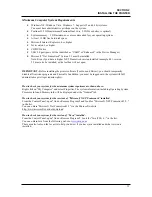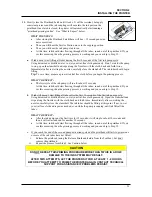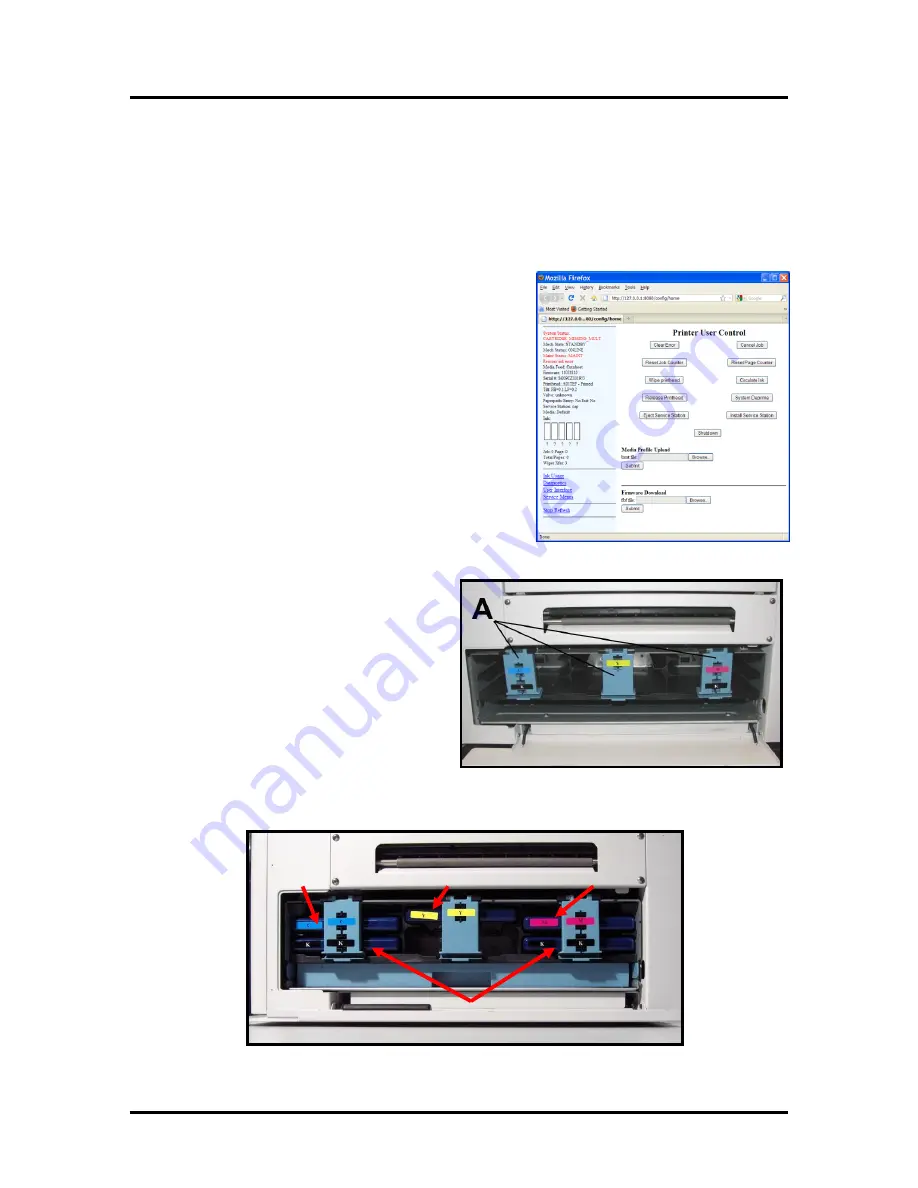
SECTION 2
INSTALLING THE PRINTER
16
CYAN (C)
YELLOW (Y)
MAGENTA (M)
BLACK (K) x 2
Procedure (Installing the Ink Tanks):
This procedure assumes that you are installing Ink Tanks into a printer that doesn’t have any Ink Tanks
installed. If you are replacing an empty Ink Tank, please refer to the “Replacing the Ink Tanks” section.
1.
Plug in the printer. Turn the printer’s Main Power Switch ON; then press the control panel’s ON/OFF
button. Wait about 45 seconds for the print engine to power-up (ON/OFF button will illuminate).
2.
Open the M Series Toolbox. Go to All Programs, select the
“Memjet” folder, select the “M Series Driver” folder and
Open the “Toolbox”.
A web browser will open and display the “Printer User
Control” screen. On the left side of the screen you will see
information about the System Status and Ink levels. With
no Ink Tanks installed all Ink status levels will all be
displayed with a question mark (?) below each color
position.
Tip:
If you receive a “Printer not responding” message in
your browser; check to be sure the printer is turned on and
the USB cable is connected. Then click on Retry.
NOTE
: If you receive warning that Windows Firewall has
blocked some features of this program. Please select
Private Networks and then click on
Allow Access
.
3.
Turn the printer OFF with the ON/OFF Button.
Wait about 45 seconds for the print engine to
shut-down (ON/OFF button light will turn off).
Note: You may lose communication with the
“M Series Toolbox” at this time.
4.
Open the Ink Tank Door (hinged at bottom).
Unlock and Open the three Ink Tank Securing
Latches [A].
5.
Remove the new Ink Tanks from their
packaging.
6.
Slide the new Ink Tanks (label side up) into their appropriate color slots.
INSTALLATION TIP –
To make sure the Ink Tank seats properly (septum needles penetrate the
Summary of Contents for iJet Press
Page 1: ...Digital Color Printer OPERATOR S GUIDE ...
Page 6: ......