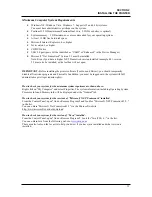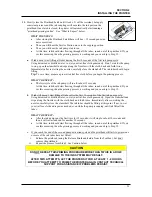SECTION 2
INSTALLING THE PRINTER
17
seals on the tank and the tank contacts make a good electrical connection with the system): Insert the
Ink Tank firmly. Then pull the Ink Tank back out about an inch. Then push the Ink Tank back in,
firmly.
7.
Close and lock all three Ink Tank Securing Latches.
IMPORTANT:
Make sure both sides of the Latch are engaged at the bottom.
8.
Turn the printer’s Main Power Switch ON; then press the control panel’s ON/OFF button. Wait about
45 seconds for the print engine to power on (ON/OFF button will illuminate).
9.
Refresh your web browser window. Watch the Toolbox
screen on your computer; you will see the ink colors fill
in as the Ink Tanks are recognized.
Tip:
If the Toolbox utility does not respond; verify that
the printer is powered on and that the USB cable is
connected. Then try closing and opening the Toolbox
utility again.
Tip:
If an ink color does not fill in after a few minutes;
power-down the print engine, using the ON/OFF button.
Then reseat the Ink Tank by popping it in and out; as
described in Step 6 “Installation Tip”. Then repeat from
Step 8.
10.
Close the Ink Tank Door.
11.
Close the Top Cover.
12.
If a Printhead Cartridge is not installed the Systems Status line in the Toolbox will display “MISSING
PRINTHEAD message. To install the Printhead Cartridge; please proceed to the section titled
“Installing the Printhead Cartridge”.
Summary of Contents for iJet Press
Page 1: ...Digital Color Printer OPERATOR S GUIDE ...
Page 6: ......