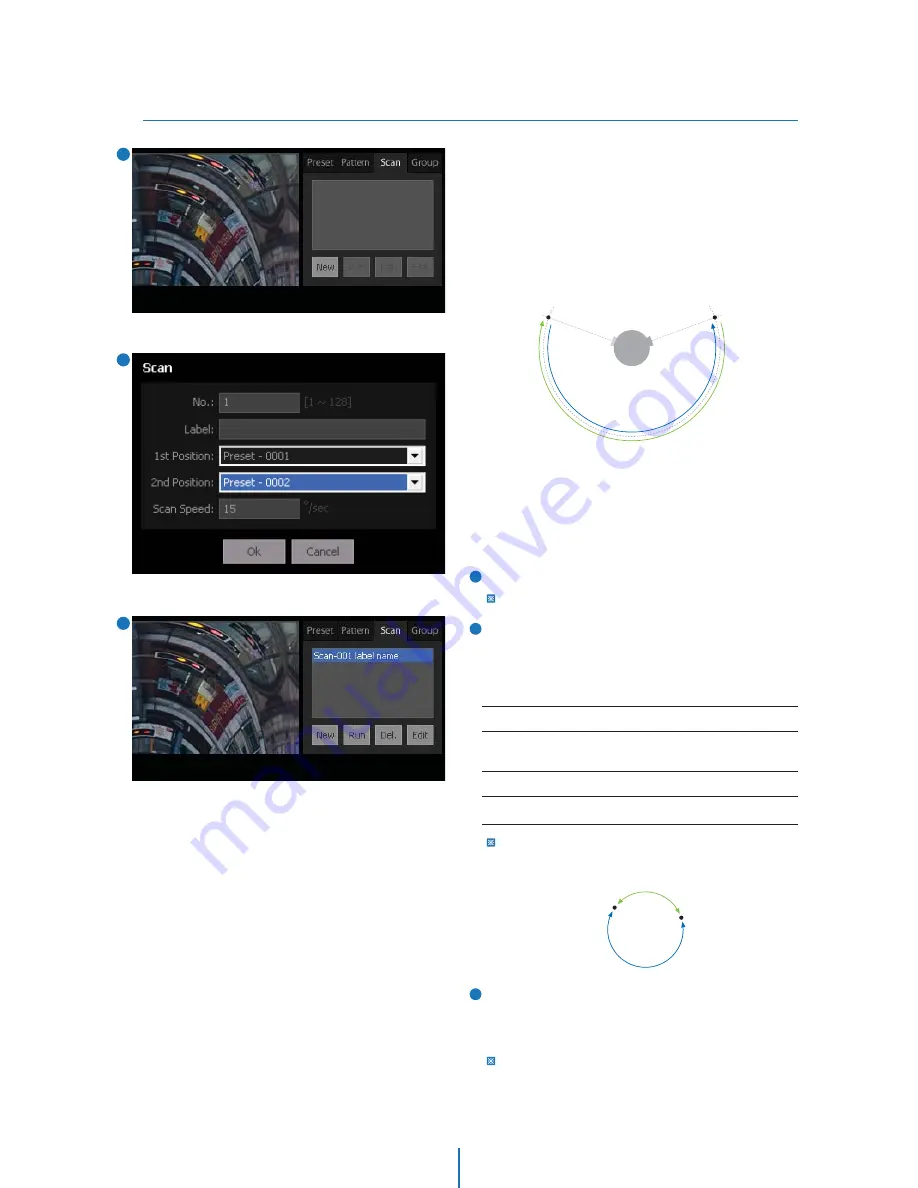
Auto-map > Scan
Web Viewer Screen -
4
To create a Scan, click the ‘New’ button in the Scan tab.
There must be at least two Presets defined to make a scan.
The Scan Edit Window will be shown as the picture on the
left. Type the Scan number and its label. Assign 1st and 2nd
position of Scan from existing presets in the drop down box.
The Scan speed can be defined in the range of 1~360°/sec.
click the ‘Ok’ button to save this Scan in the camera.
The order of presets assigned in 1st and 2nd position affects the
turning direction as shown below. If the turning direction is
unsatisfactory, please, reverse the order of presets.
You can run this function by ‘Run’ button after selecting a
scan in the list. And if you click the ‘Del’ button after you
select a Scan in the list, the selected will be erased. To edit
the Scan, after select one in the list, click the ‘Edit’ button.
You can simply double click a Scan in the list to move to the
corresponding preset.
1st POS.
1. CW direction
2. CCW direction
2nd POS.
1st POS.
1st ~ 2nd
2nd ~ 1st
2nd POS.
SCAN SETUP
Up to 128 scans are available, which makes the camera to move
slowly between two preset positions.
When scan function runs, the camera moves from the preset
assigned as the 1st pos. to the preset assigned as the 2nd pos.
in CW(Clockwise) direction. Then camera moves from the preset
assigned as the 2nd pos. to the preset assigned as the 1st pos.
in CCW(Counterclockwise) direction. Then, it continues to move
from the 1st pos. to the 2nd pos. back and forth.
If the 1st POS. = the2nd POS.
In case that the preset assigned as the 1st pos. is same as the
preset assigned as the 2nd pos., the camera turns on its axis by
360° in CW direction and then it turns on its axis by 360° in CCW
direction.
1
2
1
3
2
Scan No.
1st / 2nd Position
Max. 9 alphabets/numbers are allowed(Including space).
1st / 2nd Position
Scan Speed
1 ~ 128
1 ~1024
1 ~ 360 °/sec
3






























