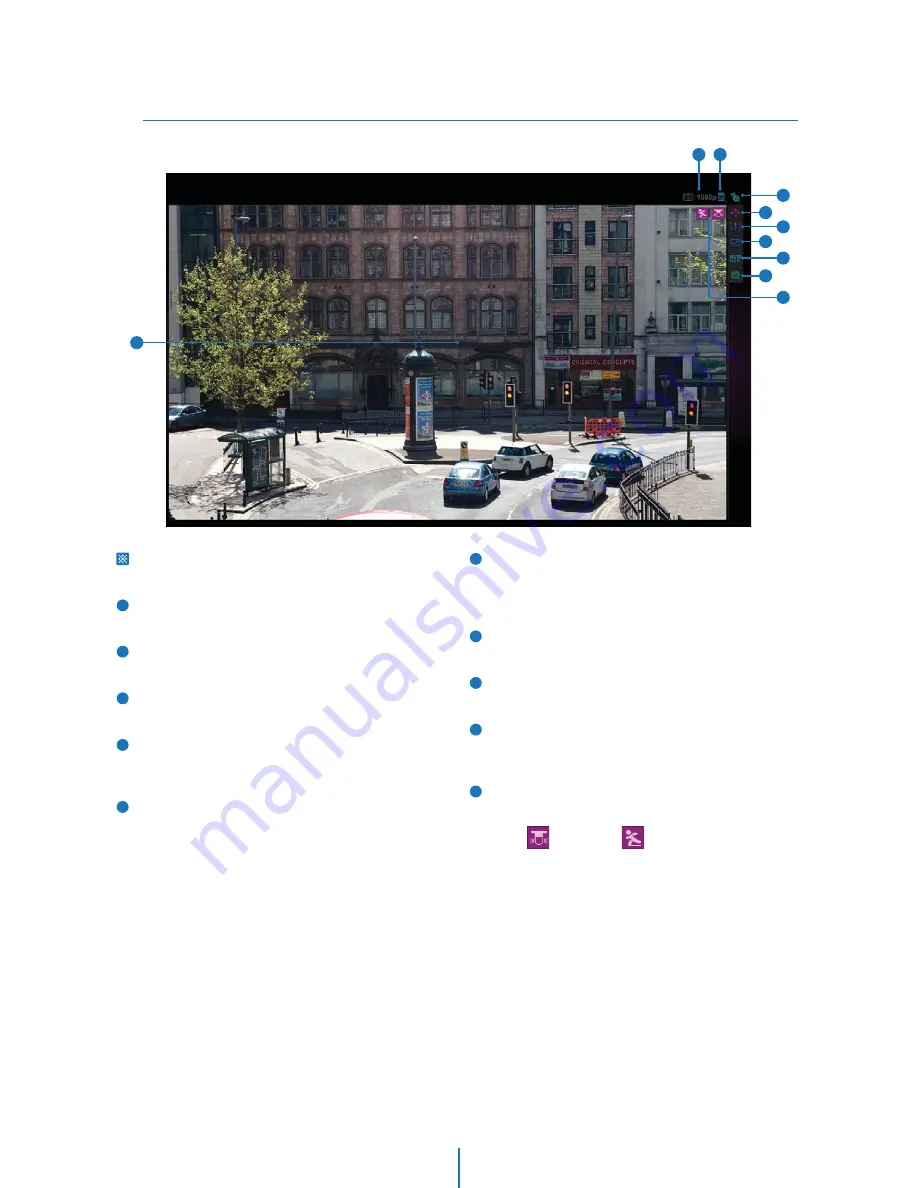
Basic Screen
Web Viewer Screen -
4
1
2
5
9
7
3
4
8
10
6
4
5
7
8
10
9
6
2
1
3
Web viewer is optimized with Windows XP or above version
and explorer browser.
Live video display. This is the region for live video stream
from the camera.
Resolution. The resolution of video that displays currently
on the screen.
SD Card Search. Searching or Playing the Image which
stored in the SD Card.
Setup popup button. Click it to open the Setup page to
setup details of IP camera like Video, Network, Events,
System and etc. See the section 6 ‘Setup’ .
PTZ control tab button. Click it to extend the panel for Pan,
Tilt, Zoom, Focus, IRIS, Backup, Live Buffering and Video
Format control. See the section 4 ‘Web Viewer Screen - PTZ
Control’.
Etc. setup tab button. Click it to extend the panel for Alarm
Input, Alarm Output, Speaker, Microphone, Motion Detection
and Auto Tracking. See the section 4 ‘Web Viewer Screen -
Etc.’ .
Full screen button. Click it to extend the live video to full
screen. To return to normal mode, press ‘Esc’ or ‘Enter’ key.
Auto-Map popup button. Click it to pop up the Auto-Map
window.
Camera Setup popup button. Click it to open the Setup page
to setup details of Lens, White Balance, Auto Exposure, image
Backlight and etc. See the section 5 ‘Camera Setup’ .
Event alert icon. If Alarm in and Motion detection are
detected, below icons will appear.
<Alarm Input> <Motion Detection>















































