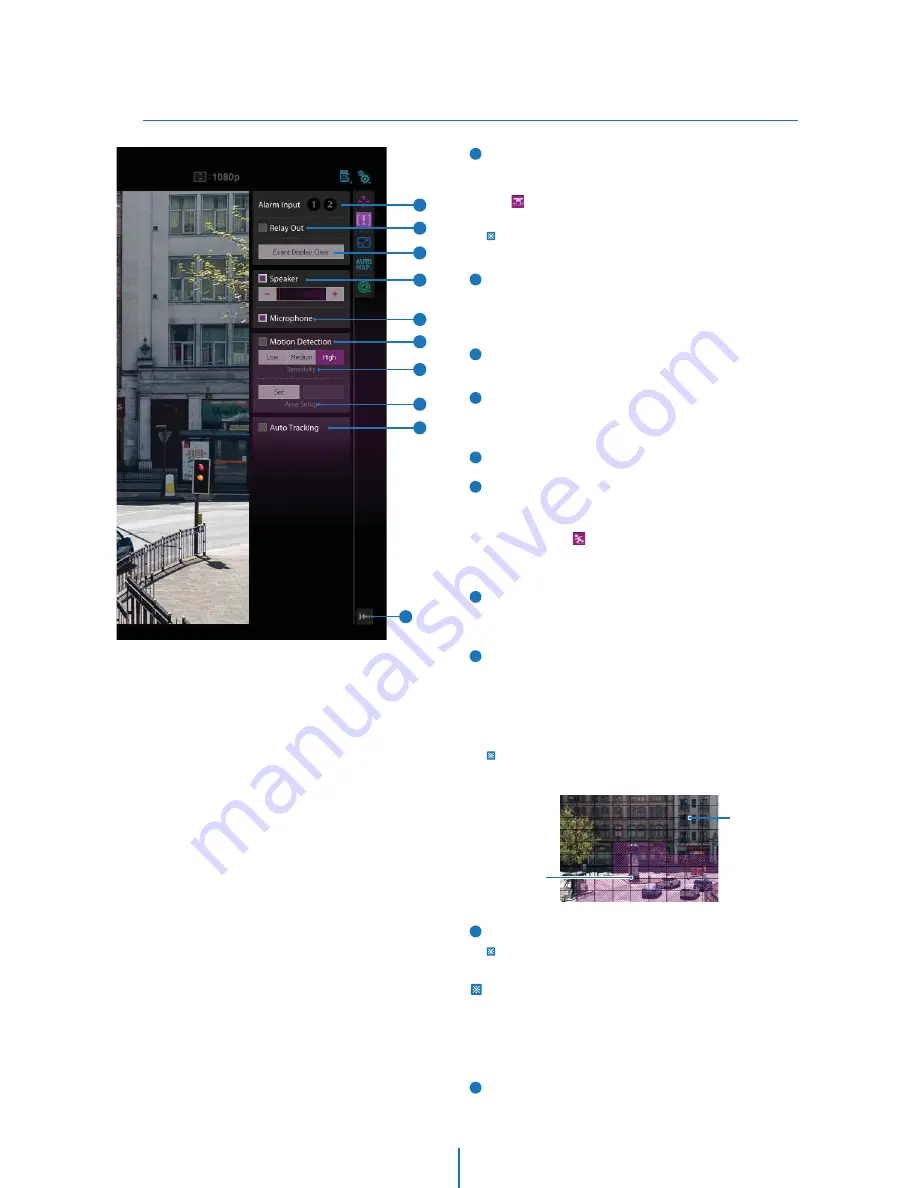
Etc. Control
Web Viewer Screen -
4
2
1
5
3
4
8
9
10
7
6
8
9
7
2
5
3
4
6
1
Alarm Input Status. It shows the Alarm Input status. If an
alarm is fired, the color of corresponding input number will
be changed to bright purple from dark gray and event alert
icon( ) is displayed on the ‘Live video display’. If alarm is
removed, the alarm input status is reset.
Regardless of alarm status, the Alert Icon will remain unless
'Event Display Clear' button is clicked.
Relay Out Button. Using these buttons, you can read status
of Relay Out and also set or reset it manually. If the status of
Relay out becomes On state, the color of the button will be
changed to bright purple.
Event Display Clear Button. Remove Event Alert Icons result
from Alarm Input or Motion detection.
Speaker Control. Enable/Disable Audio stream received
from the camera and Volume control of the speaker in the
computer.
Mic Control. Enable/Disable the Audio stream to the camera.
Motion Detection. Enable or Disable motion detection
function. ‘Detection Area setting’ below must be done in
advance.
Event Alert Icon( ) appears on the screen if 'Motion
Detection' is activated. Icon will remain unless 'Event Display
Clear' button is clicked.
Sensitivity. Define the sensitivity of motion detection. If
High is selected, it will detect very small motion while it
becomes relatively insensitive when Low is selected.
Area Setup. Setup the target area of motion detection.
<How To Setup>
1) If ‘Set’ button is clicked, Live screen shows grids to help area setup.
2) By clicking or dragging mouse on the grids, create or erase the
masks on the main view.
3) Motion detection is effective in the masked Area.
4) Save setting by clicking ‘Save’ button.
Area Setup is possible only on the Ch No.1 in the ‘Video Format’.
If you change the video format, motion detection area will return
the setup to the default.
Auto Tracking. Enable or Disable Auto Tracking function.
Auto Tracking will be automatically off when PTZ, Auto-map,
Aux Function, OSD menu, Motion Detection are runned.
Auto Tracking and Motion Detection cannot be run at the
same time.
Ex) If you run ‘Auto Tracking’ while running ‘Motion Detection’,
‘Motion Detection’ would be off automatically. Since then,
although you make ‘Auto Tracking’ off, ‘Motion Detection’
cannot be back ‘ON’.
Hide Button. Hide all control panel extended.
10
Unmasked Area
No Detection
Masked Area
Detection Effective
















































